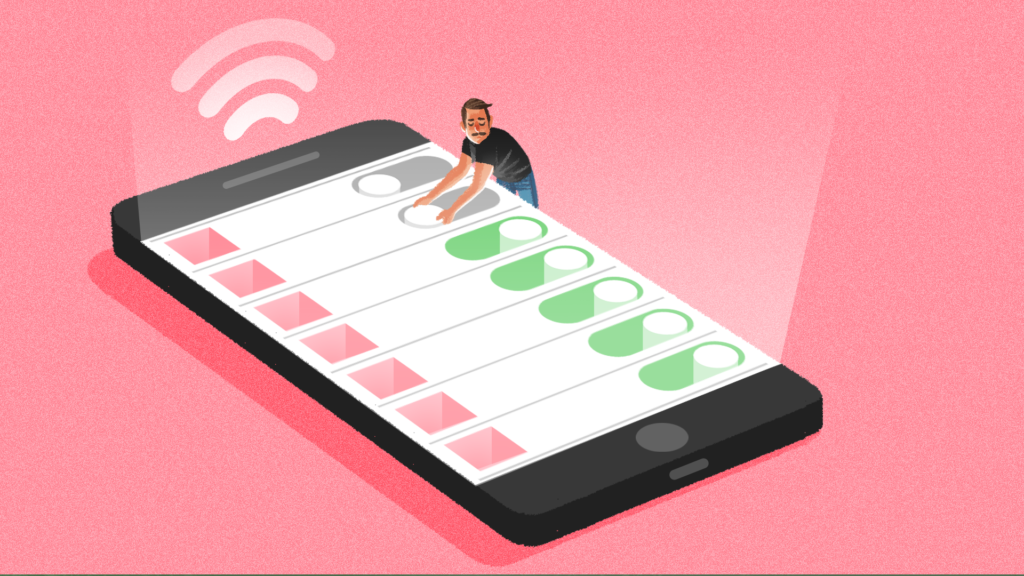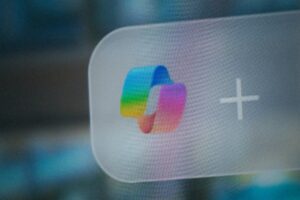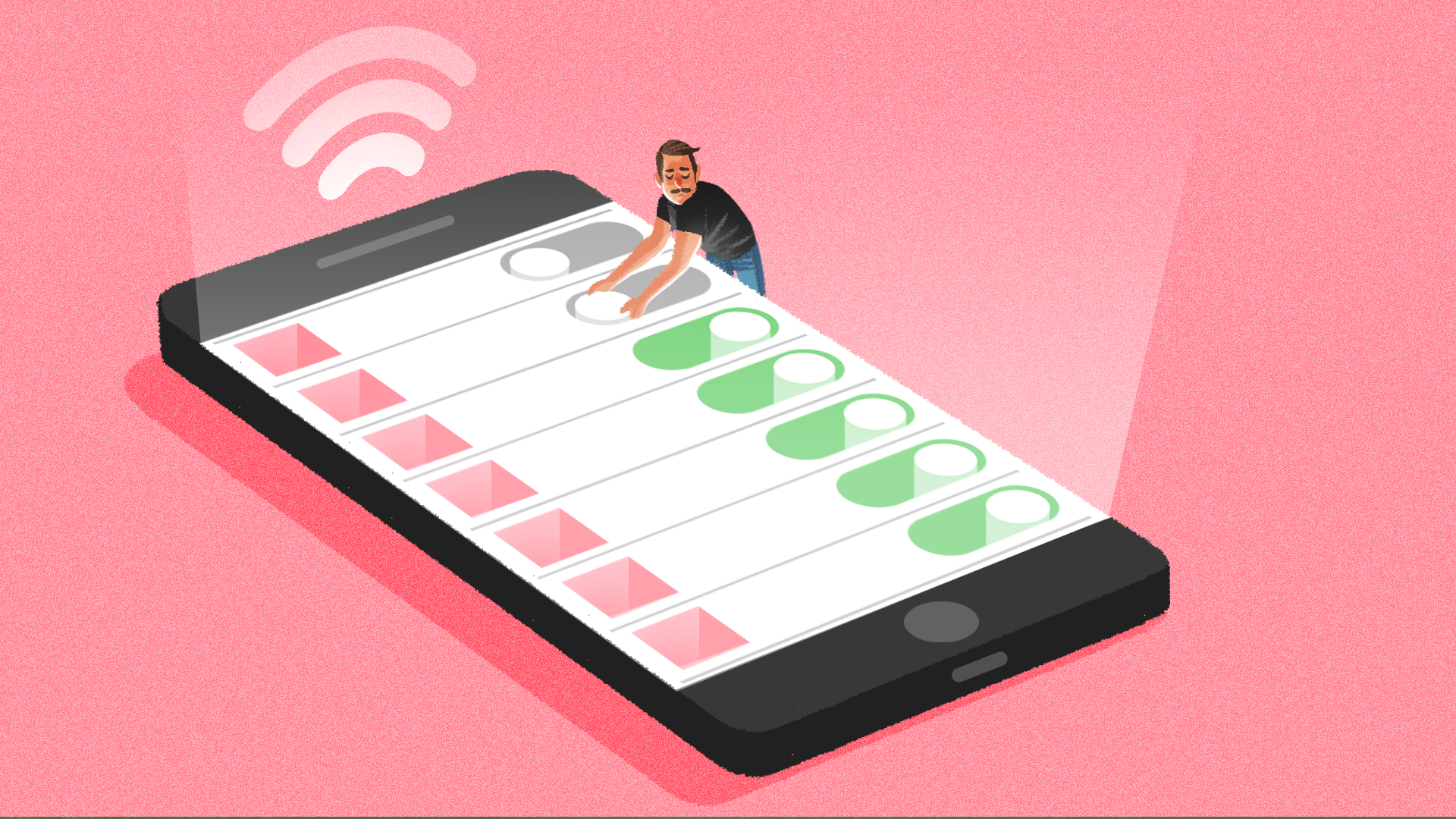
If you get a million app notifications a day, and have become numb to the important ones, iOS 15’s Notification Summary feature is about to be your new best friend.
Notification Summary will let you zero in on what you might call your “important-but-overwhelming-due-to-constant-pestering” apps, and receive a summary report of their notifications for you to review at a time of your own choosing. By default, you’ll get your report twice a day, but you can opt to see it anywhere from once to 12 times a day.
To get your personalized app updates in a format that won’t immediately induce a headache, follow this step-by-step guide.
1. Go to Settings, and tap on Notifications
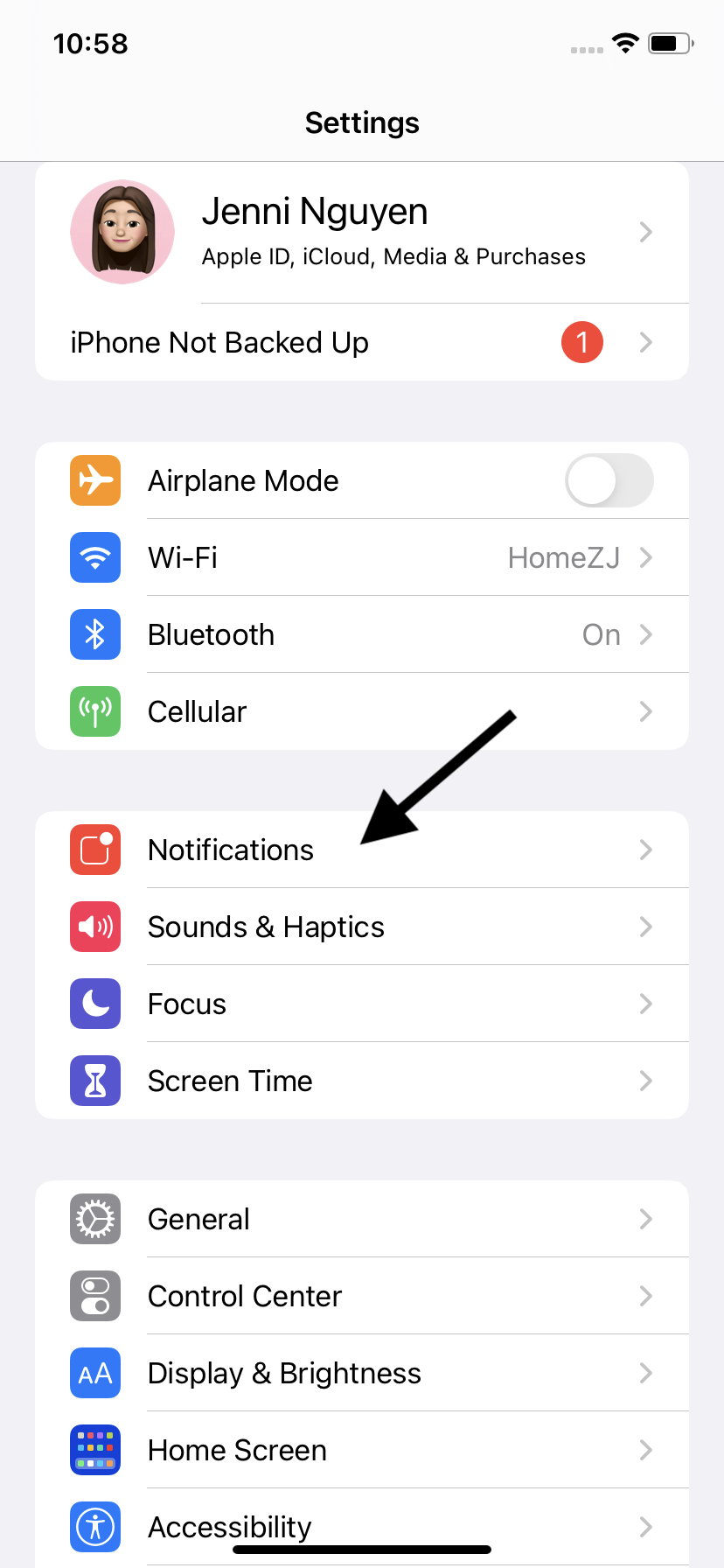
Searching through the many iPhone settings can sometimes be a long haul. Luckily, the Notifications settings are right near the top of the list.
2. Tap “Scheduled Summary”
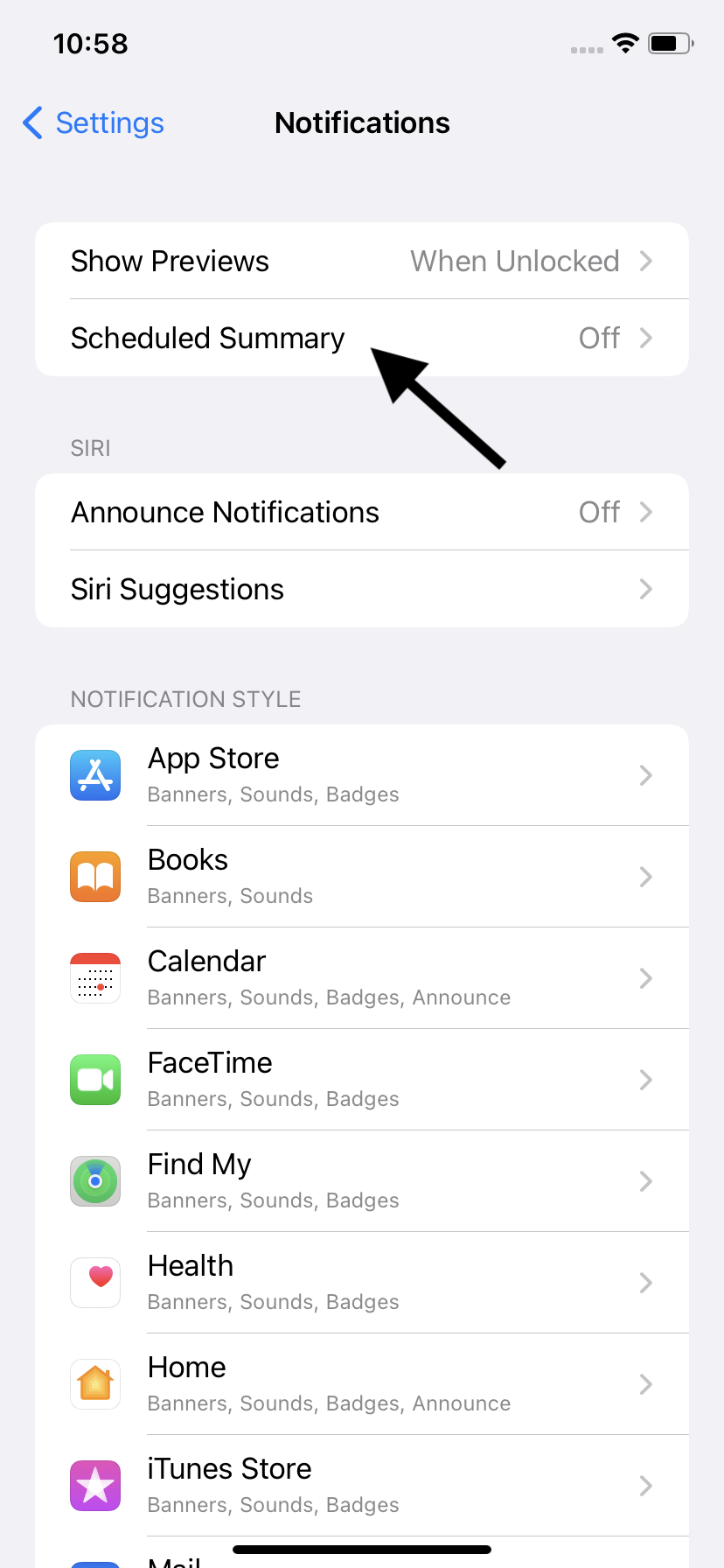
And our luck continues! The “Scheduled Summary” feature is also near the top of the Notifications settings, right under “Show Previews.”
3. Toggle on the feature
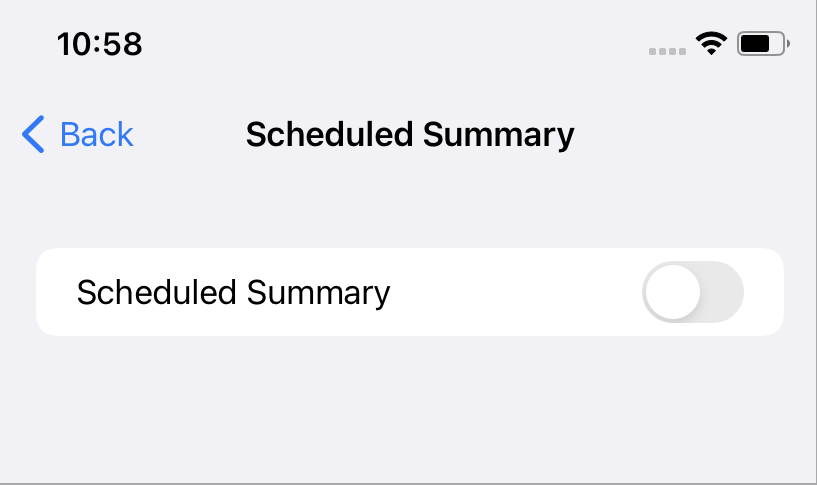
If this is your first time setting up your summary, the next screen should also be very simple: just one toggle button. Tap it, watch it go green, and an Apple pop-up instruction box should appear.
4. Follow the prompts and choose your preferred summary schedule
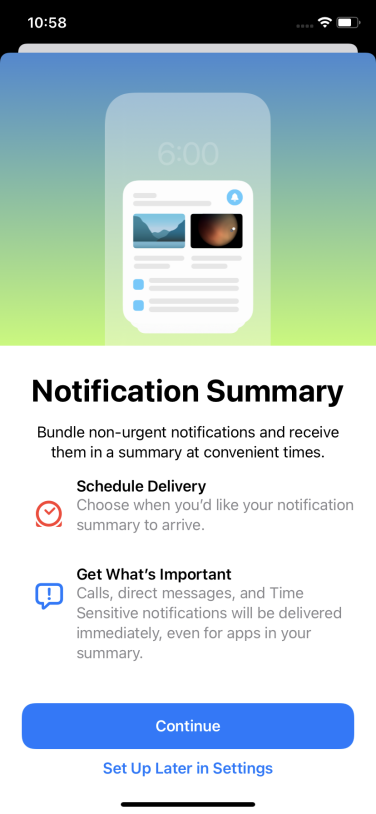
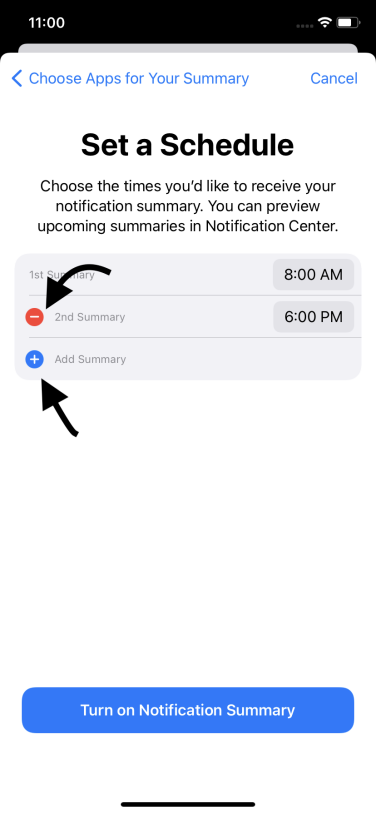
The initial setup screen will show time options for a first and second daily summary. Choose your times, and tap on the red minus button if you only want one summary per day, or the blue plus button if you want more than two per day.
5. Choose what apps you want summarized
The next screen will show what apps can be included in the daily summaries. This will include both system apps, like Phone and Messages, and downloaded apps, like Instagram and TikTok.
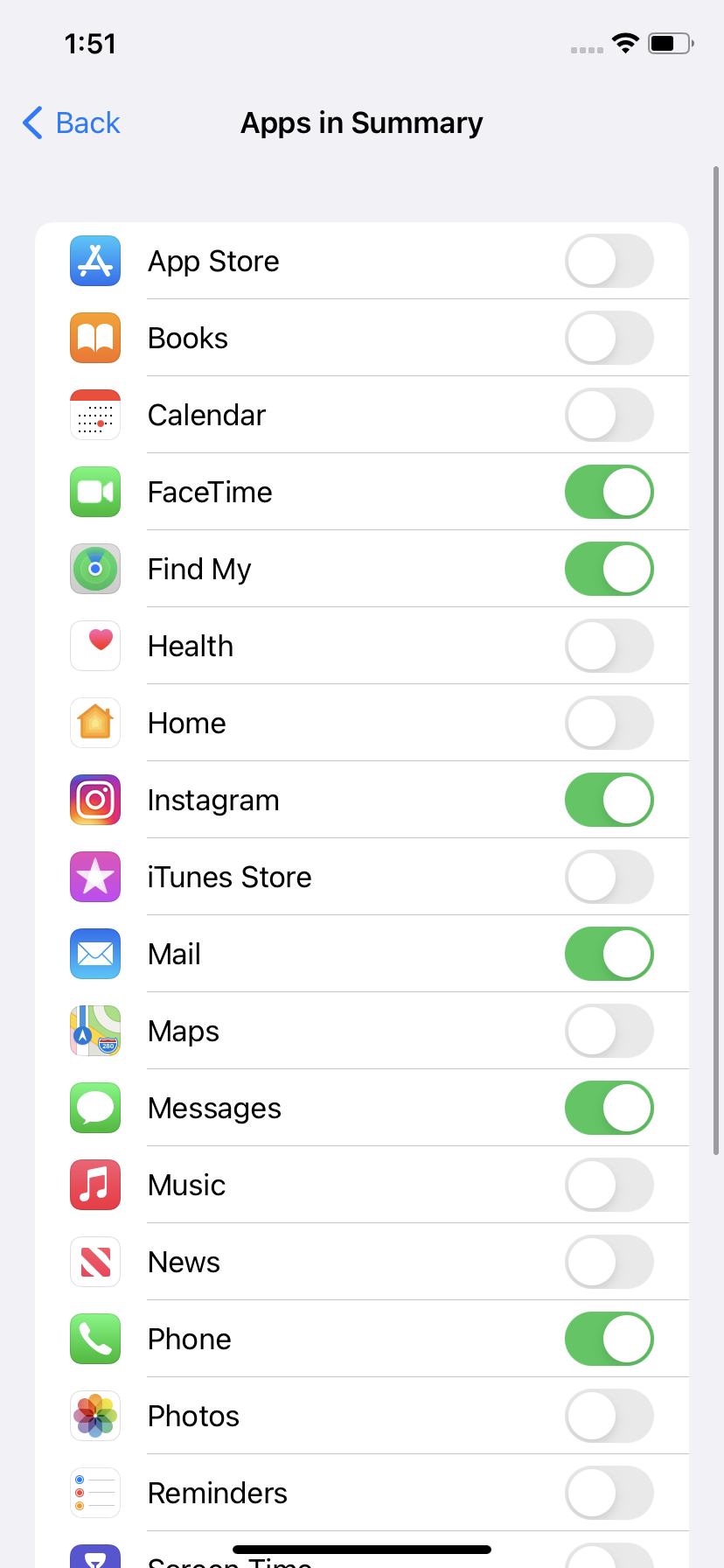
If there’s an app you want included in your summary but don’t see on the list, make sure you have allowed that individual app to send notifications. To check this, go back to the general Notifications settings, and scroll down to the specific app.
6. Edit as you please
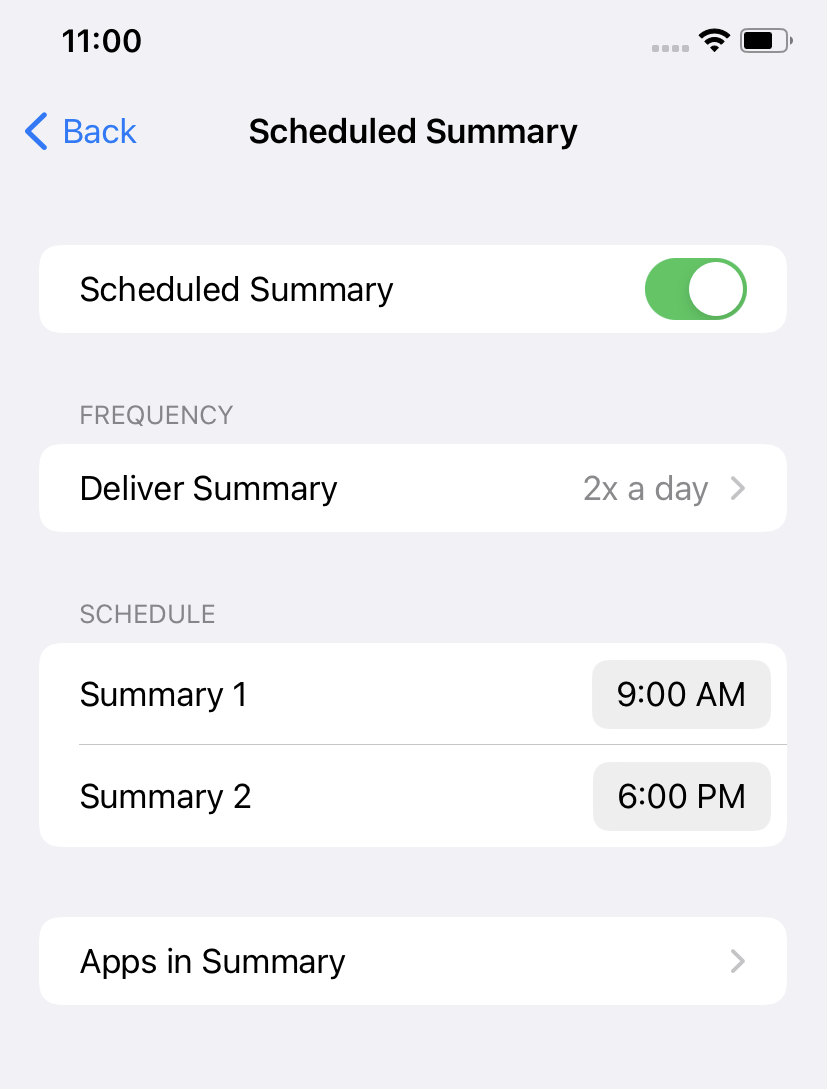
If you later decide you don’t want scheduled summaries, want different apps included in the summaries, or want them delivered at different times, you can edit all of this in the Scheduled Summary settings menu. This will now display when you tap on “Scheduled Summary,” since you have completed the initial setup.
And there you have it! You now have slightly more control over how often your phone bugs you, and you can rest easy knowing that you won’t miss anything important.