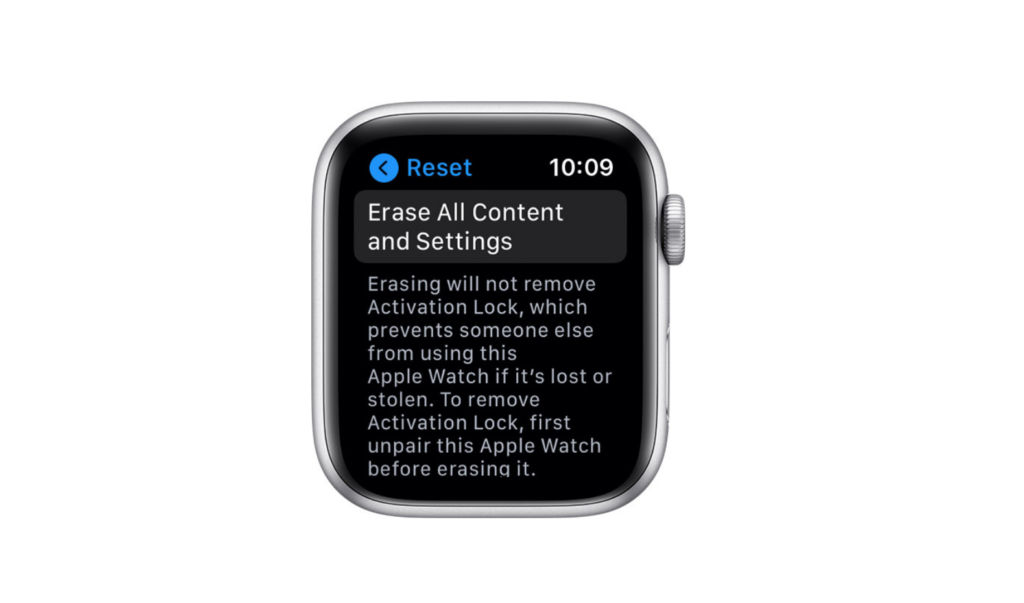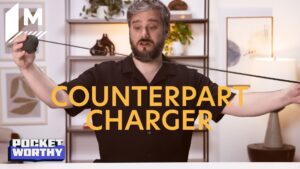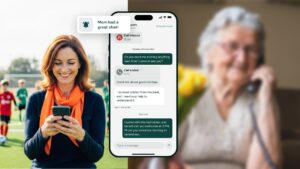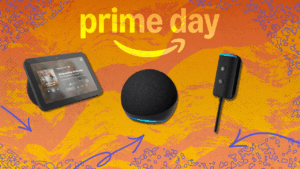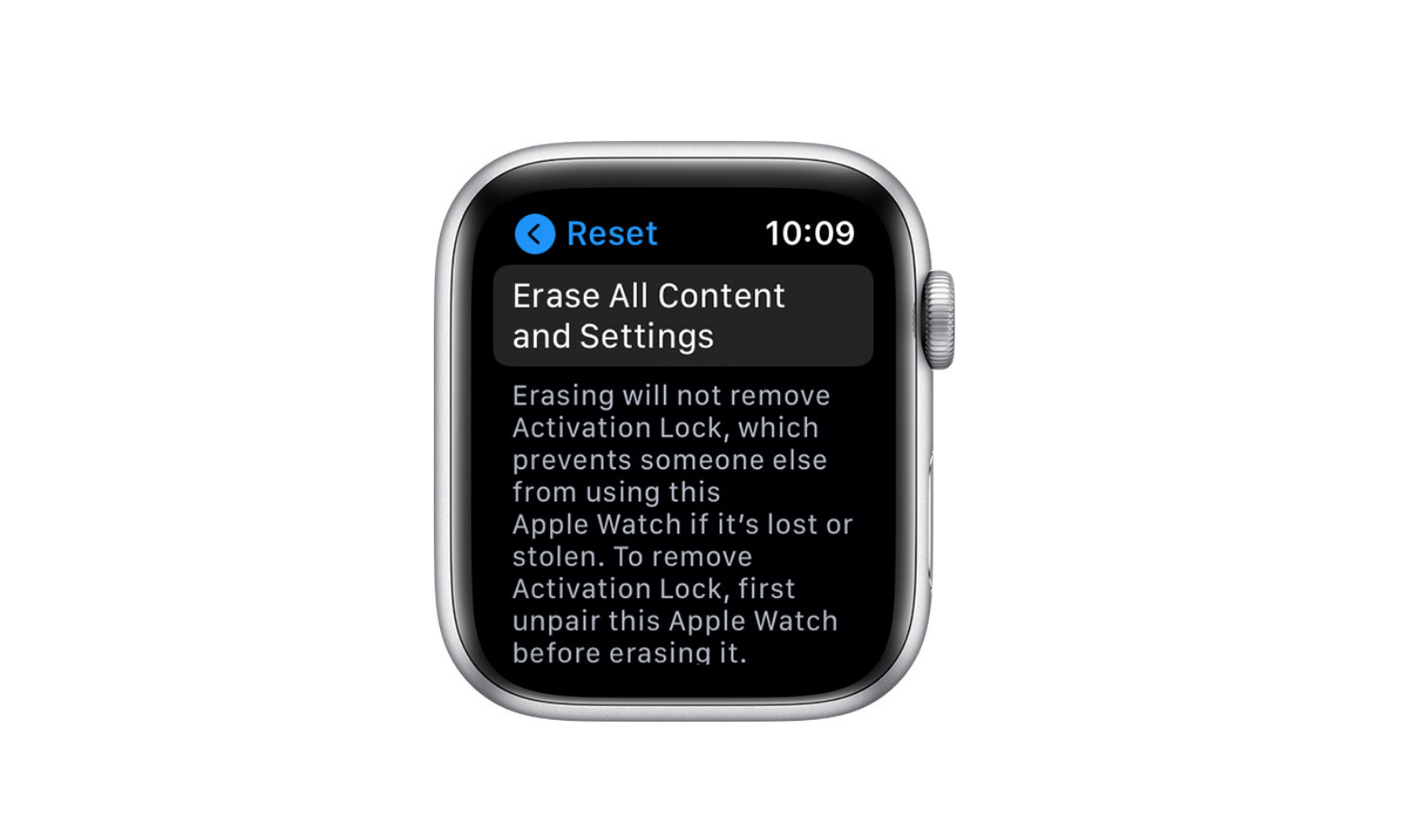
Whether you’re selling an Apple Watch, giving it away, or trading it in for a newer model, you’ll want to make sure that all your content and data are fully wiped from the device.
But the reset options might require a little digging around within the Settings to find. So, we’re going to break down the steps for you.
Here’s how to reset your Apple Watch.
Reset using your Apple Watch
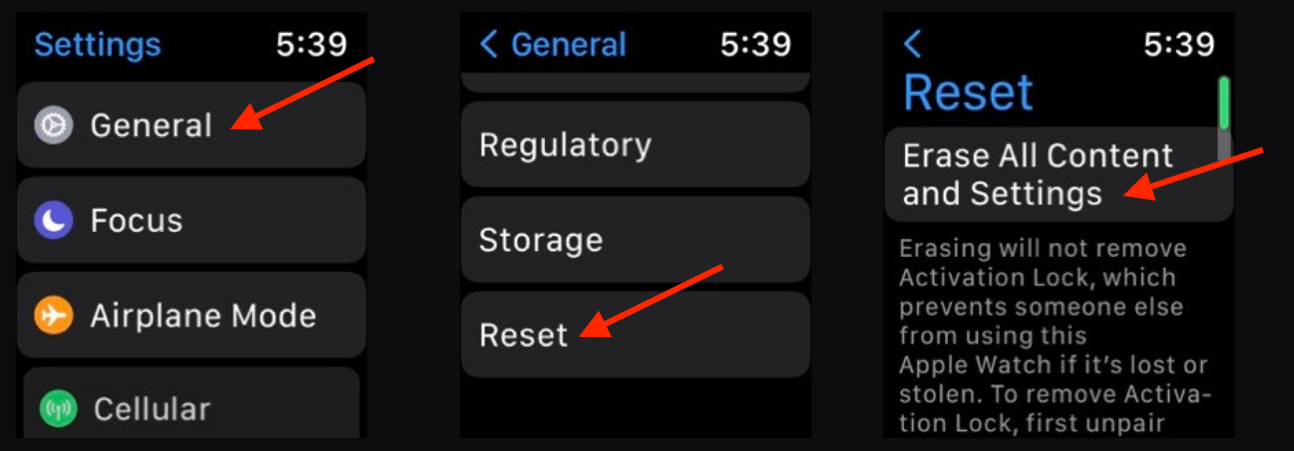
If you don’t mind carrying out important tasks on a tiny screen, your data wipe can be performed on the watch itself. Simply head to Settings and tap General > Reset > Erase All Content and Settings. If your watch is password protected, you’ll then be prompted to enter it. From there, tap ‘Erase All’ and your Apple Watch will reset to back to factory settings.
If you have a GPS + Cellular model with a data plan, nothing will happen to your actual plan (which will be fine if you’re upgrading). But if you’re going watch-free, you’ll want to cancel via your carrier, or use the Watch app on your phone.
Reset using your iPhone
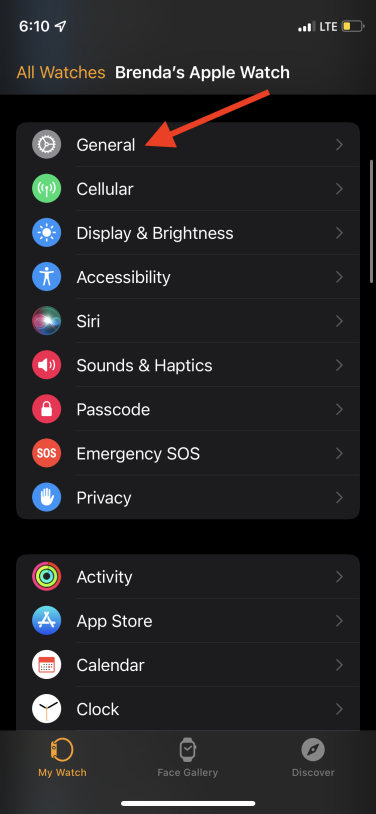
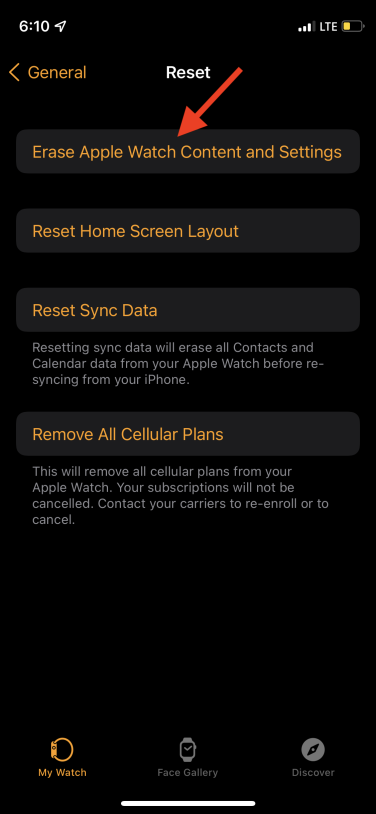
You can also perform the whole reset on your iPhone. Open the Watch App, tap General > Reset > Erase Apple Watch Content and Settings.
And if you do have that cellular plan mentioned above, you can remove it right from the Watch App. All you have to do is tap ‘Remove All Cellular Plans.’
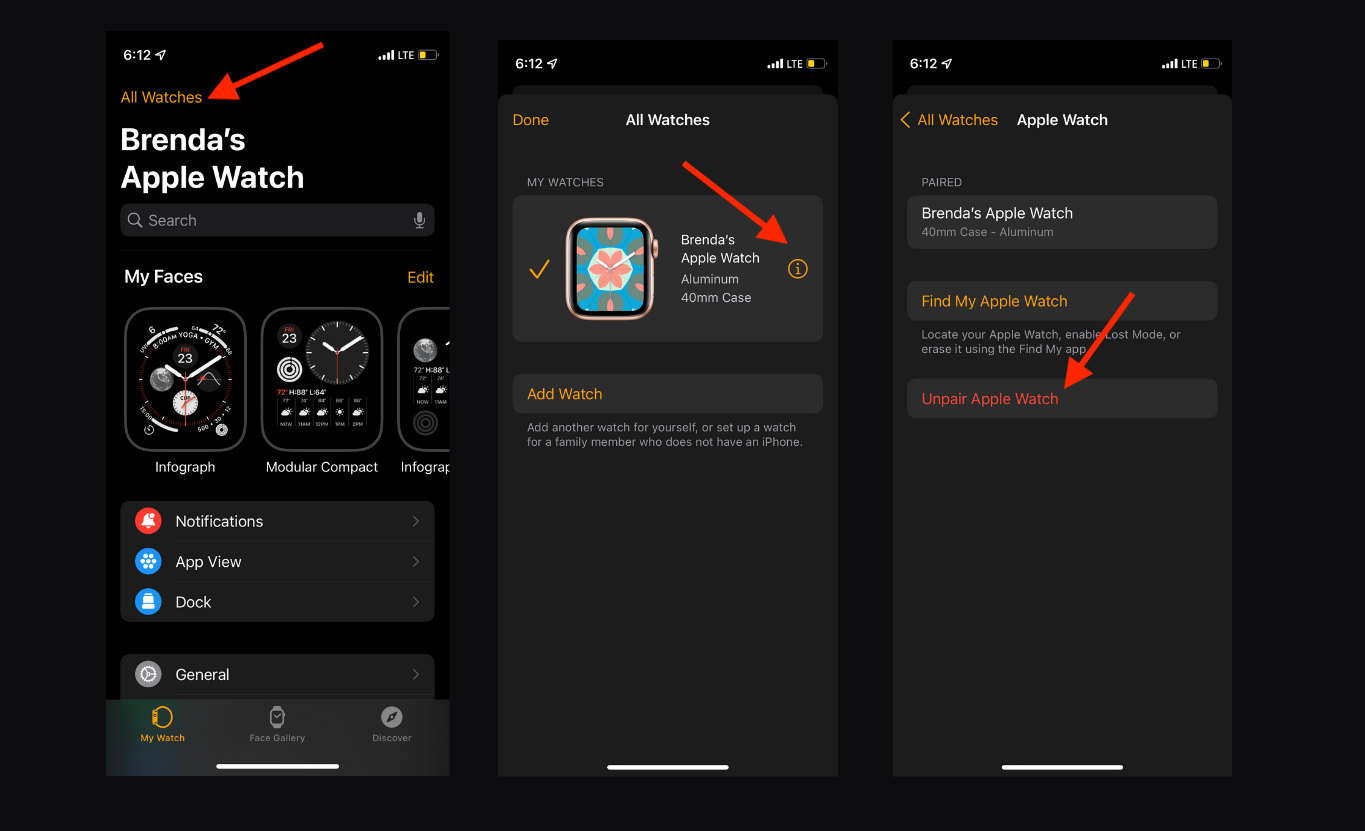
Credit: SCREENSHOT / APPLE
If you just want to unpair your Apple Watch from your iPhone (without factory resetting it), tap ‘All Watches’ on the Watch App and then the information icon on the right. From there, tap on ‘Unpair Apple Watch.’