
Samsung makes some of the most powerful Android phones on the market, and 2025’s Samsung Galaxy S25 is no exception. Normal, everyday use is no issue for the flagship series, as they are beefy enough to handle any mobile game or app on the Play Store. So, those who want to go a step further can easily do so, though you may want to tweak some settings.
Power users are a shrinking segment in mobile. Back in the day, rooting was a lot more common than it is today, for instance. One of the main reasons for that? You don’t have to root to do some of the more advanced functions on phones anymore. Phone makers — and Samsung in particular — have all sorts of little tools and tricks that let you do things that once required root-level modifications.
So, if you’re interested in going the extra mile with your S25 Ultra (or even your S25 or S25+), here are some fun power user-level tools you can download, features to try, and settings to modify your phone. These should all work on Samsung with One UI 7, and I also tested them with the One UI 8 beta as well.

Opens in a new window
Download Good Lock and Good Guardians
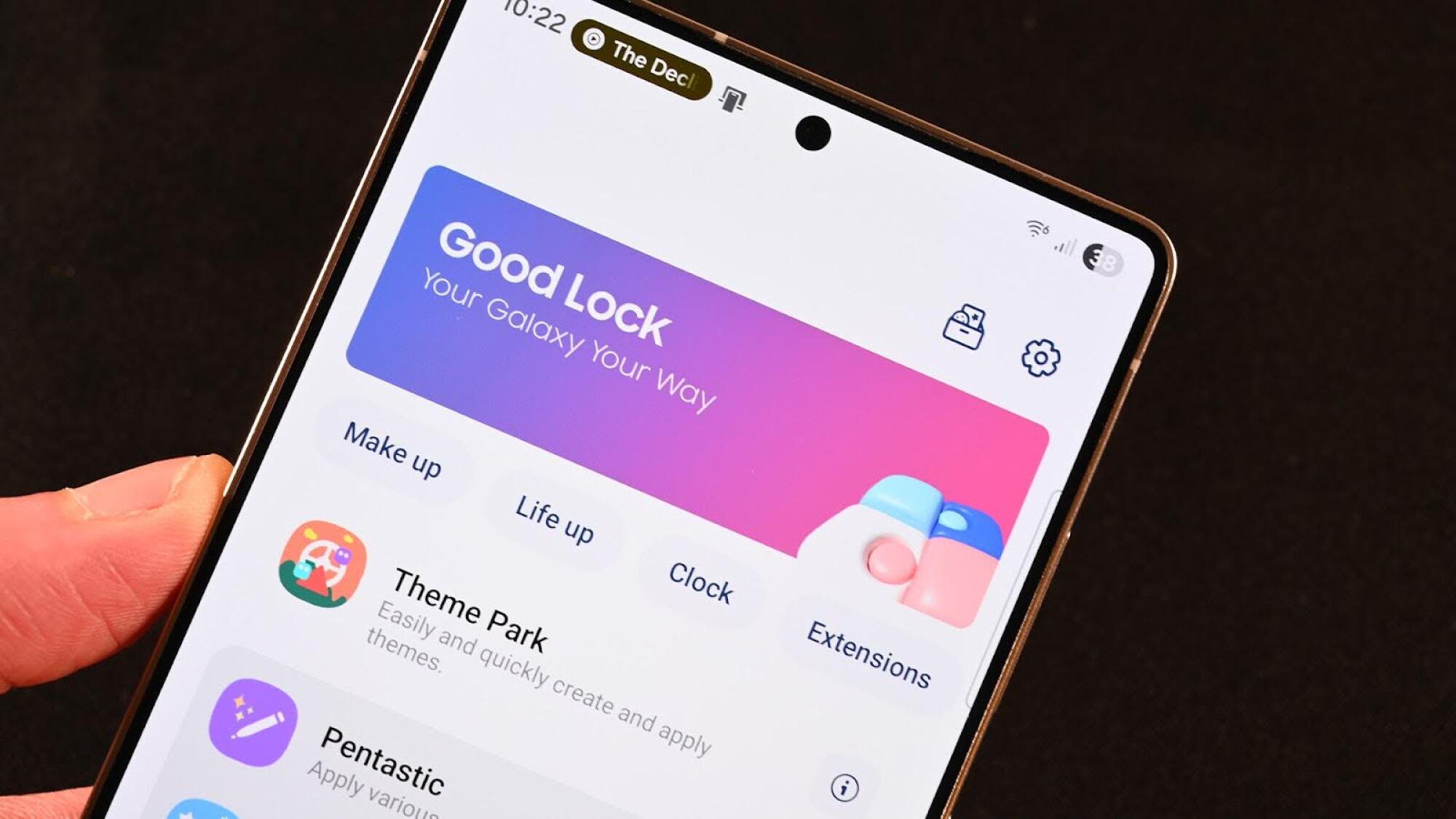
Credit: Joe Hindy/Mashable
The first step for anyone looking to do more on their Samsung Galaxy phones: Download Good Lock and Good Guardian ASAP. Good Lock is a customization app that lets you do things like add a splash of color to your keyboard or design a lock screen (or always-on display) theme. As a bonus, it’s a great way to make your iPhone-having friends jealous. Good Guardians is more for troubleshooting purposes, but can still be very helpful.
Both apps operate the same way. Once you install them, you can then load modules based on what you want to do. Each module acts like a standalone app. Once you have everything set up, Good Guardians and Good Lock act as launchers for those other functions.
There are some useful modules. For example, Nice Catch will tell you the reason for every sound and vibration your phone makes, while Thermal Guardian can track the temperatures of your phone to see what’s heating it up. Keys Cafe is genuinely fun and can add a reactive flash of color to your Samsung Keyboard. Another good one is Camera Assistant, as it can customize your camera settings.
Even if you don’t use them all the time, they’re worth keeping around on your device in case you ever want to test or try something. This is the easiest way to modify, troubleshoot, and theme your Samsung phone without root.
Power users should disable Auto Blocker
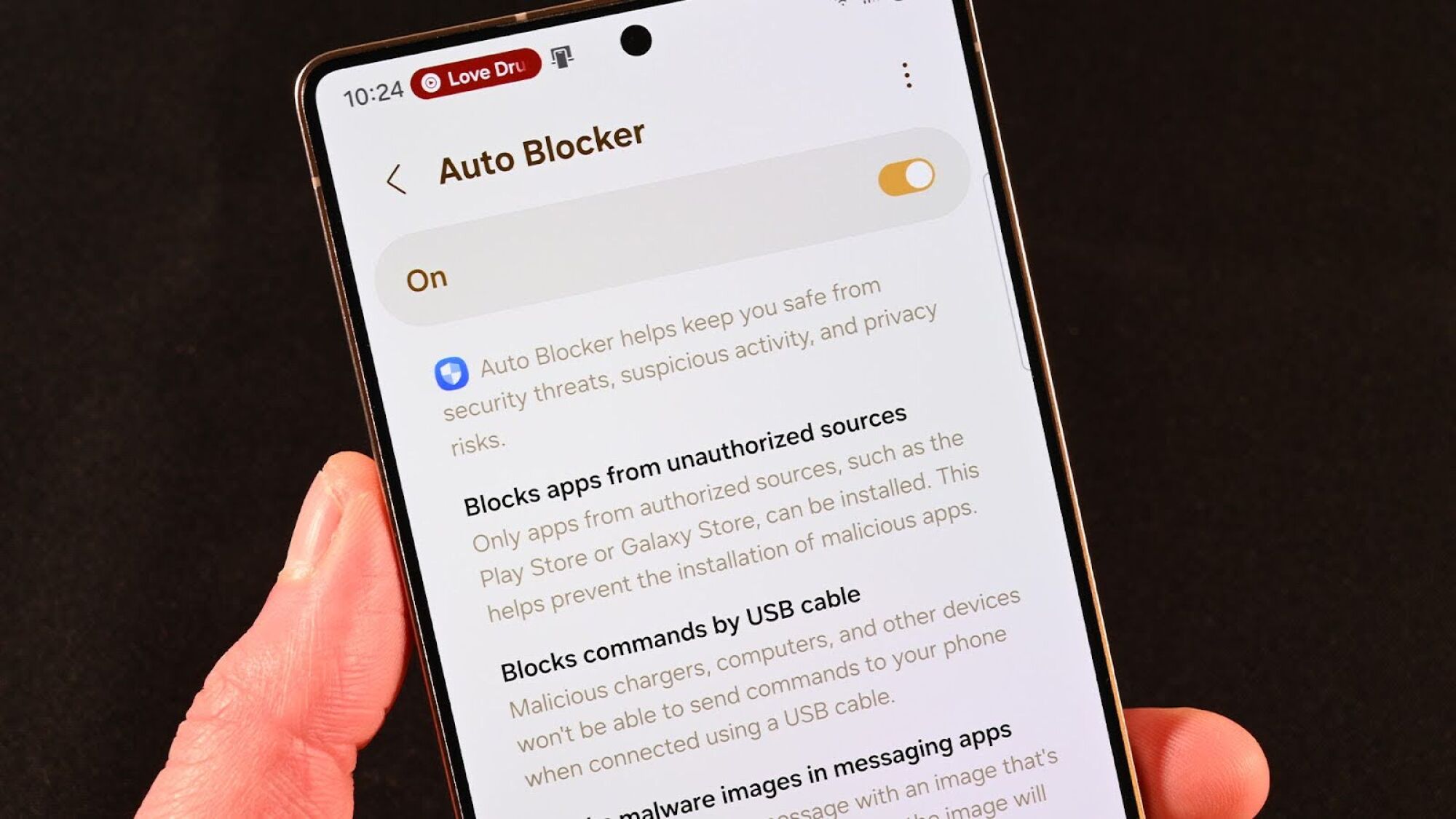
Credit: Joe Hindy/Mashable
This function prevents things like sideloading apps from outside the Google Play Store and Samsung app store. It also prevents commands from USB and a few other things. If you are not a power user, leave it enabled as it won’t do anything to affect you. You can find Auto Blocker under the Privacy & Security settings in the Settings menu.
The two big reasons are that power users tend to install apps from third-party sources like F-Droid or GitHub, and commands from USB include the Android Debug Bridge (ADB), which is also a common tool for modders, power users, and tinkerers. With Auto Locker disabled, you’ll be able to do these things without issue.
Set a reboot schedule
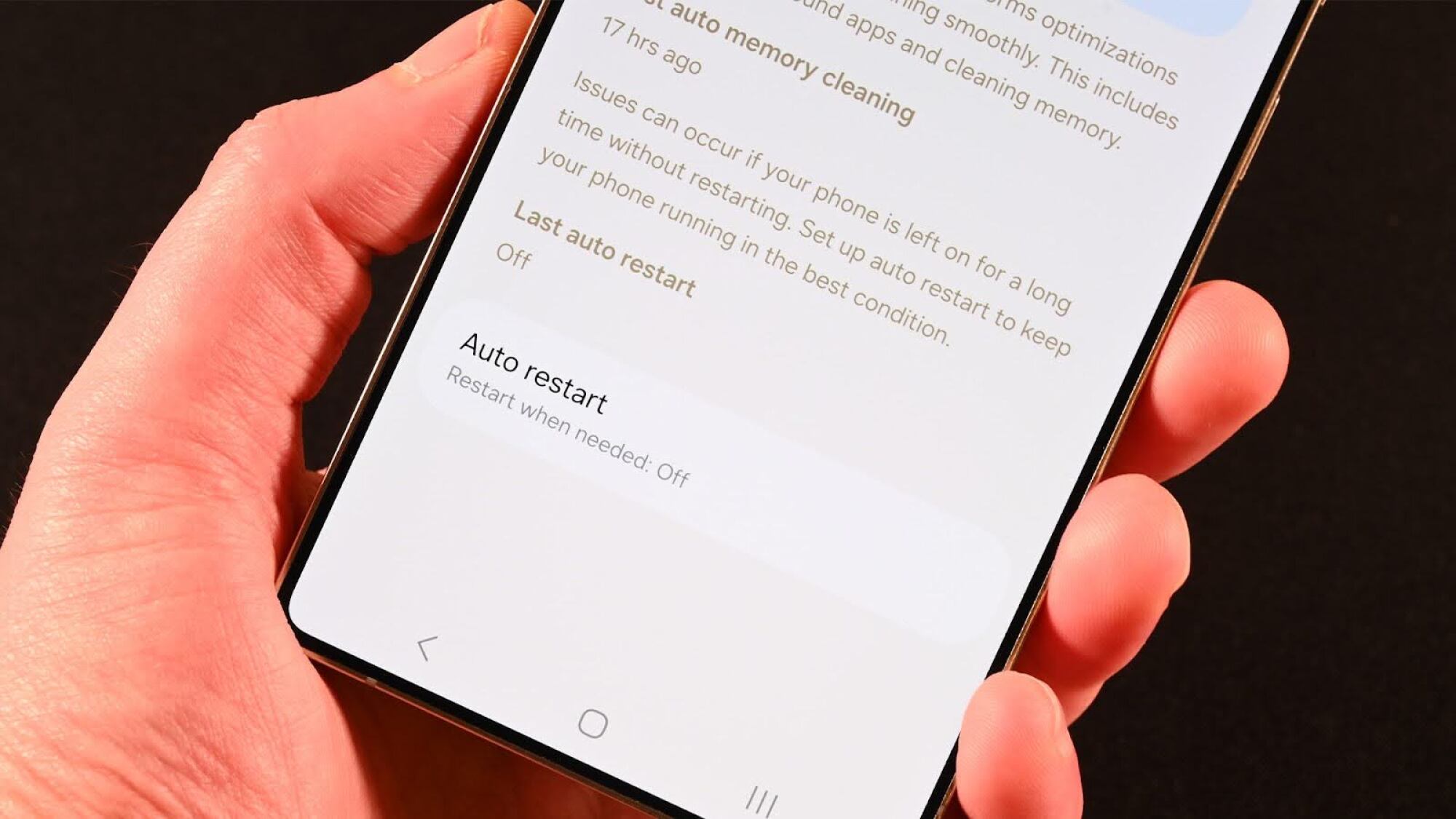
Credit: Joe Hindy/Mashable
Freshly booted phones perform better than ones that have been on for weeks or even months. So, having your phone restart occasionally can help keep performance up. To do this, go to the Settings, then Device Care. Tap Auto optimization. You have two options: the phone can reboot when it feels like it needs a reboot or you can reboot on a schedule. The choice here is yours. I have tried both and haven’t had any issues with either one.
Enable developer options
This age-old Android trick is still relevant, even on Samsung phones. This unlocks an extra menu full of things you can tweak and edit. Unlocking developer options is the same on nearly every Android phone. In case you don’t know, here’s how to do it on the Galaxy S25.
-
Open the Settings menu.
-
Scroll to the bottom and tap on About phone.
-
Tap Software information.
-
Repeatedly tap the Build number section.
-
You’ll be asked to enter your PIN or swipe pattern. Do so.
-
You’ll be asked to confirm that you want to turn on Developer Options. Confirm.
Developer options will appear on the main Settings menu screen at the very bottom of the list. You can enable a host of features here. One of the most common is USB debugging, which allows you to use additional ADB commands on your device.
Another common one people like to do is increase transition and animation speed by 50%, which gives the phone the illusion of being snappier. You can do this by finding Window animation scale, Transition animation scale, and Animator duration scale. Reduce all of those from 1.0 to 0.5, and all the operating system’s animations and transitions will happen twice as quickly. This does give the illusion of snappiness, but you do lose some aesthetic value since the animations also make the phone look smoother.
Do not disable RAM Plus (no matter what Reddit says)
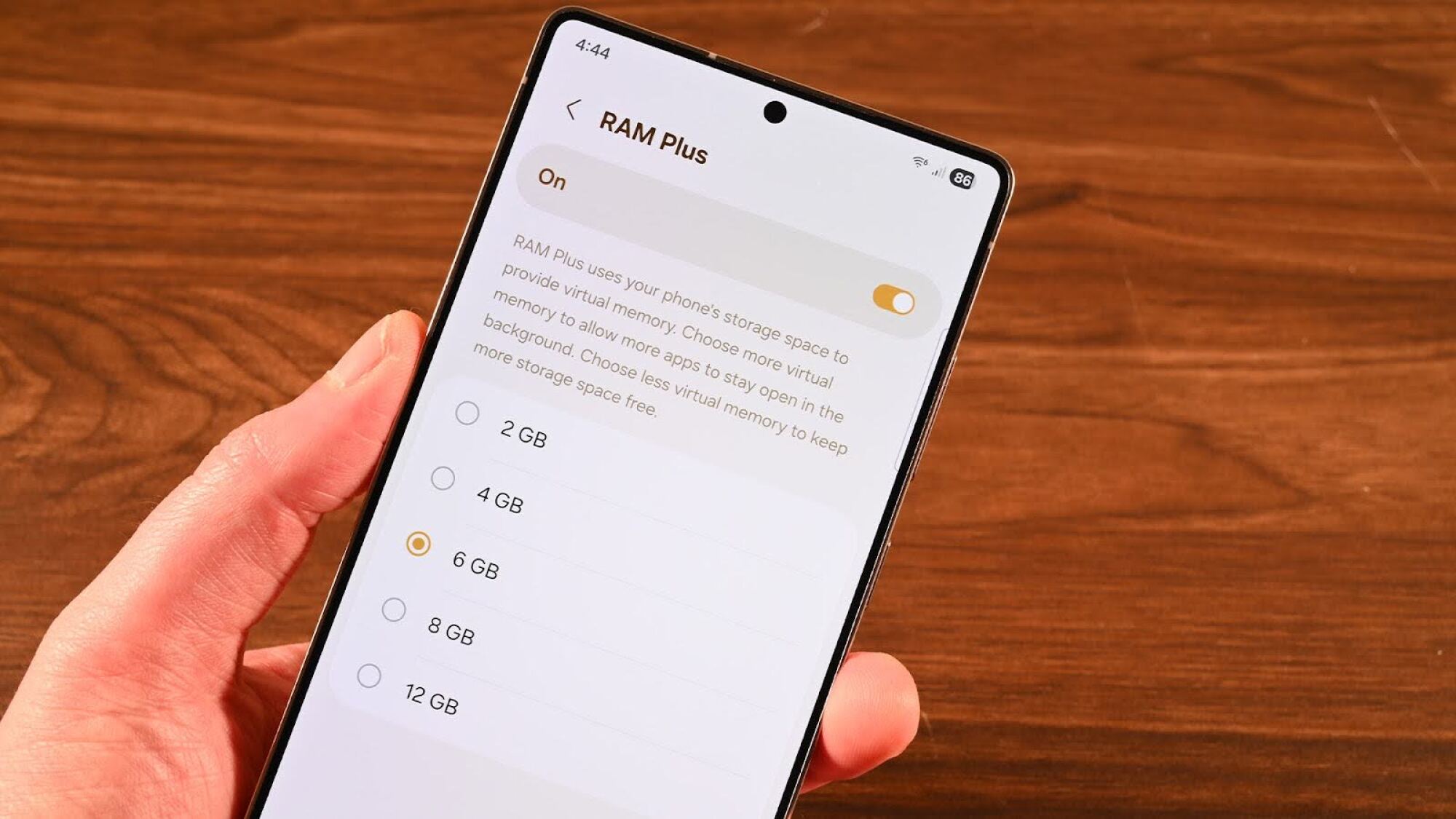
Credit: Joe Hindy/Mashable
This is something I stumbled upon on Reddit and other forums. Per Samsung, RAM Plus “provides intelligent memory expansion by using your storage as virtual memory.” Despite what you may read online, this is true. Turning RAM Plus on and off doesn’t really do anything in terms of battery life or performance. In most cases, the performance improvements people claim to see are due to rebooting the device, which can correct minor issues that cause battery drain and improve performance regardless of whether or not you use RAM Plus.
The benefit to RAM Plus is that it kicks apps out of memory a lot less often, allowing you to keep them open for longer. It does use a portion of your flash storage, but it’s on a partition that isn’t user accessible. Thus, it is a myth that using it will reduce your internal storage. If you don’t believe me, you can check the internal storage after turning it off and back on again. It won’t change.
It can be turned off if you really want to, but having it on doesn’t hurt anything, and you’re not getting any measurable benefits from turning it off. You will, however, get measurable benefits from rebooting your device, so make sure to do that regularly with the reboot schedule above.
Start using Routines

Credit: Joe Hindy/Mashable
The final tip we have is to use routines. You can do all sorts of cool things with this, including fine-tuning how your device runs when it does certain things. To access Routines and start messing with them, you can find the Modes and Routines option in the Settings menu.
From here, you can do all sorts of things. As an example, I set my Galaxy S25 Ultra’s performance mode to Light as I find that I can squeak out some extra battery life with it. The phone automatically turns it back to Standard mode when I mobile game, so I don’t have to set that.
However, with a routine, I have it set to return to Standard mode when I use Android Auto. With that, I can let the phone ramp up its performance to stream music, use Maps, and run Android Auto, and since it’s wired Android Auto, it’s recharging when I drive anyway. It does all of this automatically without me having to do anything. I have another that turns off fast charging at night since I’ll be unconscious and don’t need the phone to charge as quickly.
I’ve seen a ton of examples. Some folks like to leave 4G on all the time and have routines to enable 5G only when using certain apps like music or video streaming. Another example is setting your phone’s charge limit to 80% to save long-term battery health while connected to home Wi-Fi, but setting it to 100% otherwise so you’re getting full charges when traveling.
The functionality can also work with smart home tech, so you can have it turn on all your lights as soon as you connect to home Wi-Fi (which usually happens while you’re still in the car), or turn off your lights if it’s after a certain time and your phone is plugged in. The possibilities are massive here, especially if you have other Samsung devices like the Galaxy Watch and Galaxy Buds.
Bonus idea: TruePicks
There are other ways to theme or modify your Galaxy S25 to make it look cool or do extra things, and I can’t resist one more suggestion. A good source of ideas is TruePicks, an app that shows off various wallpapers, icon packs, and launcher theme ideas.
With that said, the above Samsung Galaxy S25 features, settings, and apps should give you plenty to sink your teeth into for weeks or even months.







