
Over the weekend, xAI released an updated version of the Grok iOS app with a new tool called Grok Imagine, which lets users quickly create AI images and videos. On X, excited Grok users are eagerly sharing their creations, and xAI founder Elon Musk is retweeting user posts.
Grok Imagine is available now to Heavy and Premium+ subscribers on the Grok iOS app, and to Heavy users on the Android app.
Grok Imagine features generative AI with text-to-image capabilities as well as the ability to turn images into short video clips with sound. In this way, it’s similar to the new Midjourney AI video tool. Rival AI companies have AI tools that allow users to generate original videos based solely on text prompts, such as Veo 3 from Google and Sora from ChatGPT-maker OpenAI.
Musk praised Grok Imagine on X, calling it a “meme motherlode.” He also teased the NSFW capabilities of the model and said Grok Imagine “should get better almost every day.”
This Tweet is currently unavailable. It might be loading or has been removed.
This Tweet is currently unavailable. It might be loading or has been removed.
This Tweet is currently unavailable. It might be loading or has been removed.
This Tweet is currently unavailable. It might be loading or has been removed.
This Tweet is currently unavailable. It might be loading or has been removed.
Earlier this month, xAI released Grok 4, the company’s latest and most intelligent model to date. In our previous testing, Grok lagged behind other popular AI image generators, particularly when it comes to preventing deepfakes.
How to try Grok Imagine
While Grok Imagine initially launched solely within the Grok iOS app, the DogeDesigner X account, which Musk often retweets, reported that it’s now available on Android as of Monday for SuperGrok Heavy users.
Mashable tested Grok Imagine using the iOS app, and found it easy to start creating images and videos there.
After opening the Grok app, users should see two tabs at the top of the screen: “Ask” and “Imagine.”
Tap on either the “Imagine” tab or the “Create Image” button and you will enter Grok Imagine.
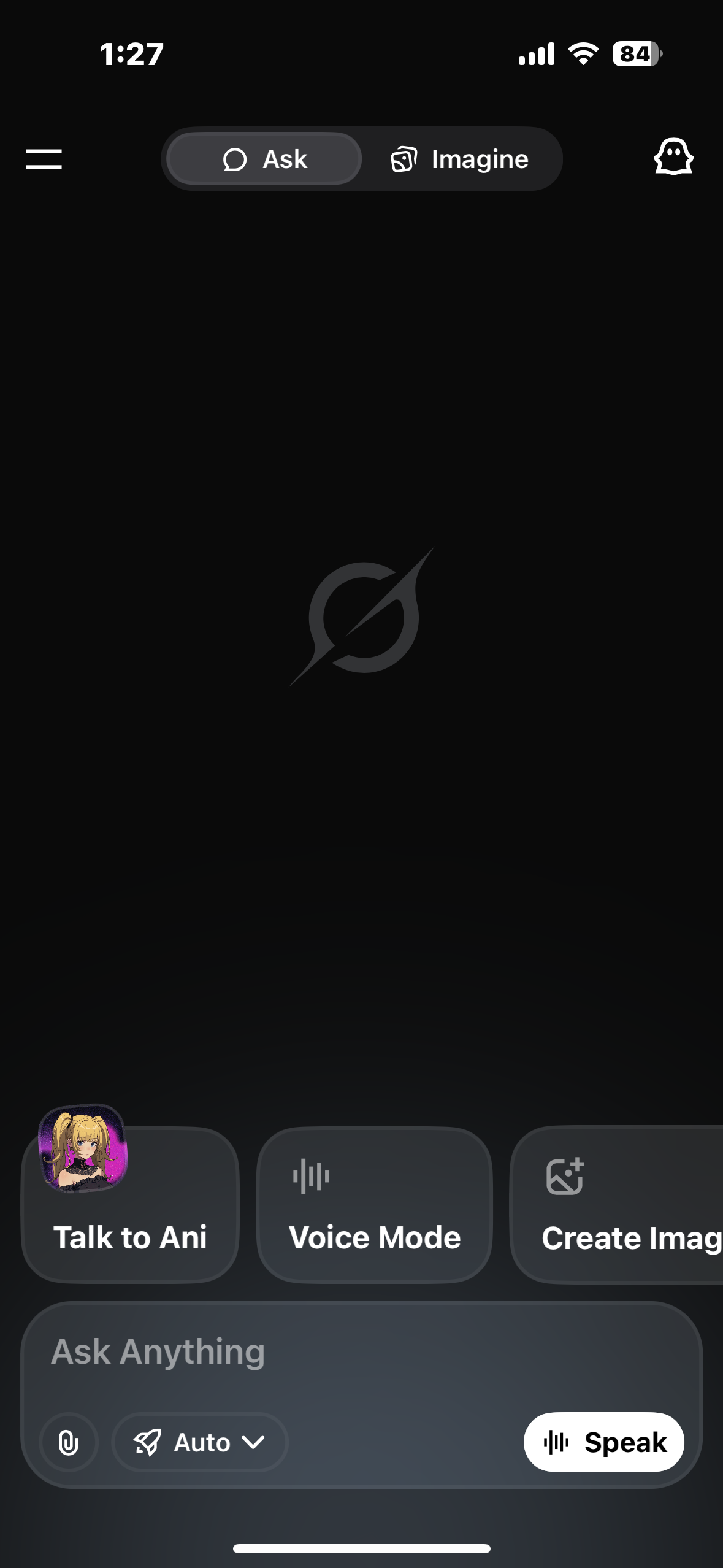
The Grok iOS app.
Credit: xAI
Features AI-generated images.
Credit: xAI
How to create images with Grok Imagine:
-
Type in a text-to-image prompt, upload an image, or use the voice mode by tapping “Speak”
-
Grok will generate the image and some variations.
-
Keep scrolling to automatically generate additional images
-
Share or download the images
How to create videos with Grok Imagine:
-
Tap on an image and select “Make video”
-
Choose from the options: Custom, Spicy, Fun, Normal
-
Your video will automatically generate and appear on the app
How to turn images into video with Grok Imagine
-
At the bottom of the app, tap the photo icon with a plus sign
-
Upload an image from your phone
-
Your video will automatically generate and appear on the app
Mashable is still in the process of testing Grok Imagine for ourselves, but the initial results seem to be… fine. As with other Grok tools, Grok Imagine seems to be lacking in safeguards that are commonplace in the AI industry. We’ve reached out to xAI for comment.
This Tweet is currently unavailable. It might be loading or has been removed.
Disclosure: Ziff Davis, Mashable’s parent company, in April filed a lawsuit against OpenAI, alleging it infringed Ziff Davis copyrights in training and operating its AI systems.







