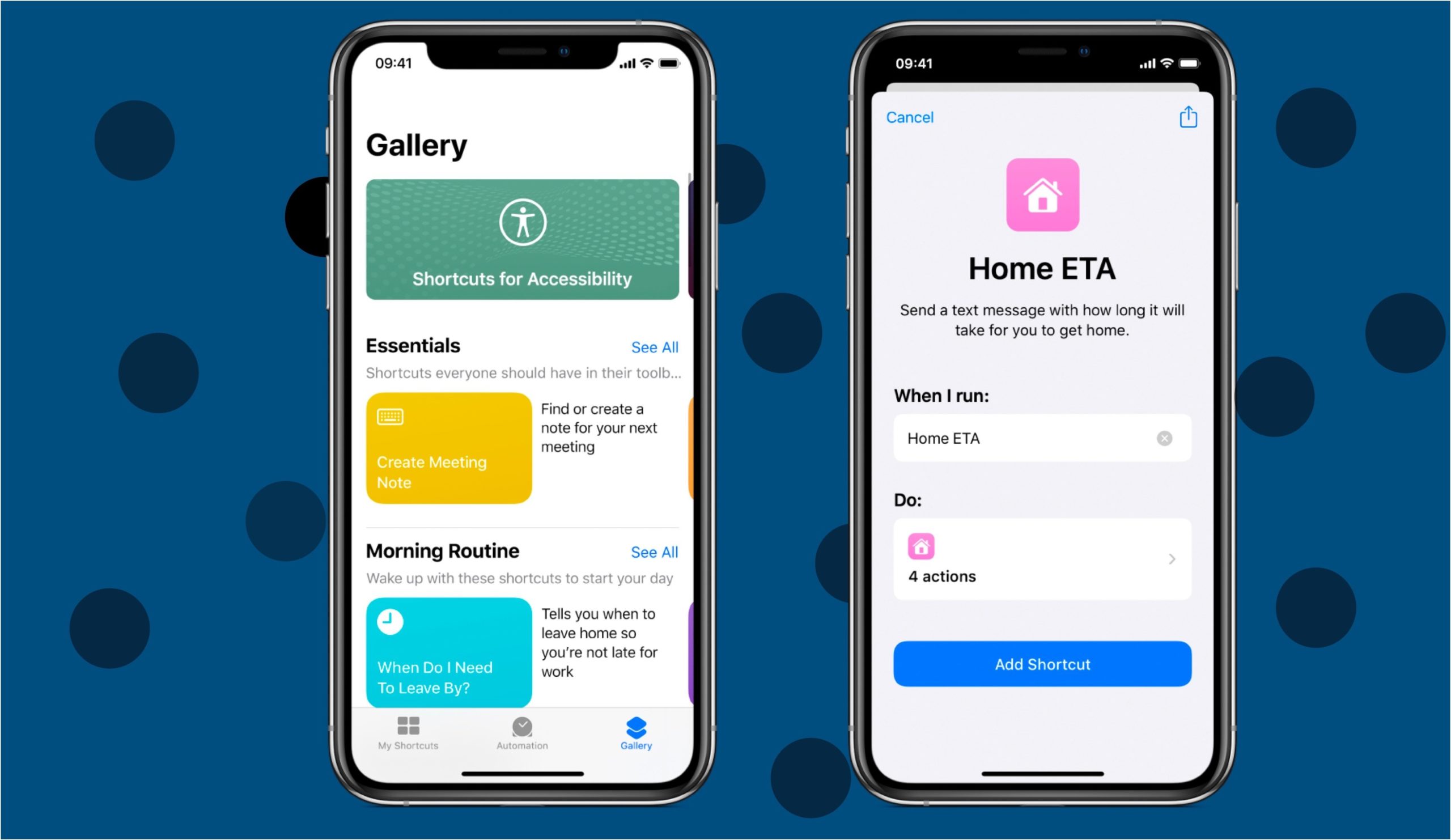
A Shortcut, per Apple, is “a quick way to get one or more tasks done with your apps,” and Apple’s free Shortcuts app is, in fact, a popular tool that can save you some serious time.
There are ready-made Shortcuts, such as the popular “Speed Dial,” which gives you quick dial access to a certain contact, and “Running Late,” which can notify a contact if you’re not going to make a meetup on time. You can browse and search for these and more in the Shortcuts app’s “Gallery” section.
The Shortcuts app also lets you create your own Shortcuts with multiple steps. An example of a DIY Shortcut from Apple: Build a “Surf Time” Shortcut that grabs the surf report, gives an ETA to the beach, and launches your surf music playlist.
While many Shortcuts can be quickly and easily activated with a few taps in the Shortcuts app, we’re taking a look at some ready-to-use options that work particularly well with Siri’s voice control functionality.
Shortcuts and Siri integration
Shortcuts work with your iDevice’s virtual assistant, Siri. You can ask Siri to run any Shortcut you’ve installed in your collection. Siri can launch Shortcuts from your iOS or iPadOS device, as well as from HomePod or Apple Watch.
How to run a Shortcut with Siri
To get Siri to run a Shortcut, first, you have to summon Siri. Say “Hey Siri,” on your iOS or iPadOS device, HomePod, or Apple Watch; then say the name of the Shortcut, such as “Directions Home,” which will give you directions home from wherever you are.
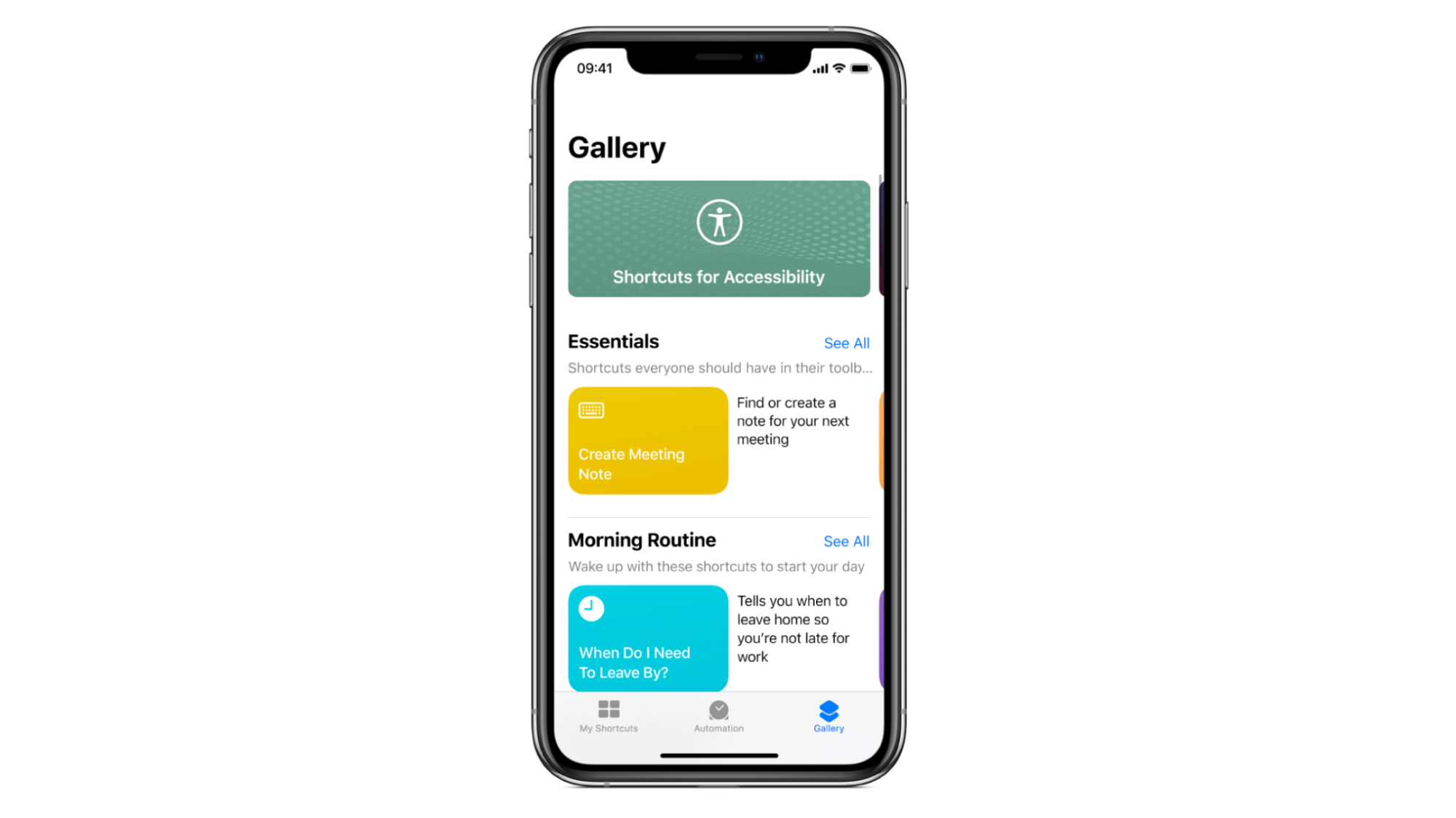
Credit: screenshot: apple
The best Siri-friendly Shortcuts
Some Shortcuts lend themselves to Siri integration better than others; for example, if you need to use your phone hands-free when driving.
To get these installed into your device’s Shortcuts app, simply search for them by name in the Shortcuts Gallery’s search bar, tap on the Shortcut, and while you’re viewing it, tap “Get Shortcut” in the blue bar toward the bottom of your screen.
Read on for a selection of the best Shortcuts to use with Siri.
1. Speed Dial
This is a great basic one to start with, as it puts someone on “Speed Dial” so you can ask Siri to call a contact within a matter of seconds.
2. Share Location
This is fantastic from a safety point of view. Ask Siri to share your location, and she will send it to the contact you choose in an SMS message.
3. Directions Home
If you’ve added your home address, this Shortcut will start “Directions Home” from wherever you are to guide you back home safely.
4. Running Late
This clever Shortcut can alert a contact via an SMS message that you’re running late, and, using the Maps app and your current location, inform them of when you should be with them.
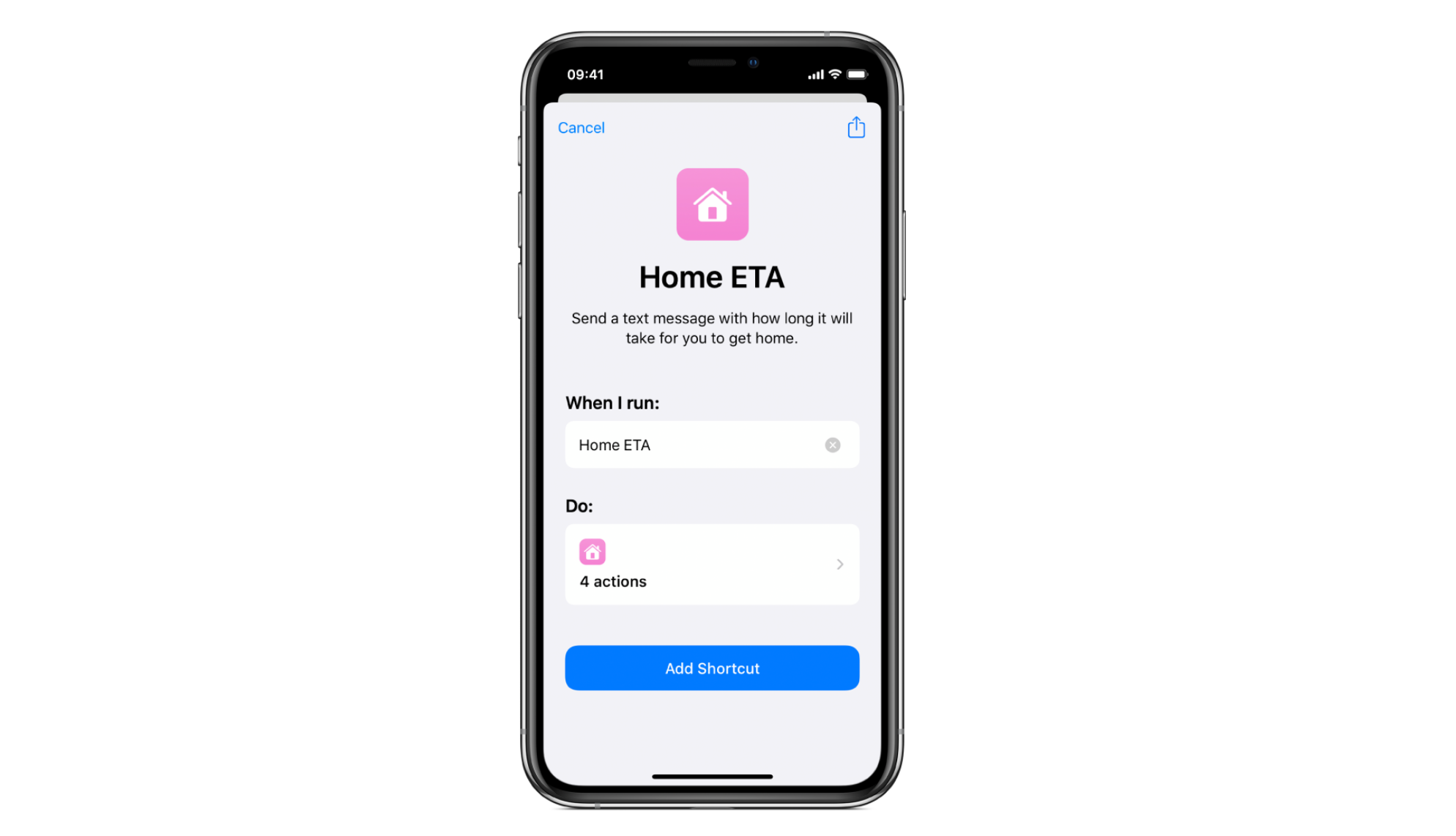
Credit: screenshot: apple
5. Make Top 25 Playlist
If you want to listen to some music but don’t have time to fuss around, just ask Siri to “Make Top 25 Playlist” and she’ll pull together your 25 most played tunes on Apple Music.
6. Walk to Coffee Shop
This Shortcut is designed to give you walking directions to the nearest coffee shop wherever you are, but you can also set it up to give you directions to any kind of retailer or eatery.
7. Say Cheese
This is a fun Shortcut that means you can take hands-free photos. Once installed, say “Hey Siri, Say Cheese,” and your phone will snap a pic.
8. Do Not Disturb Timer
This DND Timer is a time-saving option you can get Siri to activate. It’ll save you from fumbling around in your settings to turn your phone onto Do Not Disturb mode for a set period of time.
9. Read Later
If you see an article you want to read, but don’t have the time to at the moment, ask Siri to “Read Later” which will give you the option to add an article to your reading list.
10. Browse Top News
Set this up, and Siri will read you a list of the top stories from your favorite RSS feeds.
Just think of all the time you’ll save.







