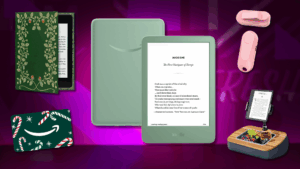Microsoft’s newest addition to the Surface lineup — the Surface Pro 8 — proves the old adage “you get what you pay for” sometimes needs additional context. In this case, be ready to drop a hefty chunk of change for this Windows 11 tablet itself and then another sizable chunk on top of that for the accessories that make it useful.
The $1,100 Surface Pro 8 is the latest and greatest Surface Pro yet, thanks to a larger 13-inch display with a higher refresh rate than ever at 120Hz, more powerful processors, better battery life, and the inclusion of Windows 11. There’s no getting around that this is an excellent Surface tablet, but Microsoft, once again, decided not to include the all-important keyboard cover attachment to make it usable as a work device. Artistically minded users will also need to cover another hidden fee for the new Slim Pen 2 stylus.
This new Surface tablet is no slouch, but is it great enough to warrant such a high cost of entry when cheaper alternatives exist?
A nice glow-up

Credit: molly flores / mashable
If you’ve ever seen or used a Surface Pro before, nothing about this refresh of Microsoft’s flagship tablet line will surprise you. Microsoft made a number of noteworthy physical changes to the device from 2019’s Surface Pro 7, like the aforementioned display upgrades, smaller bezels, and Thunderbolt 4 ports. At the end of the day though, it’s still a tablet running Windows with the option to connect a keyboard to it.
Here’s how Surface Pro 8’s specs shake out compared to its predecessor:
-
13-inch display with thin bezels (vs. 12.3-inch on Pro 7)
-
Optional 120Hz refresh rate (vs. 60Hz only on Pro 7)
-
11th gen Intel Core i5 and i7 processors (vs. 10th Gen Intel processors on Pro 7)
-
8, 16 or 32GB RAM (vs. 4 to 16GB on Pro 7)
-
128, 256, 512GB, or 1TB removable SSD storage
-
2x USB-C ports with Thunderbolt 4 (vs. 1x USB-A and 1x USB-C on Pro 7; no Thunderbolt)
-
Surface Connect port for charging (can also charge via USB-C)
-
3.5mm headphone jack
-
Up to 16 hours of battery life (vs. 10.5 hours on Pro 7)
-
Platinum and graphite color options
In summary: Microsoft jacked up the display size and refresh rate, popped in newer processors, and raised both the floor and ceiling of how much RAM the Pro 8 can have compared to the Pro 7. Removable SSDs offer a new way to expand physical storage, while the exclusion of a microSD slot removes another avenue to increase storage. That extra battery life is also a notable upgrade, though as I’ll discuss later, it could still be better.
The upgraded display is going to be one of the more noticeable changes for anyone who decides to swap their older Surface Pro for the Pro 8. Its 2880×1920 resolution shines on a screen this size, while the new 120Hz refresh rate option is a welcome inclusion for me, a guy who cares way too much about frame rates. You do have to dig into the display options to turn it on, but the difference between 60Hz and 120Hz is enough to make everyday tasks feel just a little bit smoother and more responsive.
Thinner bezels around the edges mean the amount of available screen real estate is enhanced by seven tenths of an inch, while the size and weight of the Pro 8 remain firmly reasonable. At 1.96 pounds, this is still totally comfortable to hold and use as a tablet.
I’ll also give props to the sturdy-feeling kickstand, which can bend to almost 180 degrees, enabling the Pro 8 to stand upright for watching movies or sit nearly flush with a table for more artistic endeavors. One could even argue Nintendo recently used the superior Surface kickstand as inspiration for its redesigned Switch OLED kickstand. Imitation is the sincerest form of flattery, after all.

Credit: molly flores / mashable
I wish I could say the port situation was as unambiguously improved as the display is, but alas, I cannot. The two Thunderbolt 4-compatible USB-C ports enable plenty of productivity-enhancing behaviors like connecting 4K monitors or external GPUs to the Pro 8. That’s a big boon for folks who want to use the Pro 8 for serious, hardware-intensive work. The proprietary charging port also means you can use both USB-C ports while keeping the device powered, and if you don’t like that, USB-C charging is also an option.
That said, I’m going to keep banging the drum about including at least one USB type-A port on devices for at least another year or two. Lots of peripherals like external keyboards and podcasting microphones still run on that standard, so you need to get a dongle to use those here. And while removable SSDs are great, microSD cards are still a nice and affordable way to enhance storage that sadly aren’t supported on the Pro 8.
Minor port gripes aside, the Surface Pro 8 builds on the Pro 7 in ways that are almost universally beneficial. The 120Hz revolution is finally here and I’m thrilled about that. I’m also happy to report that actually using this thing is mostly a smooth and satisfying ride, too.
Not the strongest Surface, but it’ll do
For those who have followed along with Microsoft’s recent Surface launches, it should go without saying that the Pro 8 technically isn’t the best new Surface device out there in terms of performance. The Surface Laptop Studio, which starts at the much higher price point of $1,599, is the premiere Windows 11 laptop right now thanks to the ability to get one with an Nvidia RTX GPU built in. You’re stuck with Intel Iris X graphics on Surface Pro 8, meaning this isn’t really made for gaming without buying an external GPU.
With that in mind, however, the Pro 8 still delivers plenty of oomph to go along with a smaller (but still beefy) price tag.

Credit: molly flores / mashable
In using the Pro 8 as an everyday work and entertainment device, there were only a handful of scattered instances where I felt that apps were taking too long to load or respond. For the most part, these were limited to scenarios like pausing a long YouTube video, putting the device in sleep mode, and coming back later. Upon awakening the Pro 8, I’d occasionally have to wait for 30 seconds or so before I could get back to what I was doing. Even those meager examples were outliers in my experience.
Otherwise, this is a speedy little 2-in-1 that can pretty much effortlessly get you through a work day. Word processing, video calls, livestreams, and spreadsheets do next to nothing to hinder its performance. I should also note that the out-of-the-box inclusion of Windows 11 is a good thing. I’m personally a fan of the new OS, especially for multitasking thanks to its ability to run multiple desktops at once. I feel that Windows 11 is just better at running apps and staying out of the way than previous versions of Windows, and it’s a natural fit for the Pro 8.
While Pro 8’s moment-to-moment performance is mostly ideal and comparable to the Surface Laptop Studio, I did find its battery life to be somewhat middling. Microsoft rates it for up to 16 hours of use on a single charge, but I only got about 12 hours of work and video-based entertainment using the 60Hz refresh rate option and slightly less than that at roughly 10 hours with 120Hz turned on.
This battery life is certainly an upgrade from the Pro 7, but I wouldn’t call it exemplary. Serious workers who need a long-lasting battery should really consider spending the extra cash on the Laptop Studio, which can get you through almost 24 hours on a charge.
Accessories are a must

Credit: molly flores / mashable
And now we get to the bad part of the Surface Pro 8 experience. This is technically a tablet, but as good as Windows 11 is, it’s still best used with at least a keyboard and trackpad. You aren’t going to get much real work done without that. Unfortunately, Microsoft still has not deigned to include this crucial accessory with the Pro 8. You’ll need to spend $140 for the keyboard cover or $180 for the keyboard cover with a magnetic charging slot for another important accessory, the new Slim Pen 2. There’s also a $280 bundle with both accessories.
The keyboard is obviously the more crucial of the two add-ons, and it’s a solid one. Like previous Surface Pro devices, attaching and detaching the tablet from the keyboard is simple as can be and I didn’t encounter any hindrances while doing so. This doesn’t feel like a flimsy contrivance, nor is it as heavy and expensive as the $299 iPad equivalent. Both the keyboard and trackpad feel like they belong on a standard laptop and I had no complaints about using either of them for work.
As someone who expresses himself through the written word and not visual art, the Slim Pen 2 isn’t as important for me, but it’s a worthwhile addition for those who operate differently. The big new feature is haptic feedback that aims to simulate the feeling of drawing on actual paper as you slide the stylus across the Pro 8’s screen. I wouldn’t say it replicates that feeling flawlessly, but it is satisfying to feel some mild rumbling feedback while drawing. Even as a non-artist with the worst handwriting on Earth, I found it relaxing to open up the Whiteboard app and idly doodle or (very poorly) attempt to keep score during playoff baseball games.
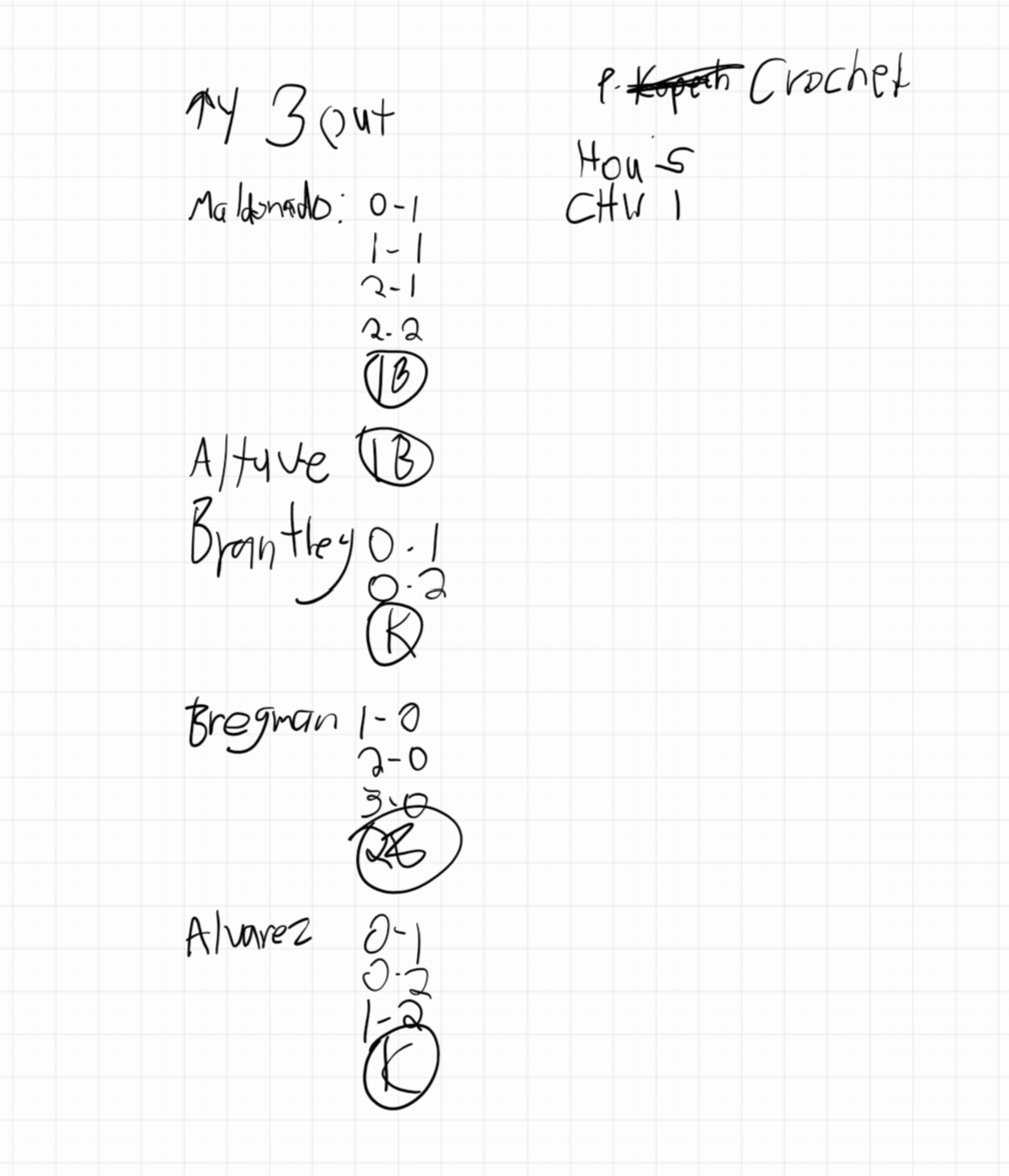
Credit: screenshot: alex perry / mashable
The optional Slim Pen 2 charging slot that’s built into the more expensive version of the keyboard is also a slick addition, as you can push it into the bottom of the tablet to both hide the pen and raise the keyboard slightly. If you need the pen, simply pull the keyboard out slightly. Nice.
Both the keyboard cover and Slim Pen 2 do a ton to unlock the full usability of the Surface Pro 8. Hiding the absolutely necessary keyboard behind a $140+ price is pretty crummy and adds a large hidden fee onto a device whose price already crosses the four-digit threshold at its cheapest. Microsoft had a chance to do better here and chose not to. Maybe by the time we get to Surface Pro 9 that will change.
Consider your options
Once it’s actually in your hands, the Surface Pro 8 is as good as it gets from Microsoft’s 2-in-1 line. This is a powerful tablet with a gorgeous display, a brand new and eminently usable OS built in from the jump, and expandable productivity thanks to two Thunderbolt 4 ports.
This little fella can do a lot, but with a starting price of $1,100 that can easily balloon past $2,000 at the highest-end configurations, it’s not easy to recommend to just anyone. That’s compounded by the fact that the 100 percent necessary keyboard add-on costs an additional $140, at least.
With that being the case, you should really look at your options before jumping in. The Surface Pro 7 still has relatively strong specs and will be eligible for a free Windows 11 upgrade by early 2022, with a much lower starting price of $600. Will you be on the bleeding edge of Surface tech? No, but that’s fine! The smaller and more student-focused Surface Go 3 is also something to look at, with a starting price of $400 to go along with less advanced processors and worse battery life.
I’m confident that anyone who’s willing to eat the costs associated with the Surface Pro 8 will come out of that transaction satisfied. Just know going in that the device on its own is not going to be enough.