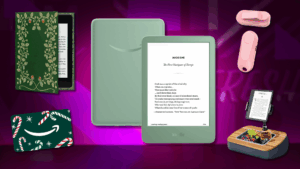Visual voicemail is an easy way to check your missed messages. You can see a list of voicemails along with the date it occurred and the length, and you choose which calls to listen to and delete.
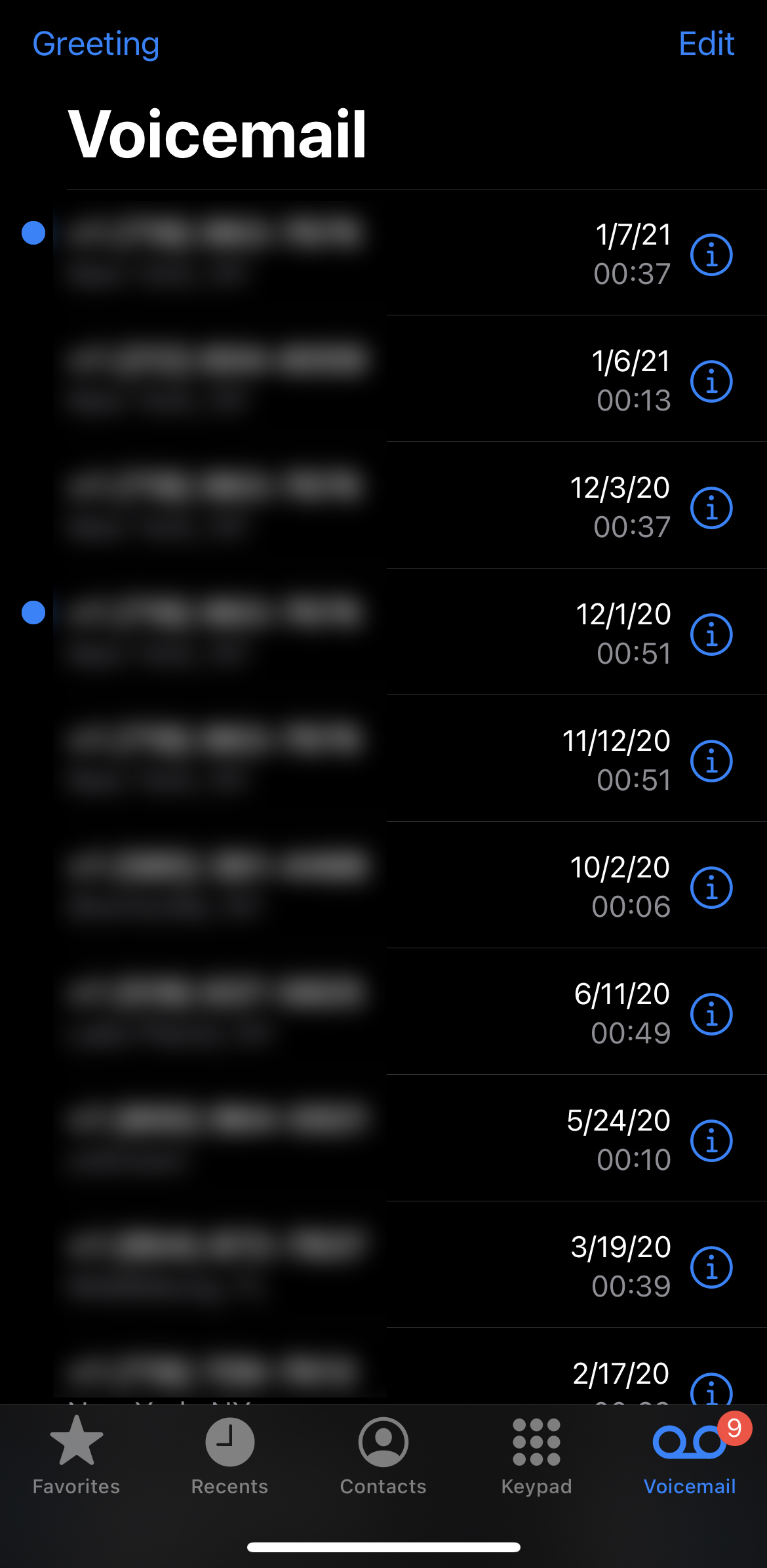
Credit: mashable
Setting up visual voicemail on an iPhone is straightforward. First, check if your carrier allows for visual voicemail; many major providers do.
Go to the Phone app, then navigate to Voicemail. If you’ve never set up your voicemail, you’ll be prompted to do so. Create a voicemail password and confirm it.
Then, you can choose to customize your voicemail message, or keep the default one:
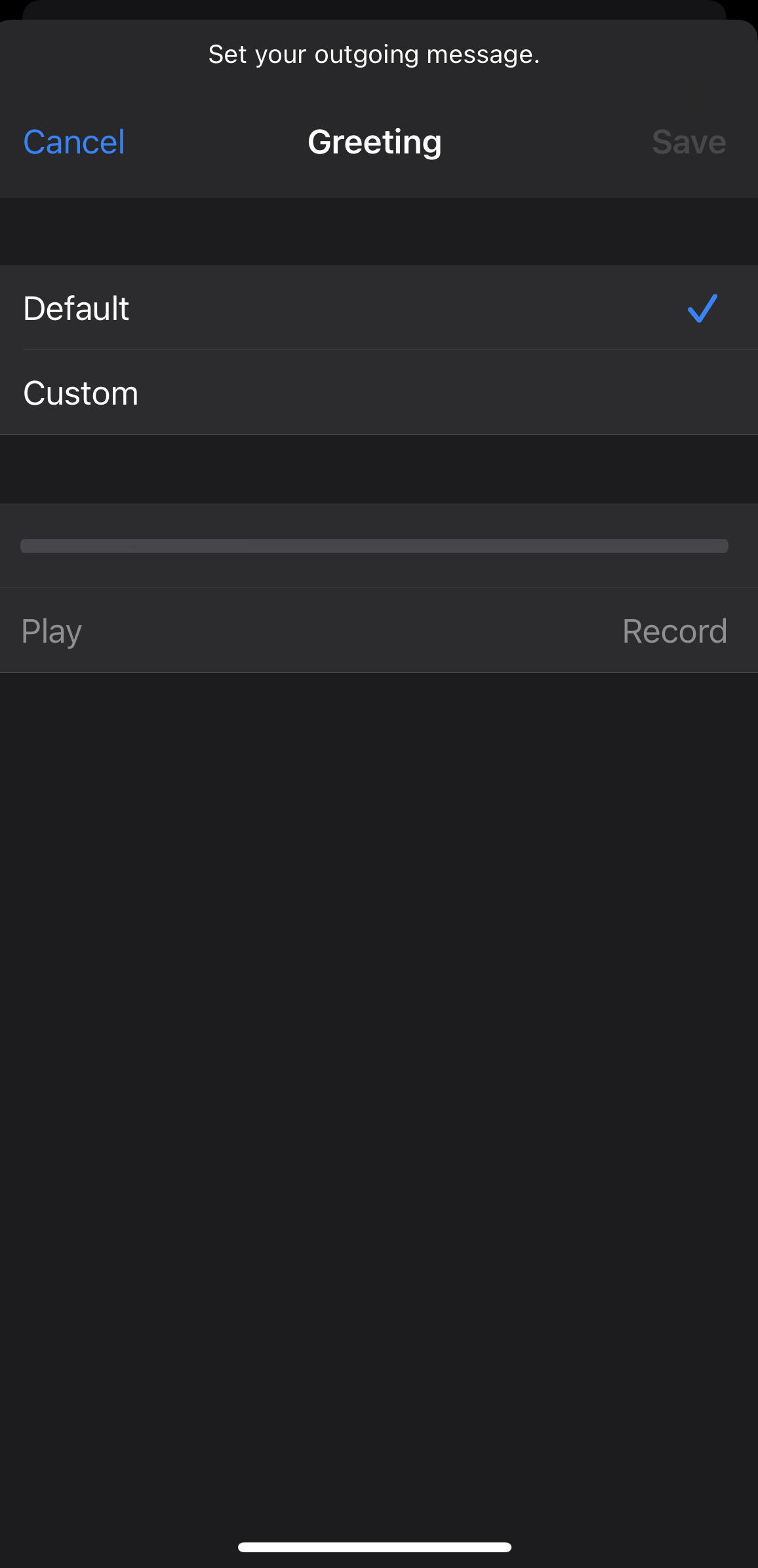
Credit: mashable
If you miss a call and the caller leaves a message, it’ll show up in the visual voicemail. Tap the message to listen and read a transcription (which may not be the most accurate).
To delete a message, swipe it left. To delete more than one at a time, tap Edit in the top right corner. Then select the messages you’d like to delete, then tap Delete in the bottom right corner.
You can also share and save visual voicemails. Tap the voicemail you want to interact with, and then tap the share button to the right.
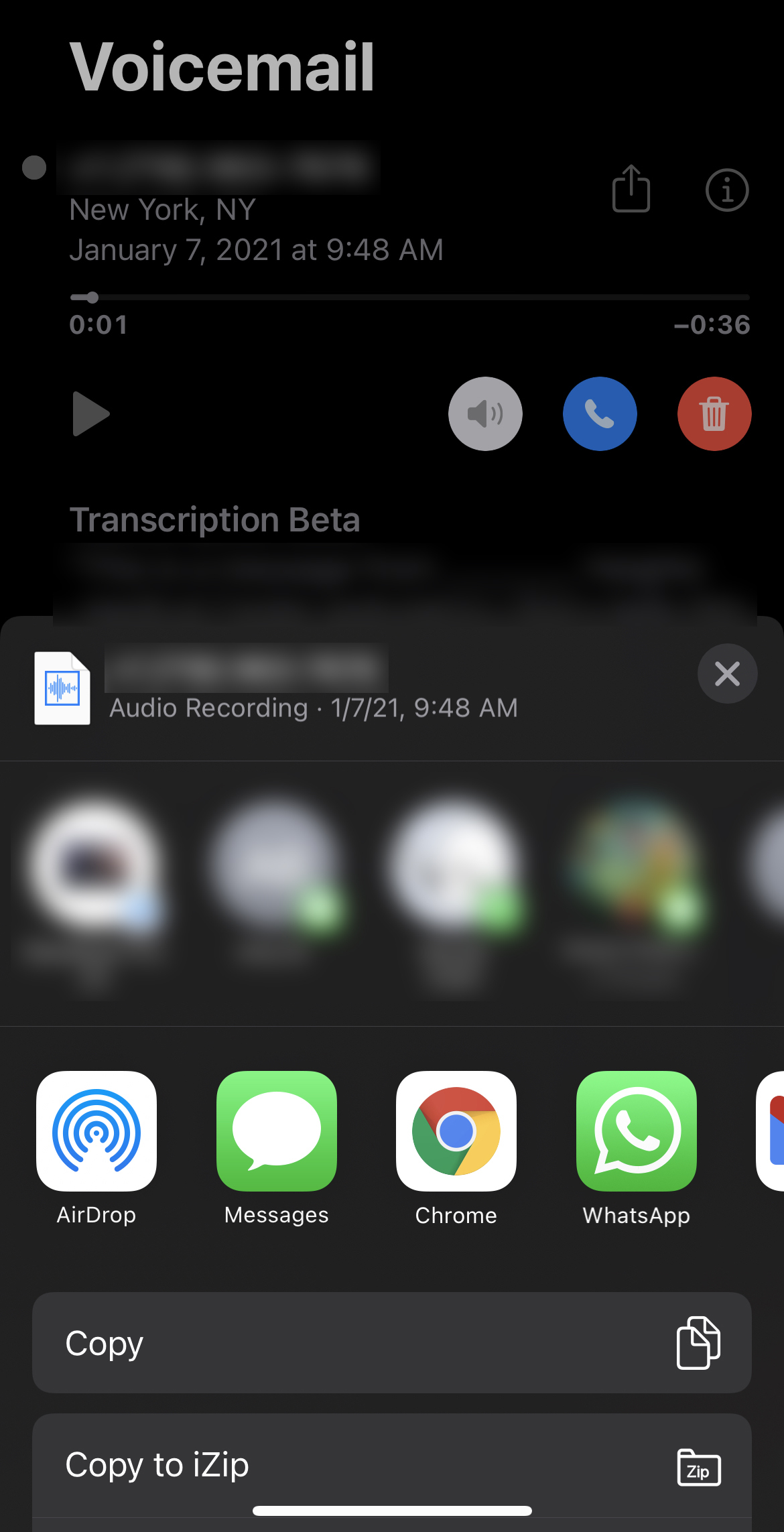
You can send the message to whomever you wish, or you can choose the Notes or Voice Memos app to save there instead.