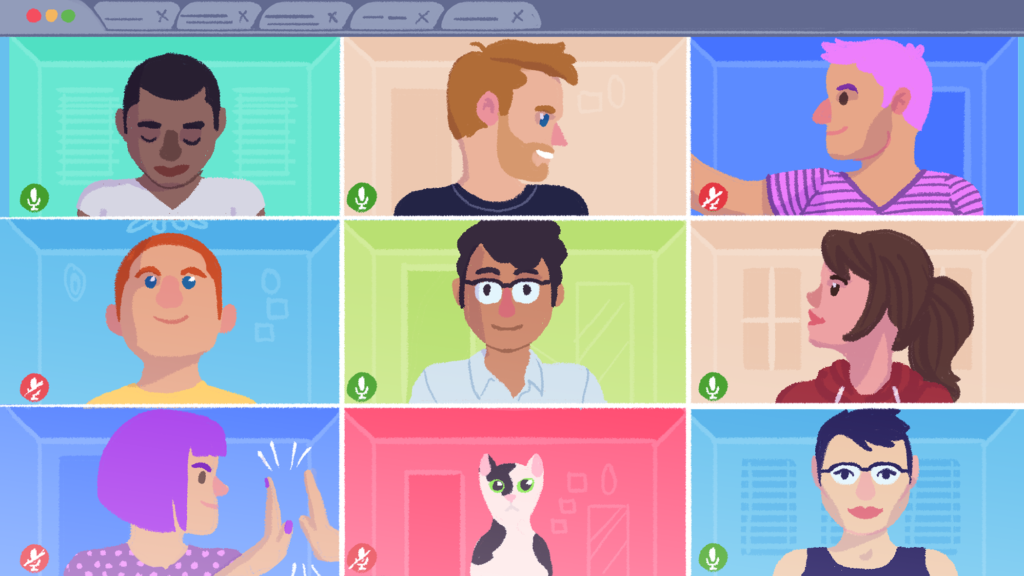Recording a Zoom meeting is a helpful way to stay organized. Being able to refer back to important information at any given moment is almost like having a digital notebook on hand to offer help when you need it.
Here’s what you need to do to record a Zoom meeting:
1. Open up Zoom and start a meeting.
2. In the meeting, find your control bar at the bottom of the window and click the “Record” button, the round button with a circle around it.

Credit: screengrab: zoom
3. You’ll get a notification telling you the meeting is being recorded. You can stop recording at any time by pressing “Pause/Stop Recording,” the square button with two lines (Pause) or a box (Stop) in it.

Credit: screengrab: zoom
4. Once the meeting is over, it will automatically save as an mp4 file that you can access on your computer or within your Zoom account.
5. To find it, navigate to your meetings page.
6. Instead of “Upcoming,” click “Recorded.” You’ll find your recorded meeting there.
The file will probably automatically be titled the date of the meeting or “[insert name here]’s Zoom meeting,” but you can change it to whatever will help you find it when you need it.
You can also schedule a meeting ahead of time and set it to record by scrolling down to “Meeting options” at the bottom of the page and clicking “Automatically record meeting on the local computer.”
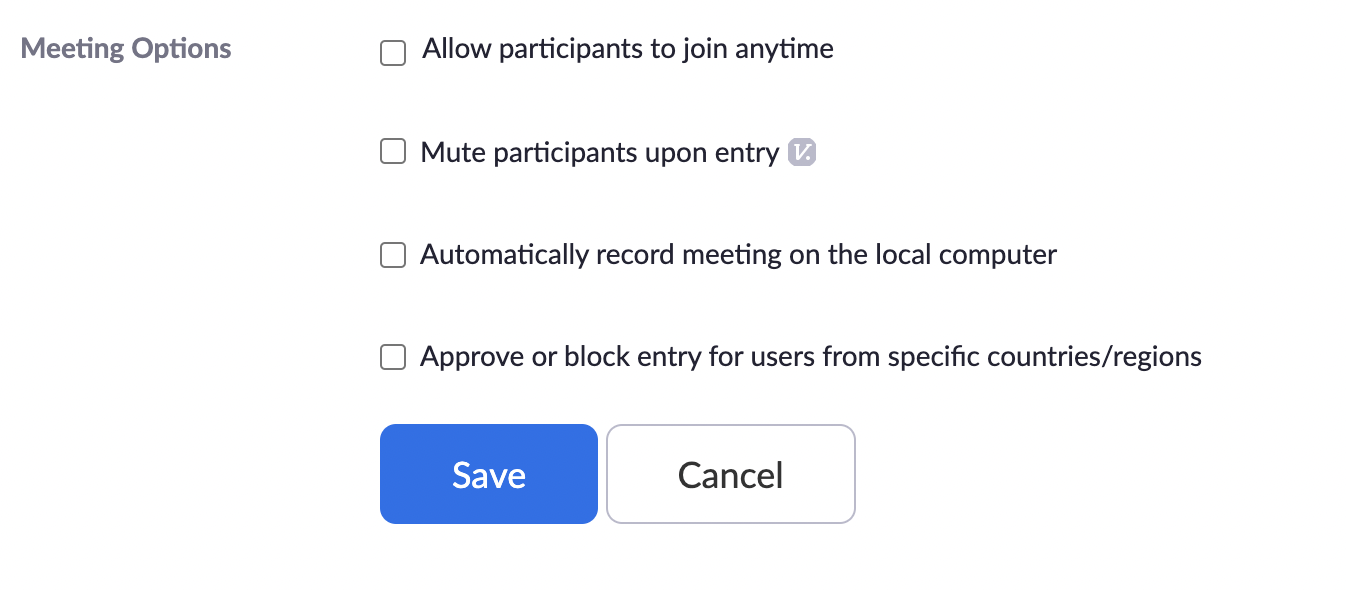
Credit: screengrab: zoom
If you are not the host of the meeting and you want to record it, the host will have to give you permission to do so by:
1. Moving the cursor over a meeting participant’s video.
2. Clicking the three dots icon.
3. Clicking “Make Co-Host.”
Or…
1. Finding the control bar at the bottom of the meeting window.
2. Clicking “Participants.”
3. Hovering the cursor over the participant wanting to be a co-host.
4. Clicking “More.”
5. Clicking “Make Co-Host.”
That meeting participant will now have the ability to record the meeting using the same steps as above.
If you want to record a meeting without the host being present, the Zoom Help Center indicates you need to enable automatic Cloud Recording and schedule a meeting with the “Enable Join before host option selected.”
When you do this, recording will start when the first participant joins the meeting.