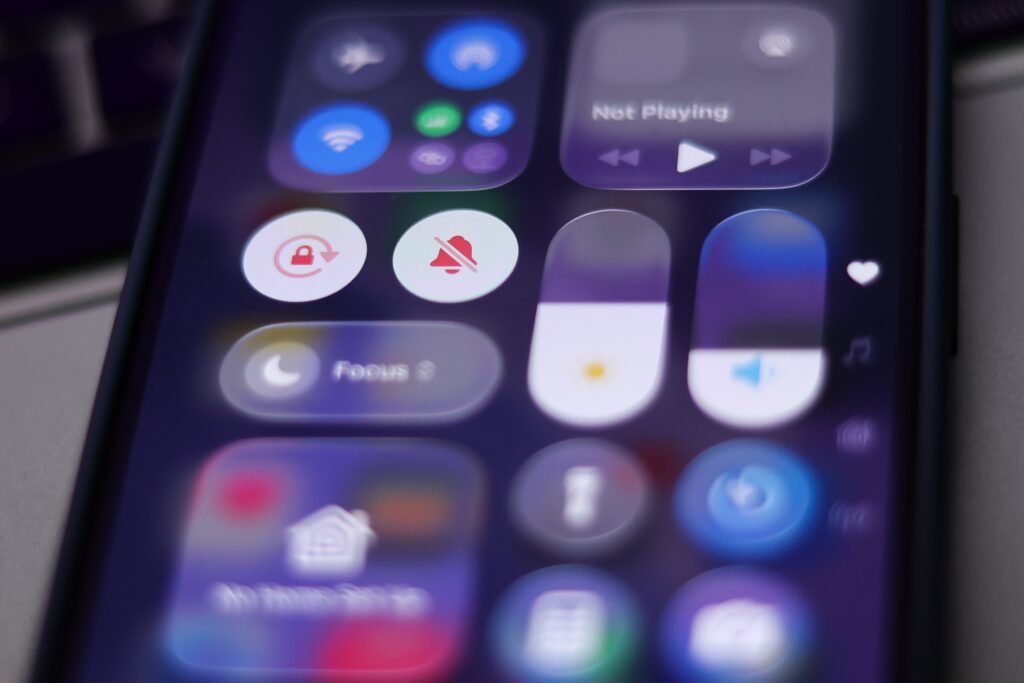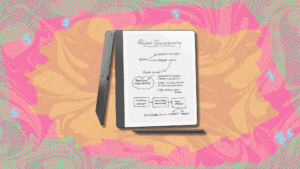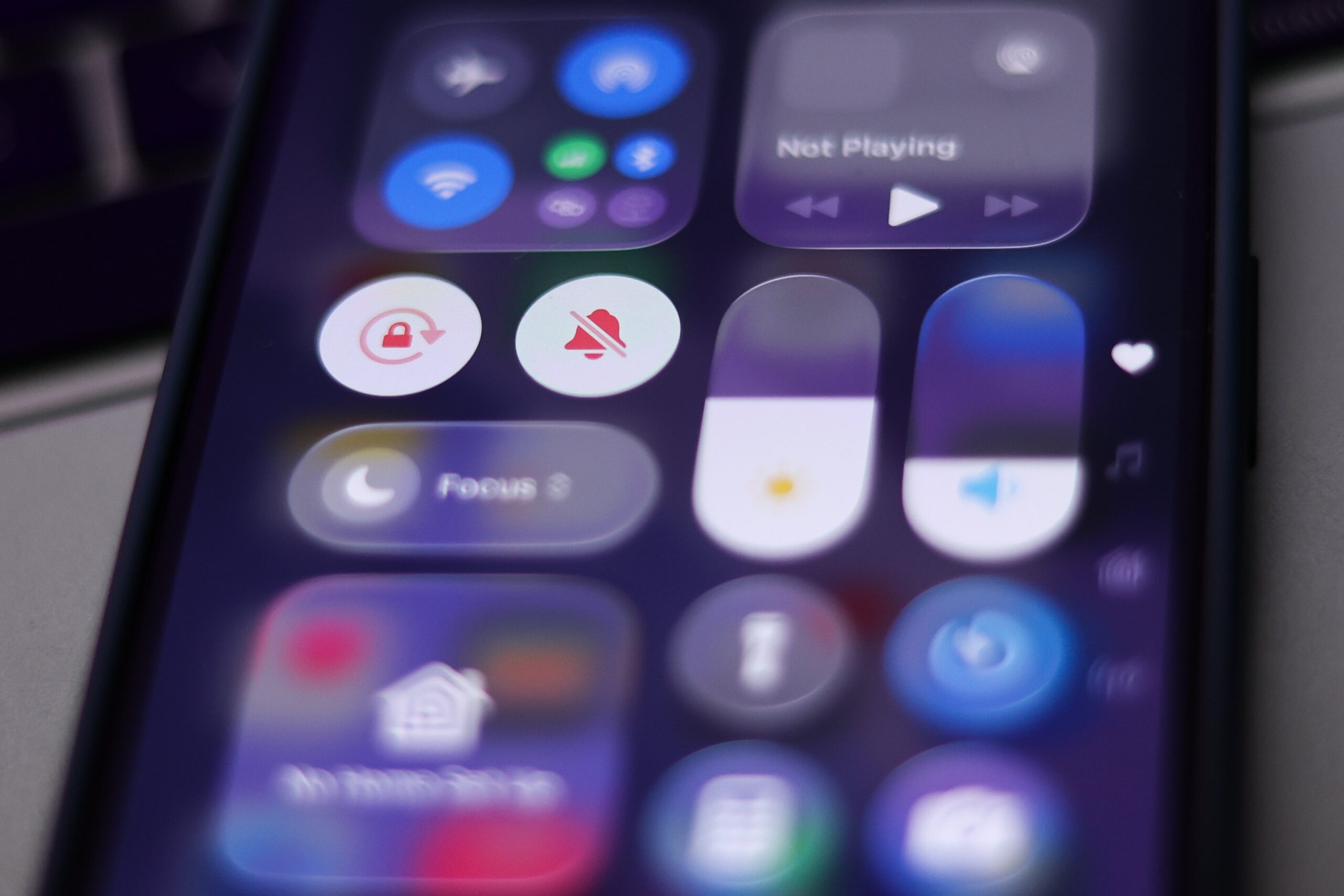
Apple’s iOS 26 is here, complete with a new and divisive Liquid Glass design. Users — as usually happens when Apple drops a major visual overhaul — have a lot of thoughts.
Mixed opinions flooded the internet on Liquid Glasses’ new elastic animations and semi-translucent app designs, as well as the new dark mode look (which many also struggled to toggle on and off). Some have complained about the readability of text or feeling like screens look overcrowded, while others have leaned fully into new customization options for home screens and group chats.
Almost immediately, users took issue with a new UX choice that made using Apple’s line of products (which many of us have been doing for decades now) less than intuitive: the new location of the device’s search bar, which is now squarely at the bottom of the screen instead of the more intuitive top design. Muscle memory be damned.
This Tweet is currently unavailable. It might be loading or has been removed.
This Tweet is currently unavailable. It might be loading or has been removed.
You can customize a lot on iOS 26. Users have also come up with quick fixes for some of its other quirks — including taking advantage of Apple’s robust accessibility settings to adjust the transparency and movement of apps and unlocking home screens. Unfortunately, the search bar isn’t one of them.
Users can choose the location of the address bar in their Safari settings or completely turn off the iPhone’s home screen Spotlight Search if they can’t bear to look at the iPhone’s lower third. But for now, that search bar is stuck on the bottom everywhere else.
How to move the Safari search bar in iOS 26
- 2 min
- iPhone
Step 1:
Go to settings
Step 2:
Scroll (or search) for Safari
Step 3:
Scroll to “Tabs”
Step 4:
Select “Top”
You should see three options for Safari’s search bar: Compact (a smaller, centered search bar), Bottom, and Top (the traditional location).