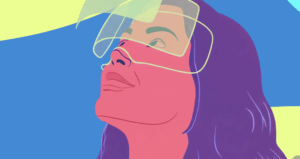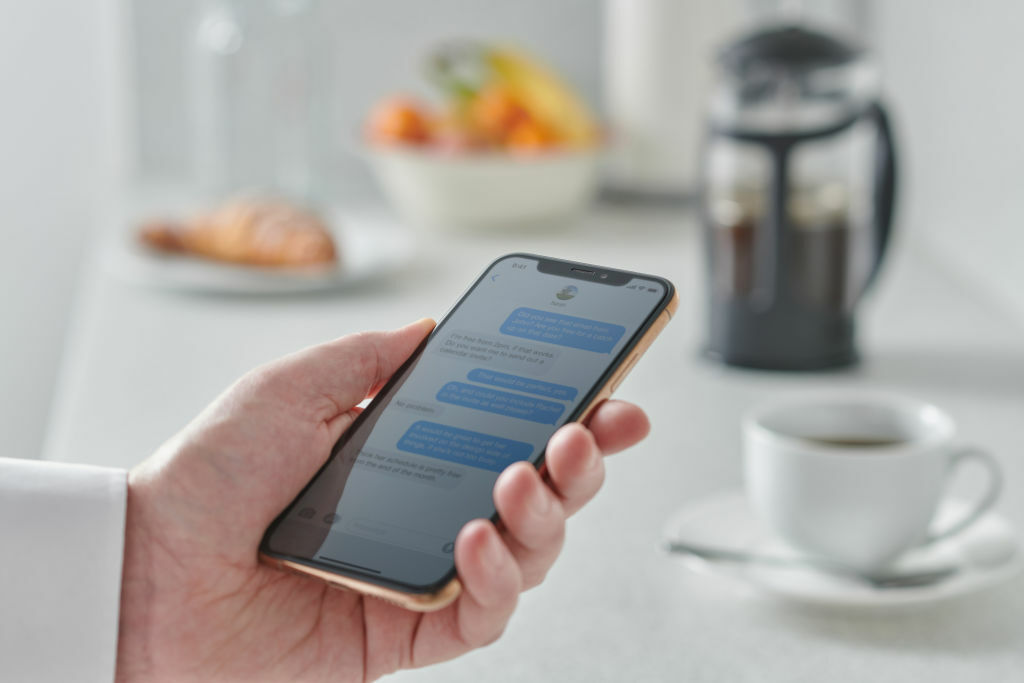
iPhone users, get ready to say goodbye to texting typos forever. With the latest iOS 16 software update, iMessage users can easily edit a text after they’ve sent it.
Yup, after sending that hastily typed text into the ether and immediately regretting the way you worded it, you now have to power to change it. It’s a power to be wielded carefully, though, because there is a loophole: Your edits will only show up if the iPhone receiving your text is also running Apple’s iOS 16. Any older software will not edit the message, and you’ll have to live with whatever mistakes your original message contained. So go forth with your edits carefully!
1. Press and hold on the message you want to fix.
Whether it’s an annoying typo or a bad emoji choice, long press on the message you regret. A pop-up menu should appear.
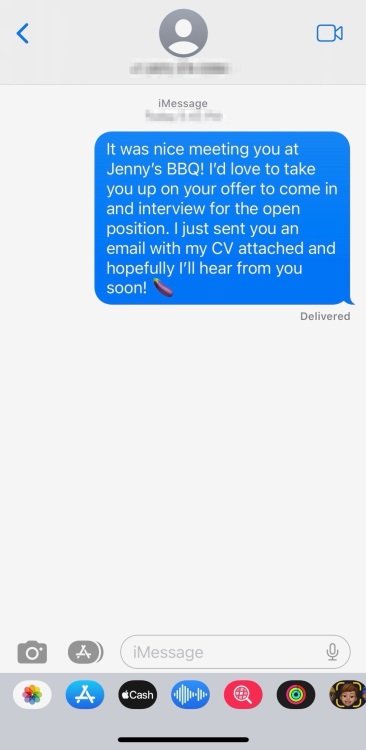
Credit: Apple
2. Tap on “Edit.”
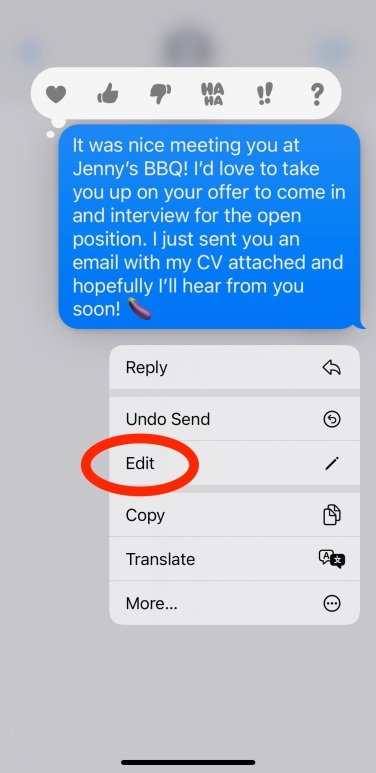
Credit: Apple
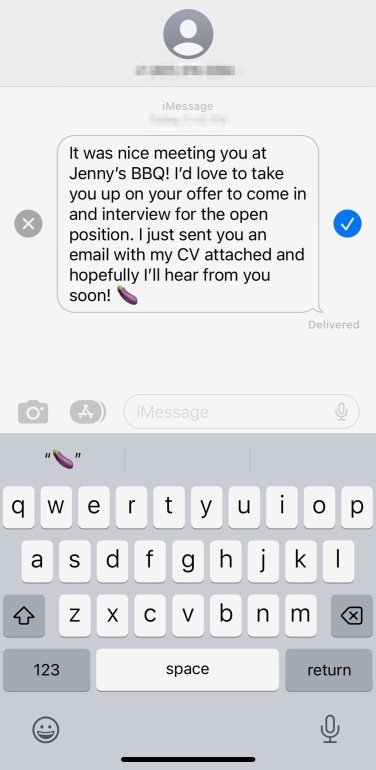
Credit: Apple
On the screen with message reactions and other options, tap on “Edit.” One small note: The edit option doesn’t seem to appear on older messages, so if you’re trying to edit a text from last week, it won’t work. Apple says users can only edit messages that have been sent within 15 minutes.
3. In the text field, make your desired edits.
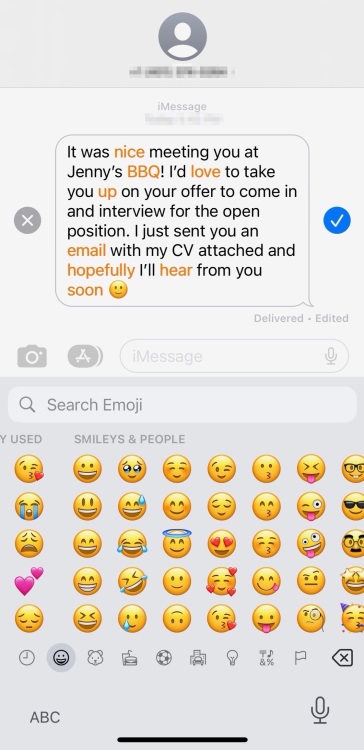
Credit: Apple
The normal text typing field should now be on your screen, with your previous text’s contents filled in. Make whatever edits you’d like, then press the blue check mark on the right side.
And that’s all it takes! There should be small gray text that appears next to where read receipts are normally located that reads “Edited.” Your recipient should also have this text, alerting them that the original message has been altered… so don’t try anything too sneaky with your message edits.