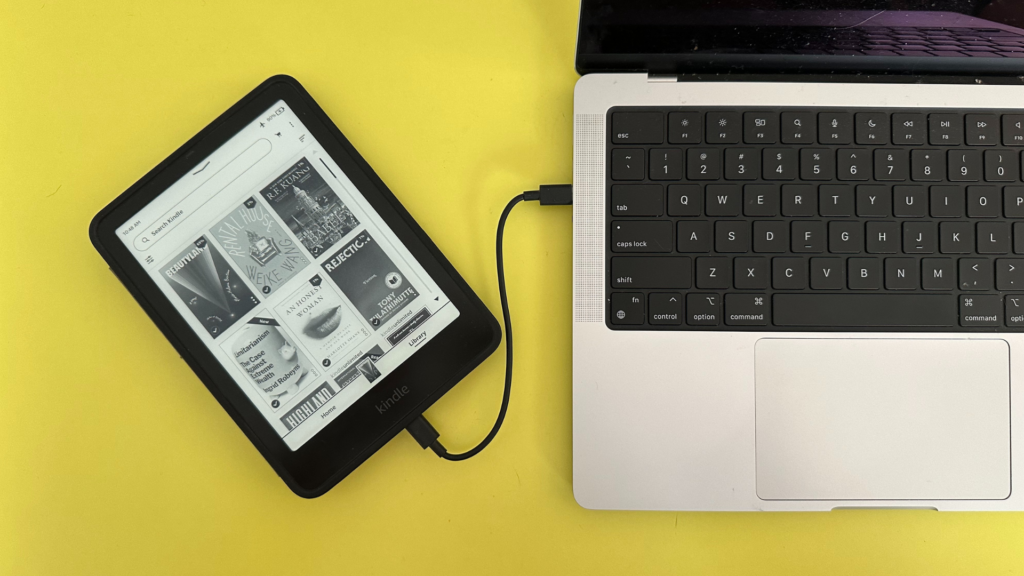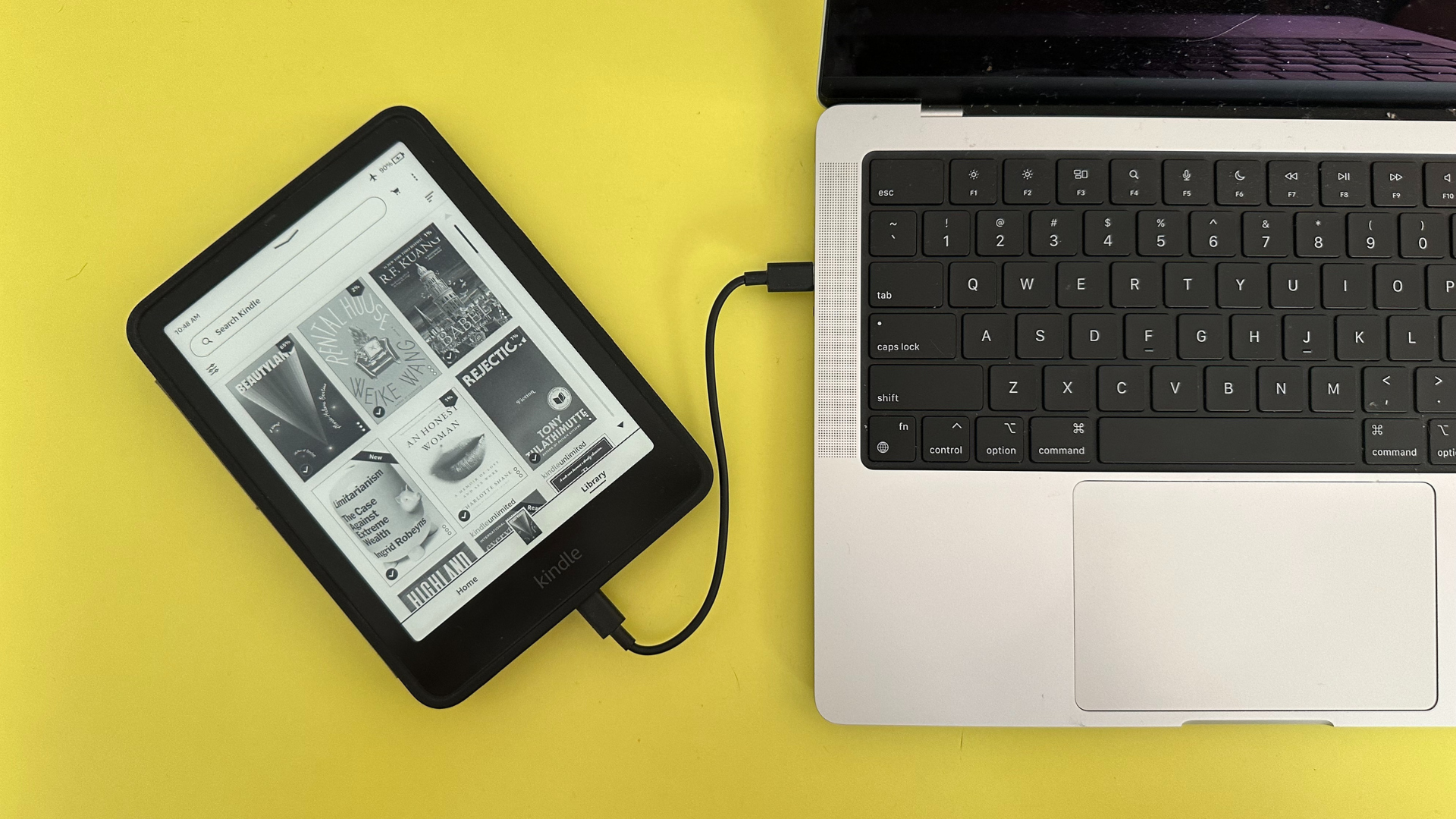
In terms of e-readers, Kindles are our favorite. They’re speedy, well-designed machines that put an entire library in your pocket. But starting on Feb. 26, 2025, Amazon is taking away its users’ ability to download Kindle books to computers. You’ll still be able to download books from your Kindle library, but only on WiFi-enabled devices. So what’s the big deal?
There are two big issues here. If you want to upload books to your Kindle, you’ll have to do that on a WiFi-enabled device, and many users prefer to leave their device on airplane mode. But maybe more importantly, you’ll no longer have the option to convert your e-books to PDFs.
Kindle books are all in Amazon’s proprietary e-book format of .AZW3 files. These files can only be read on Kindle devices, so if you want to read your e-books on another device — whether that be your laptop, tablet, or a different e-reader — you have to download and convert them.
If you want to download your Kindle books to your computer or other devices, you just have a limited time left to do so. Here’s how to do it.
How to download Kindle books to your computer
The first step to downloading your Kindle books is logging in to your Amazon account. Under the Account & Lists tab, select your Content Library.
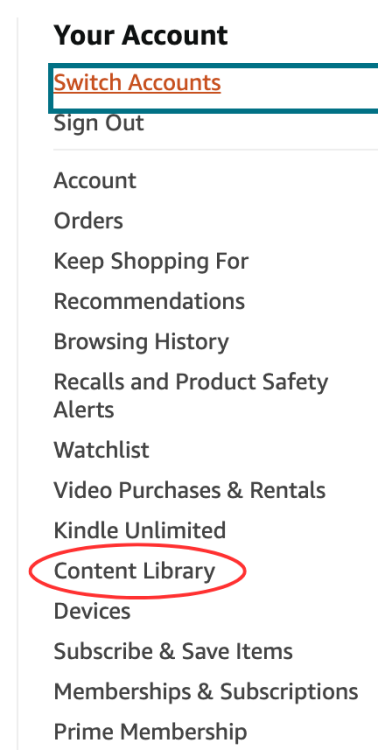
Credit: Screenshot: Amazon / Mashable composite
In Content Library, select Books, which will take you to your entire Kindle library. This will include your Kindle book purchases as well as e-book loans from Kindle Unlimited or Libby. You can only download your purchased books as well as library loans that are still active.
There is no bulk download option, so each book must be downloaded individually. To do so, click the More Actions button and select the Download & transfer via USB option.
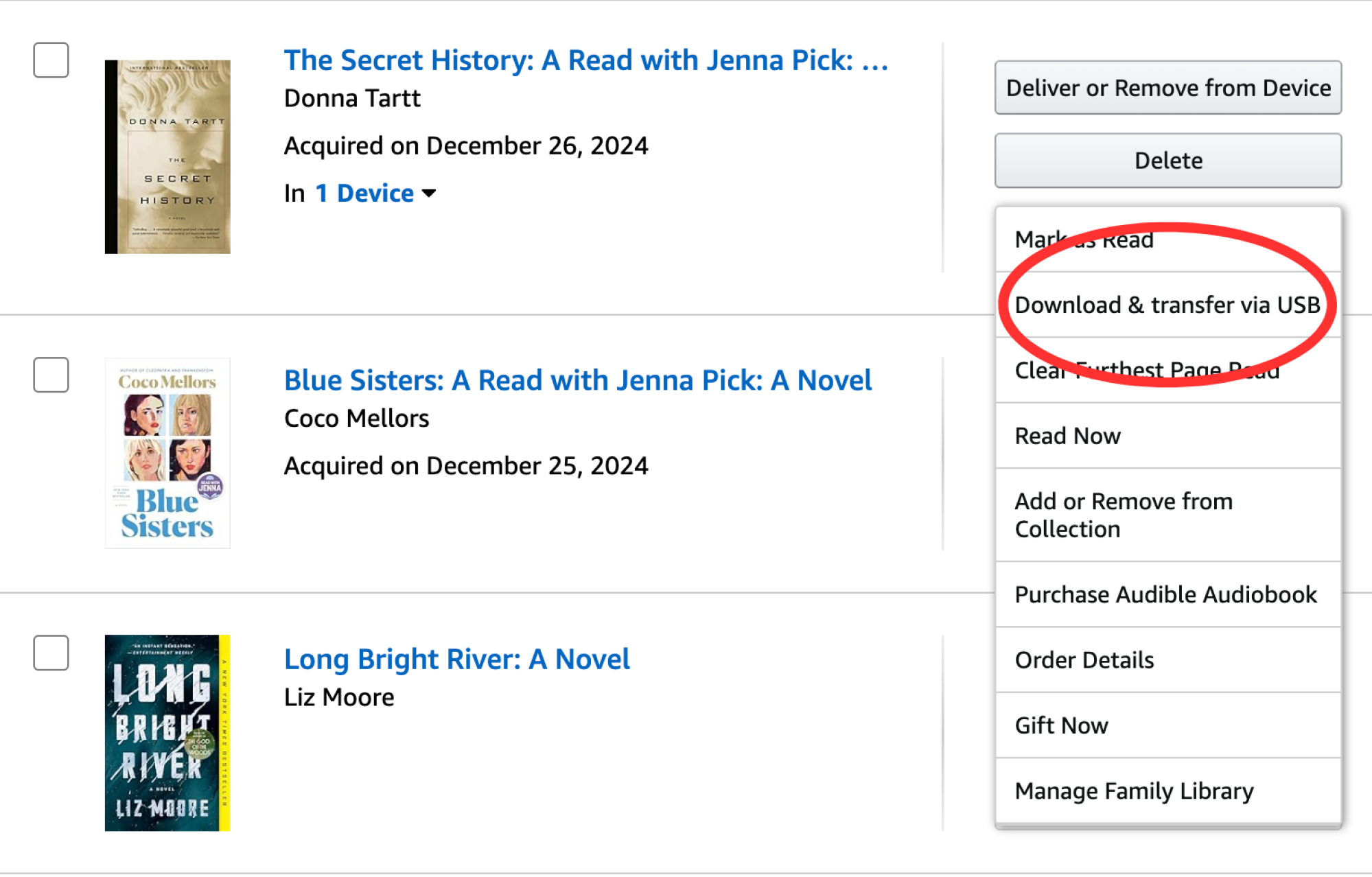
Credit: Screenshot: Amazon / Mashable composite
The next screen will ask you to select a device and then hit download.
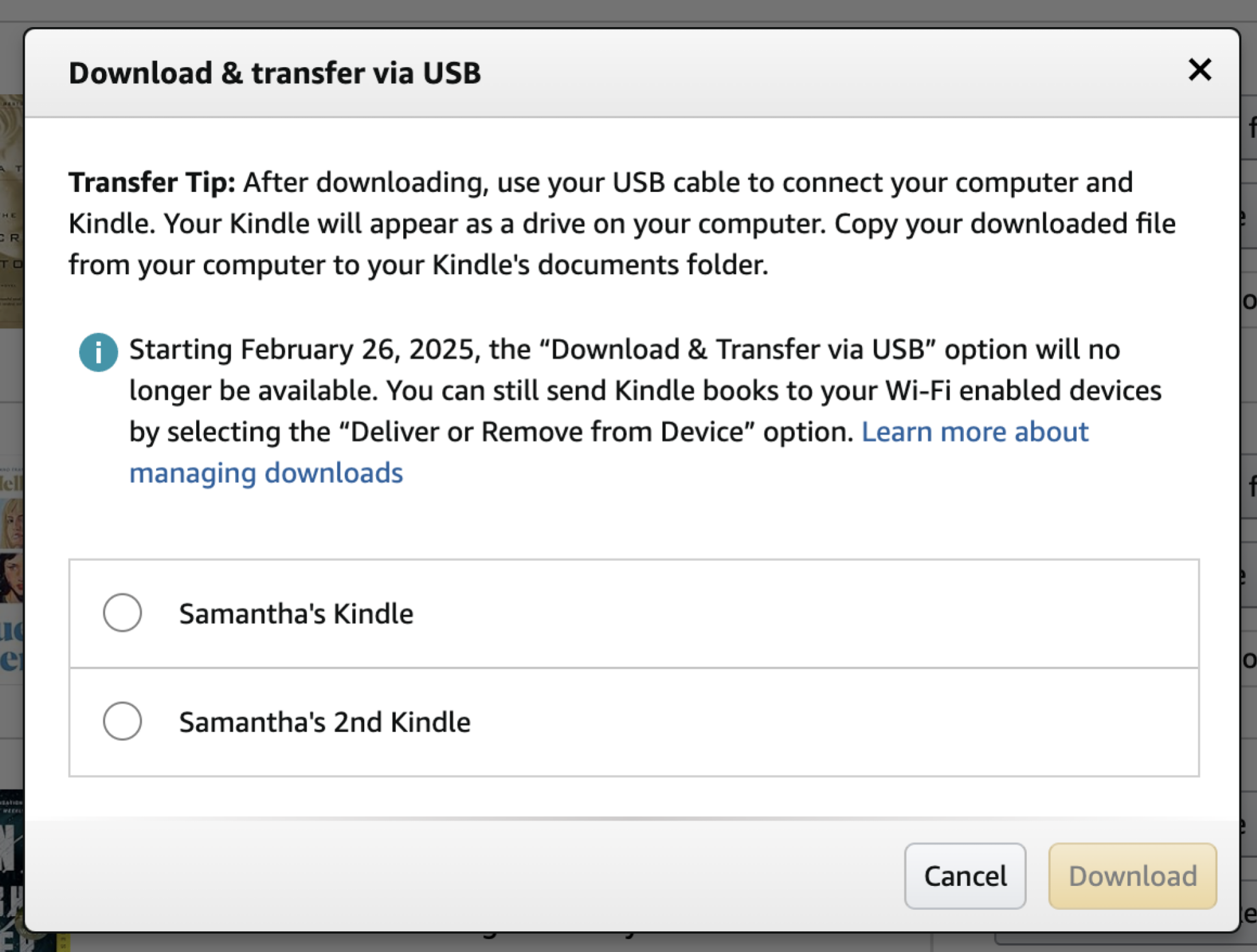
Credit: Screenshot: Amazon
Your files will then be downloaded to your device. Now you can plug in your Kindle and upload the files without doing so over WiFi. Now what about if you want to convert the files?
How to convert Kindle books
Converting Kindle .AZW3 files is harder than it should be thanks to DRM, aka digital rights management, which encrypts e-books. If you use a converter service like CloudConvert, when you upload your Kindle book file and try to convert it, you’ll receive a message that the book is DRM-encrypted.
Amazon has added DRM encryption to all of its Kindle book files, making it even harder to convert its files so you can only read your Kindle purchases on a Kindle. So if you want to convert Kindle files, you’ll need to remove the encryption.
The best software for converting and removing encryption is Calibre. Most converting software, including Calibre, doesn’t include the encryption removal, so you’ll need to add it as a plugin. These aren’t native to conversion softwares, so be cautious before downloading. However, if you’re committed to getting your Kindle books converted, passionate Reddit users have detailed instructions on how to do so using Calibre.