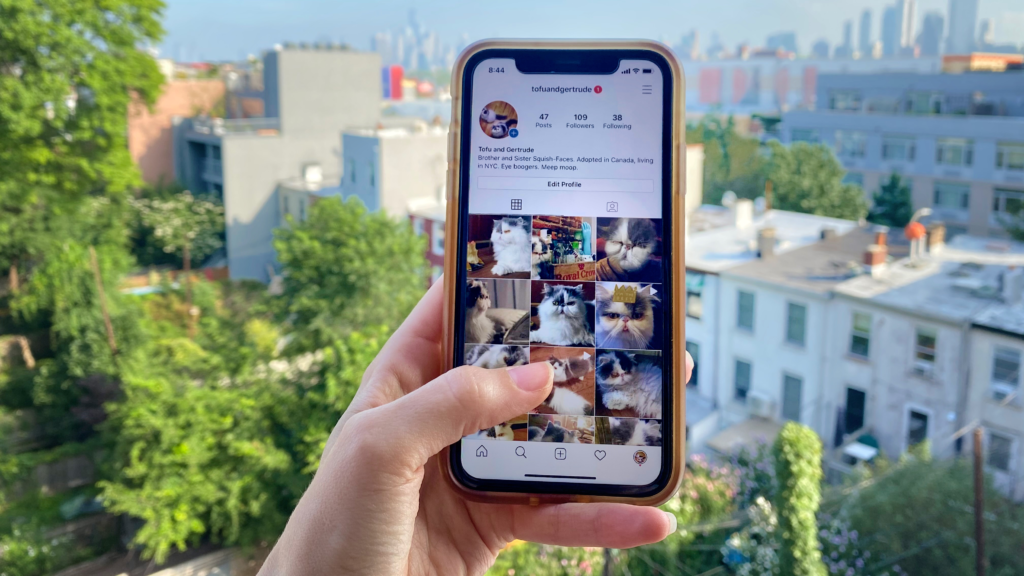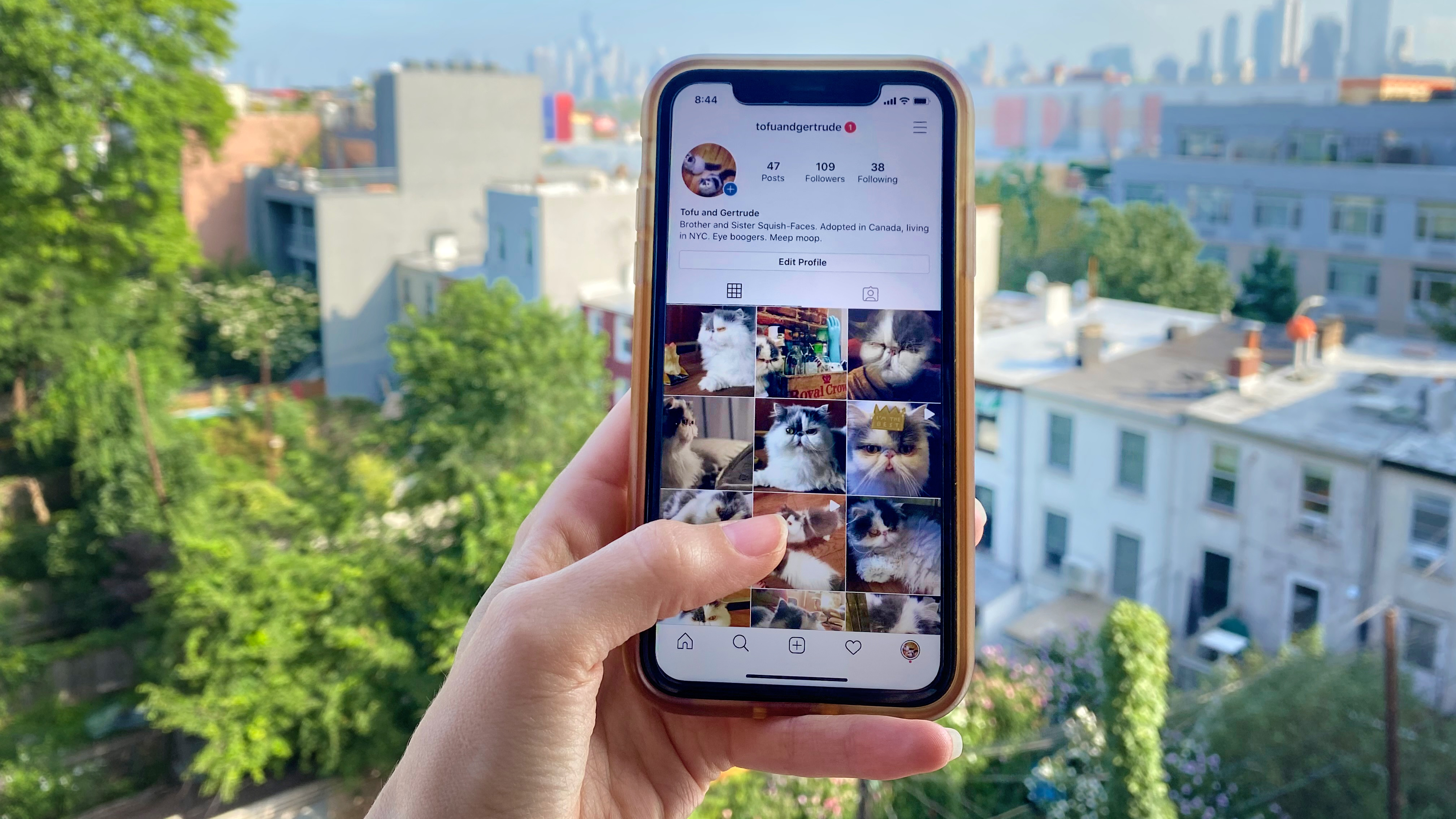
Instagram is a fantastic social media platform that we all love for sharing visual content, and discovering exciting visual content from others. Like all social platforms, however, Instagram content can be fleeting and fast-moving, so knowing how to download or save photos and posts is a really useful skill to learn.
Perhaps you want to save your own Instagram photos, either for safe keeping or to share them elsewhere. Maybe you want to download content other users have posted. Or you might want to save your old photos, change your Instagram username, and start fresh with an empty feed. Heck, maybe you’re just tired of the app and want to save your memories before deleting your Instagram account altogether.
Whatever your reasoning for wanting to save Instagram photos may be, here’s a helpful, step-by-step guide that will teach you how to save photos from the platform.
How to save Instagram photos you’ve created to your phone
Instagram makes it very easy for you to save photos that you’ve captured, filtered, and edited in the Instagram app to your phone’s photo library.
Open the Instagram app, and head over to your profile by tapping the person-shaped icon or your profile photo shown at the bottom of your screen. (What you see will depend on which version of Instagram your phone has.)
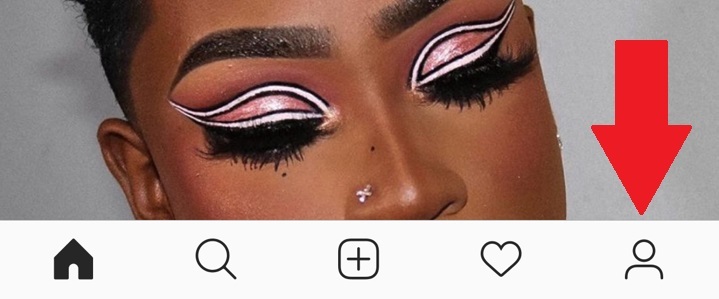
Credit: instagram
Once you’ve navigated to your own profile page, tap the three horizontal lines menu icon at the top right of your screen.
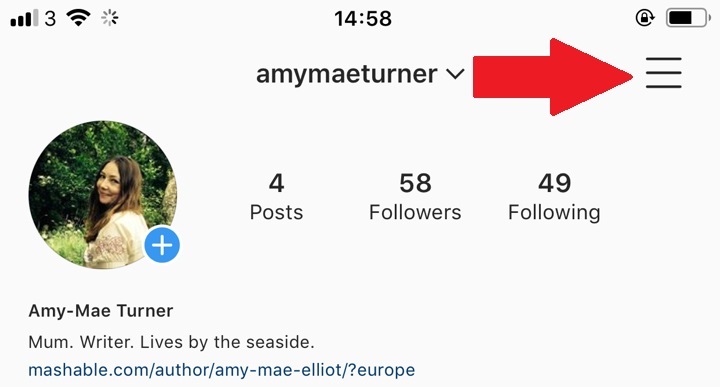
Credit: instagram
Once the menu appears as a pop-up, select to go into “Settings,” it’s the first option at the top of the list. Next tap on the “Account” option, then finally hit up the “Original Photos” option which will show if you’re using an iOS device. Android users will see the option for “Original Posts”.
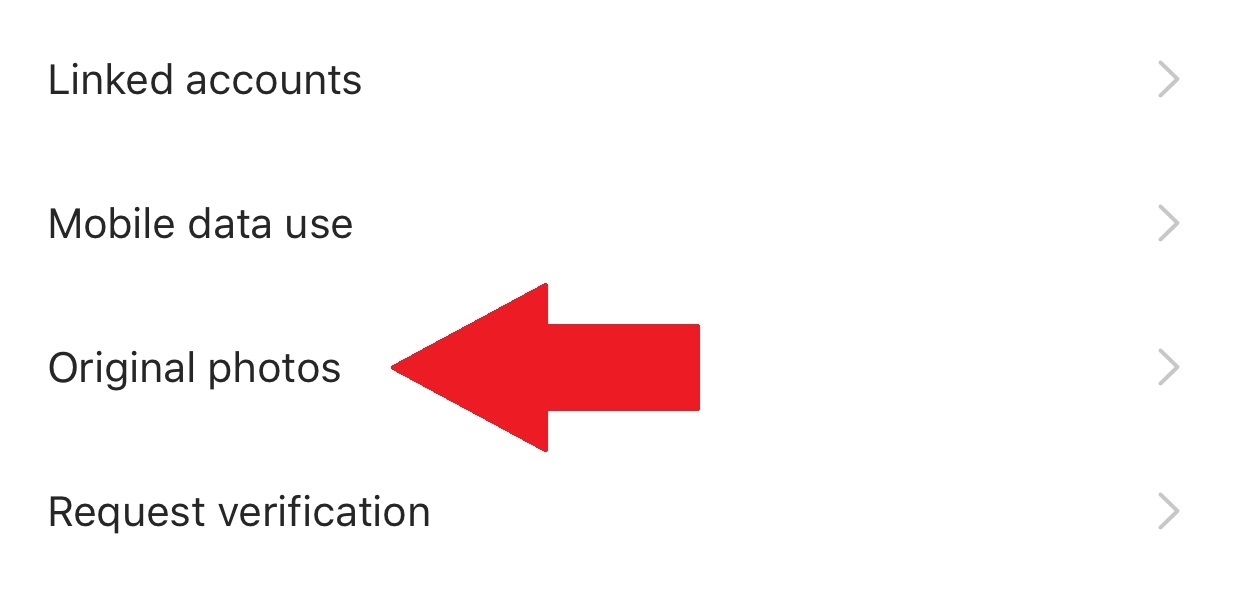
Credit: Instagram
The Instagram app now gives you the option to automatically save down your Instagram imagery. Hit the blue toggle to “Save Original Photos/Posts.”
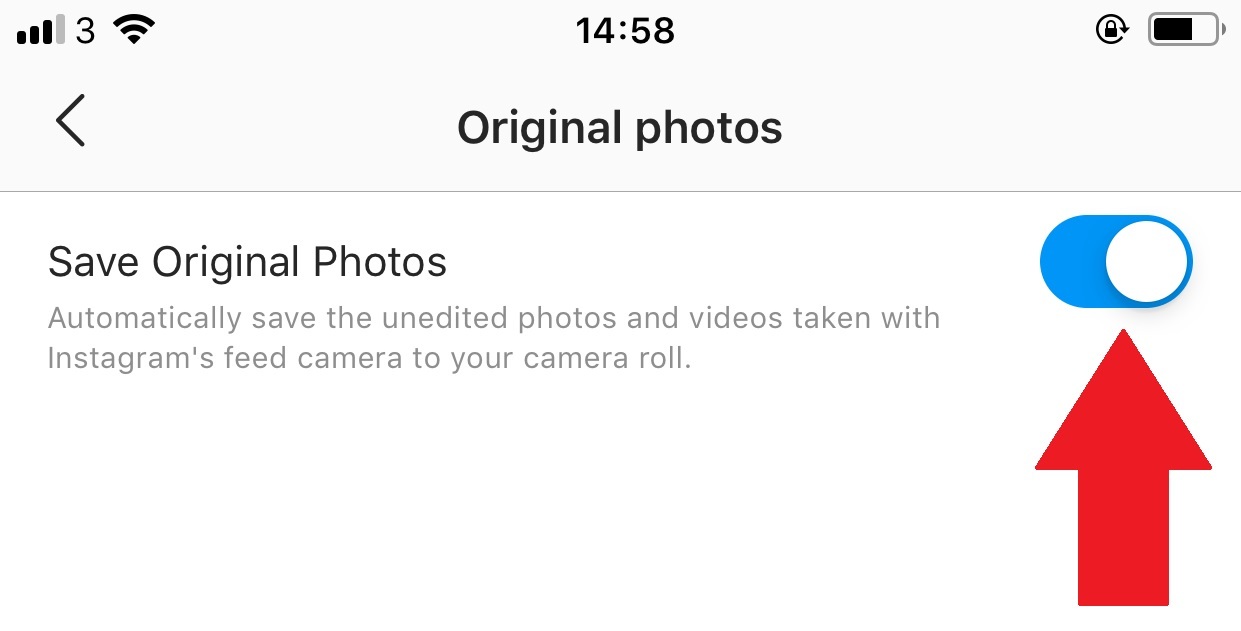
Credit: instagram
Now that this option is turned on, every photo you post on Instagram will also be saved to your phone’s photo library. How convenient!
How to save other users’ Instagram photos
It’s really easy to save an Instagram picture or video posted by anyone (as long as the user is public) to a private area of your Instagram app so that you can view them again at a time that suits you. It’s worth noting as well that when you save a post from someone, whether they follow you or not, they will not be able to tell that you’ve saved it.
To save a post, tap the bookmark icon that appears below it. This will add the post to your generic “Saved” folder.
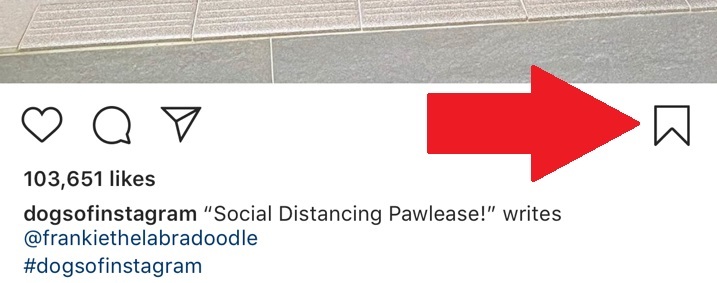
Credit: instagram
Alternatively, if you want to save a post to a certain collection within your private saved area, tap and hold the bookmark icon. This brings up a pop-up of the Instagram collections you’ve already created. It also gives you the option to create a new collection. This is done by tapping the “plus” symbol.
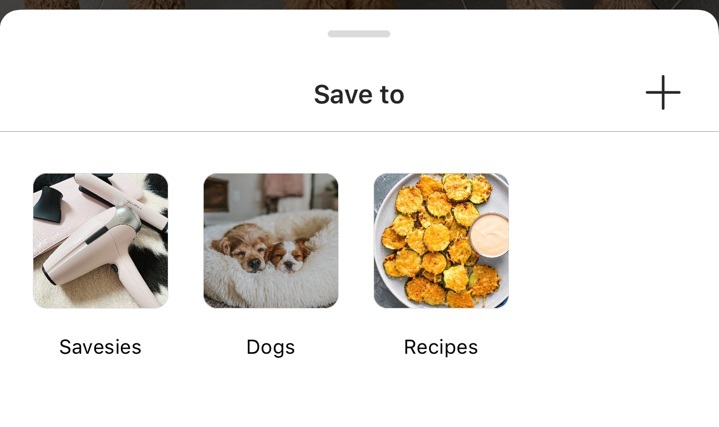
Credit: instagram
Now, to see the picture or video you’ve saved and the collections you’ve created, go to your profile by once again tapping on the person-shaped icon or profile photo at the bottom right of your screen. Then tap the “Saved” option that appears in the pop-up menu. This will show you all the saved content that you bookmarked.
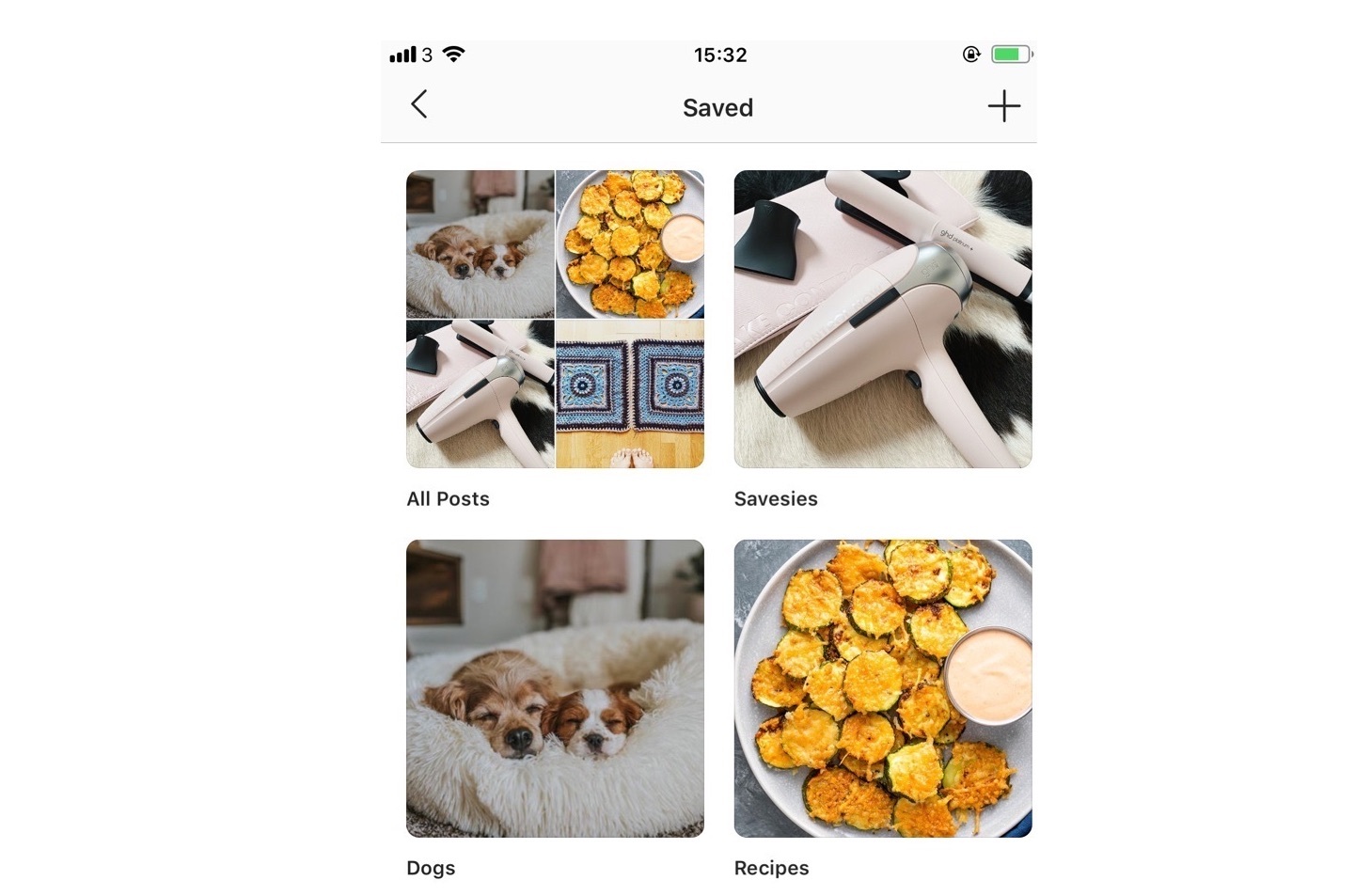
Credit: instagram
As we’ve stated already, only you can see what you’ve saved, and the collections that you’ve created. As a reminder, other Instagram users will not know you have saved their content.
How to download Instagram photos using your desktop browser
Because of very valid copyright issues, Instagram does not let you download other users’ photos, either on a regular desktop browser, or on an iOS or Android mobile device. However, there is a slightly sneaky workaround that makes it possible to do it on a desktop browser. Do not use this for evil.
To download any image on Instagram open the image in a fresh browser tab. (Note: If you’re trying to open without being logged into your own Instagram account, you’ll need to right click on the image and select “Copy Link Address.”) Now land near the image and right click your mouse or other input device. You will see a menu pop up. Select “View Page Source.”
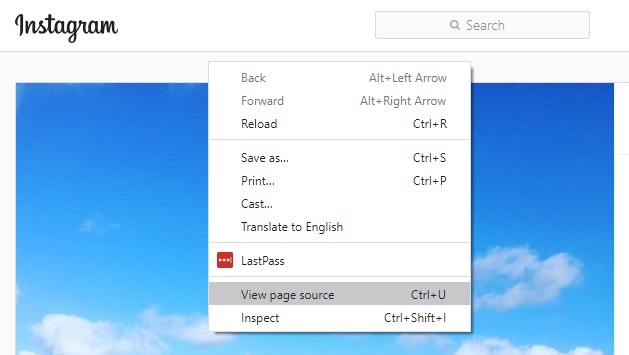
Credit: screenshot / instagram
This will bring the page source code up in a separate browser tab. Scroll down through the code, or use your browser’s “Find” tool, until you see the first .jpg link you come to.
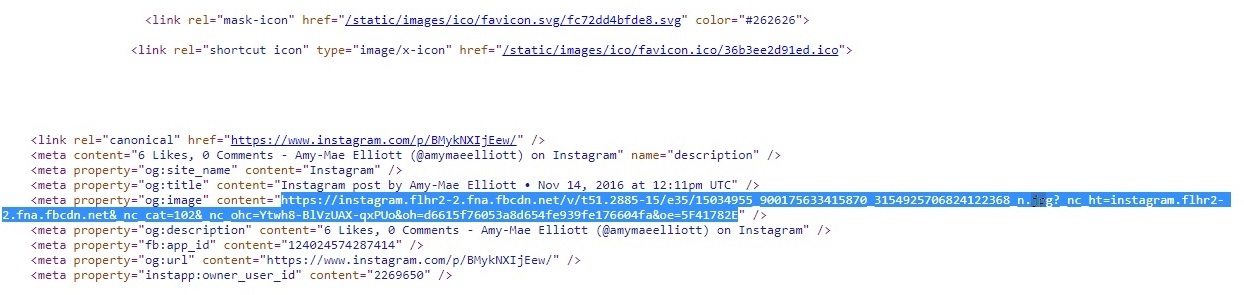
Credit: screenshot
Copy just the URL text that appears between the two speech, or quotation marks. Paste this URL into another fresh browser tab. Once the image has loaded you can right click to download it to your computer as you would a normal photograph on the internet.
This brief guide should mean you now know how to save your own Instagram imagery to your phone, as well as save Instagram content from your friends and other accounts you follow. Whether you’re saving a recipe you want to make later, bookmarking an inspirational quote or helpful activism guide to keep on your phone for when you need it, creating Pinterest-style mood boards for a project, or simply saving a pretty picture, you’ve now got the knowledge to do it quickly and easily.
Read more Instagram How-Tos:
This story was originally published in July 2020 and updated in August 2021.