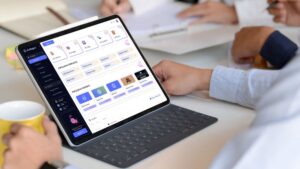Looking for a way to obtain all your Instagram content? There is a quick and easy way to do so. Instagram offers a free “Download Data” function that downloads all the content you’ve ever posted to Instagram, or any actions you’ve made on the site such as comments and likes, and sends it all to you via email.
Here’s how to make use of this simple process to save all your Instagram content.
How to start the Instagram “Download Data” process
On the Instagram website, click on your avatar image at the top right of the page.
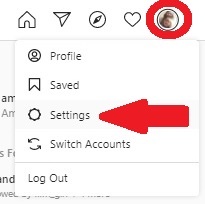
Credit: screengrab: instagram
Next, click on the “Settings” option that appears in the pop-up menu. When your Instagram “Settings” menu loads, look to the left of your screen to see the “Privacy and Security” section. Click this.
Once you’re in the “Privacy and Security” section, scroll down the page to see your “Data Download” options.
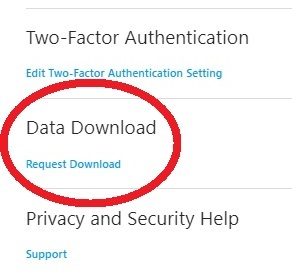
Credit: screengrab: instagram
Below “Data Download” you’ll see the option to “Request Download.” Click on this.
Requesting your Instagram data
The next screen that appears is where you can trigger the request. Instagram can supply your data in HTML or as a JSON file.
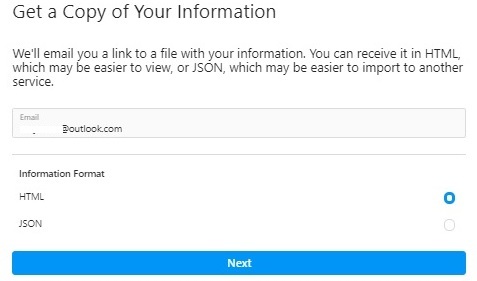
Credit: screengrab: instagram
For most people, HTML is the recommended option, but a JSON file is the one to choose if you want to import your Instagram data to another web service.
Once you’ve made the request, it’s just a matter of waiting for the file to hit your inbox. Instagram says this can take up to 48 hours, but in our experience it was a matter of just a few hours.
The email will look like this.
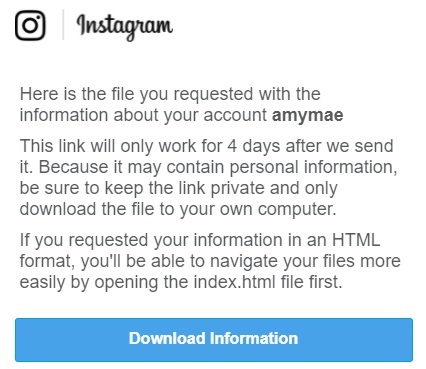
Credit: screengrab: instagram
Click the “Download Information” link to proceed with the process. You’ll need to sign into your Instagram account at the next stage. Once you’ve signed in, you’ll see an Instagram message and the option to “Download Information.” Click this.
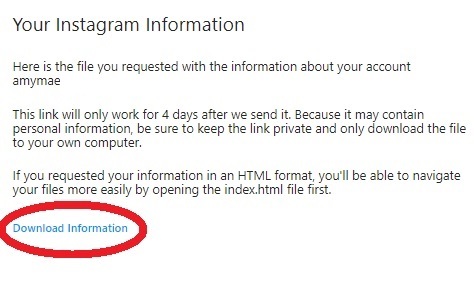
Credit: screengrab: instagram
This will download a .zip file to your computer’s default download folder. Click on the file to open it.
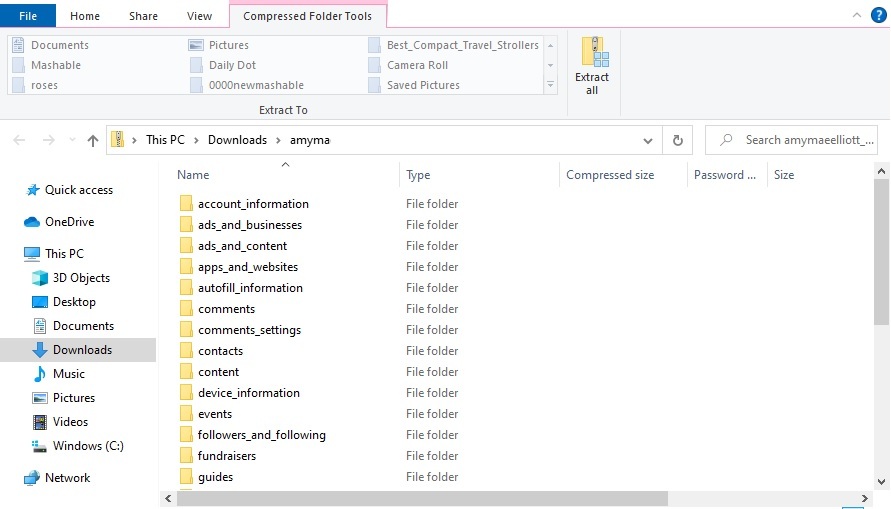
Credit: screengrab: instagram
You will now see all of your Instagram content in conveniently named folders. If you’re only interested in accessing your visual Instagram content, head directly to the “Media” folder, where you’ll see a sub-folder called “Posts.”