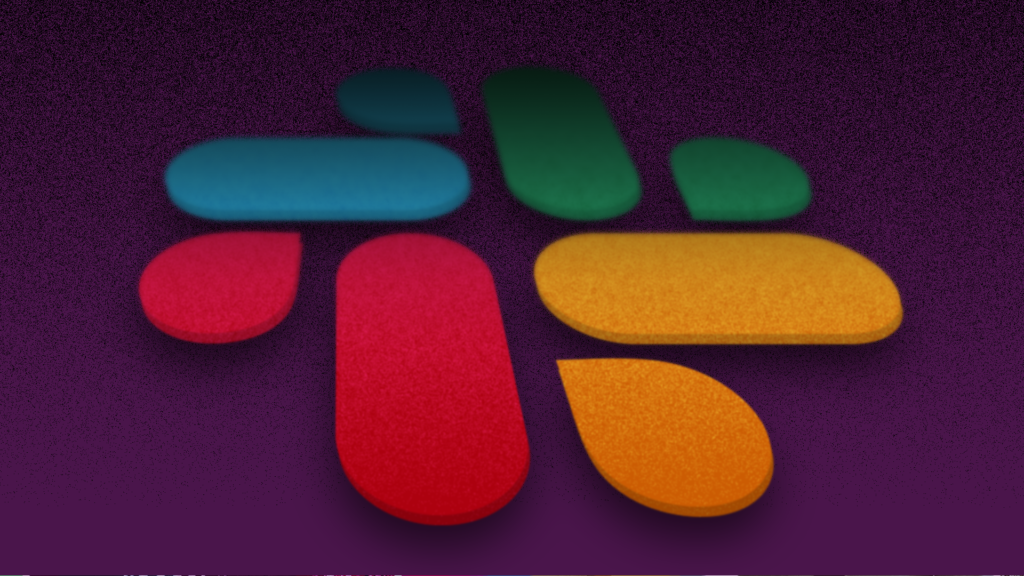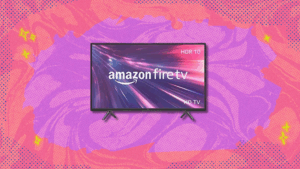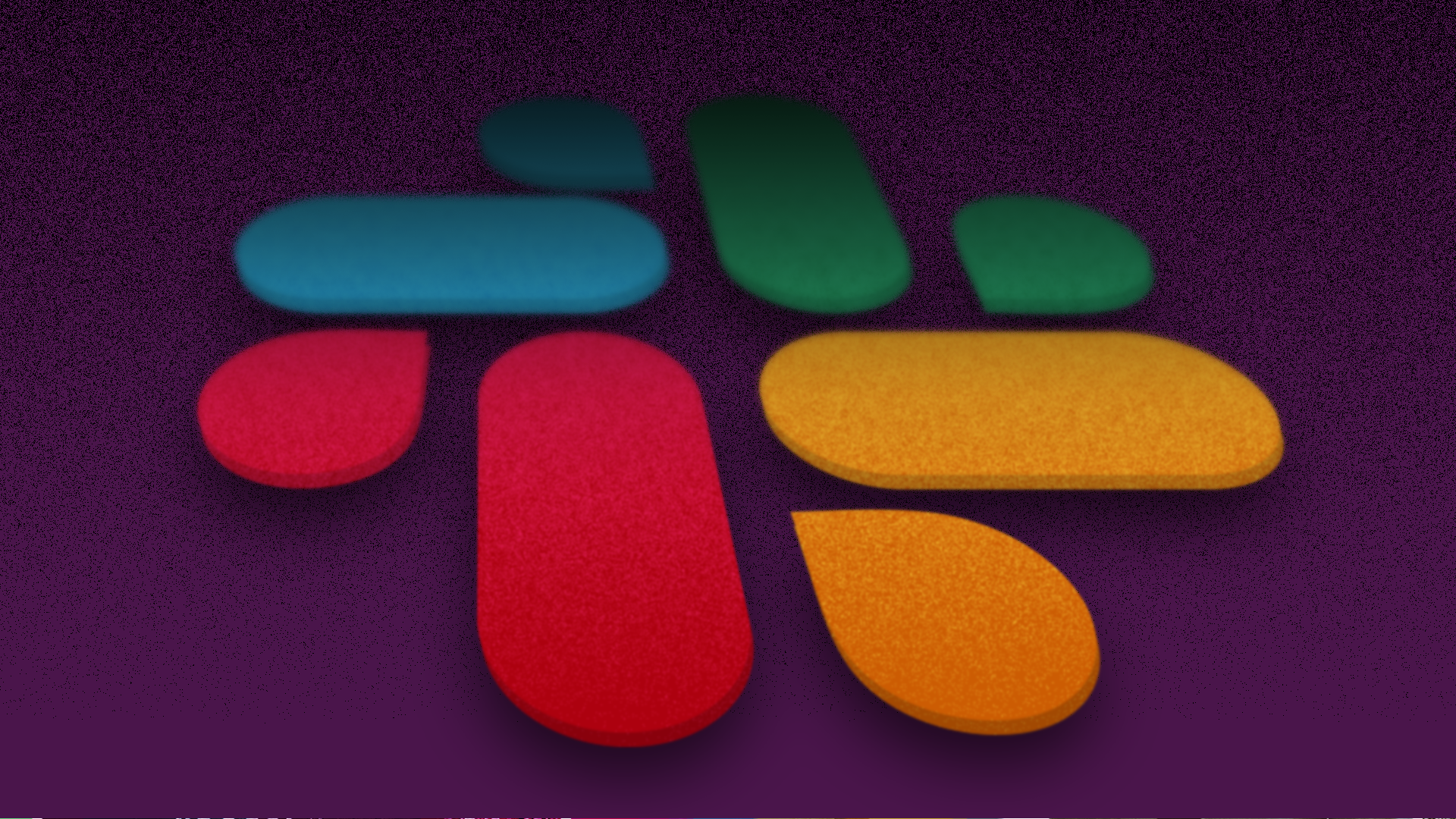
Want to spice up your Slack channels with some custom emojis? We’ve got you covered.
Adding a custom emoji to Slack is an easy process that makes your virtual workplace that much more fun. If you were to do a cost-benefit analysis of adding a custom emoji to Slack, the benefits would be off the charts. We’re looking at you, Party Parrot.
SEE ALSO: The Best Wireless Headphone
There are a few things you should know about adding a custom emoji to Slack before you get started. Custom emoji are found under the Slack icon in the emoji tab and you can only create a custom emoji in Slack on desktop. Additionally, square images under 128KB with transparent backgrounds make the best custom emojis.
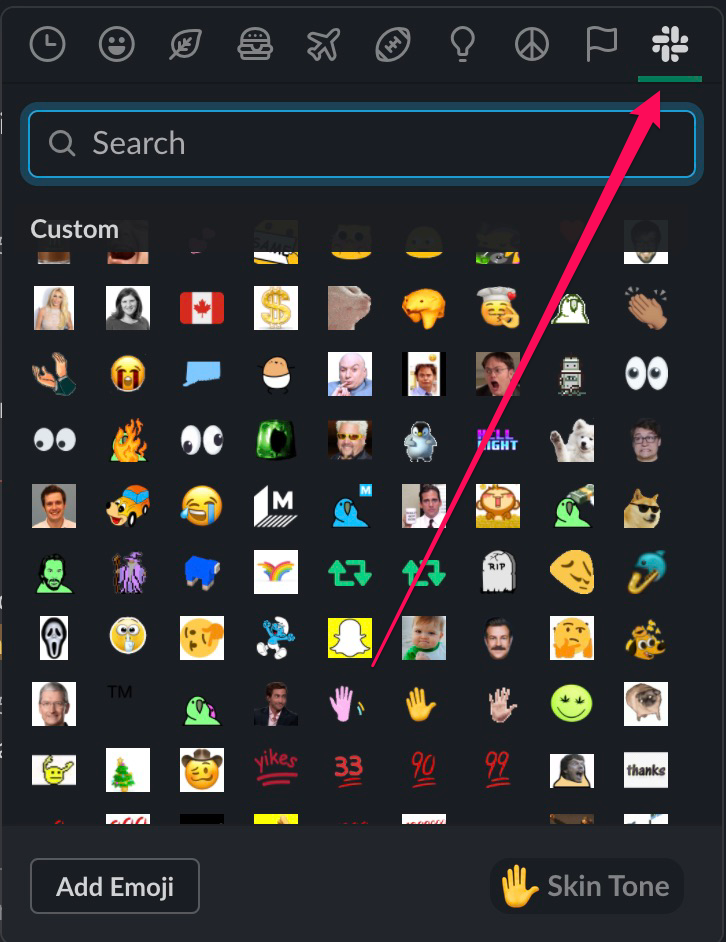
Credit: SCREENSHOT:SLACK
To download custom Slack emojis check-out websites like slackmojis.com.
Follow the steps below to create a custom emoji in Slack.
How to create a custom emoji in Slack:
1. Open Slack
2. Select the smiley face icon
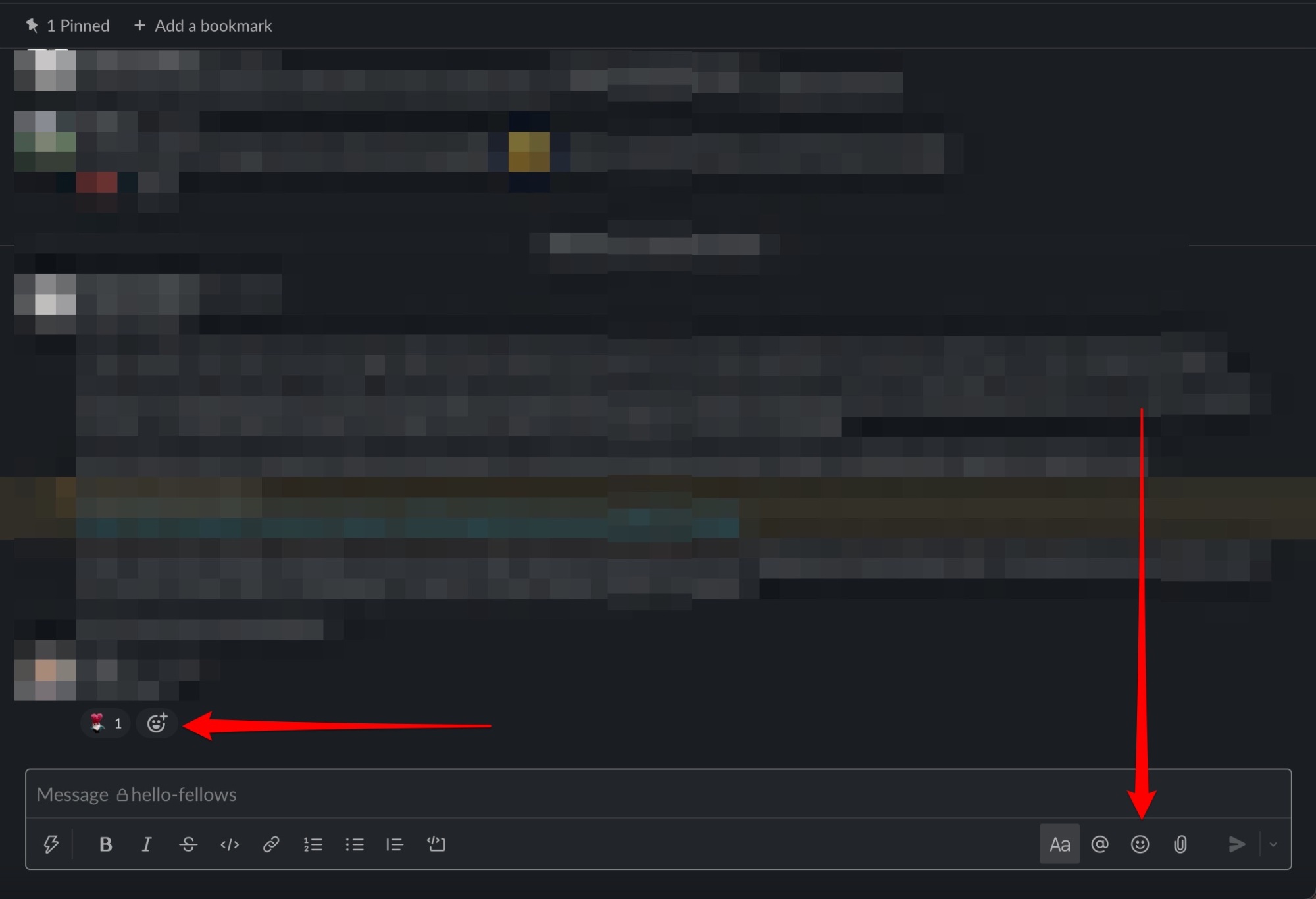
Credit: screensHot: slack
3. Select “Add Emoji”
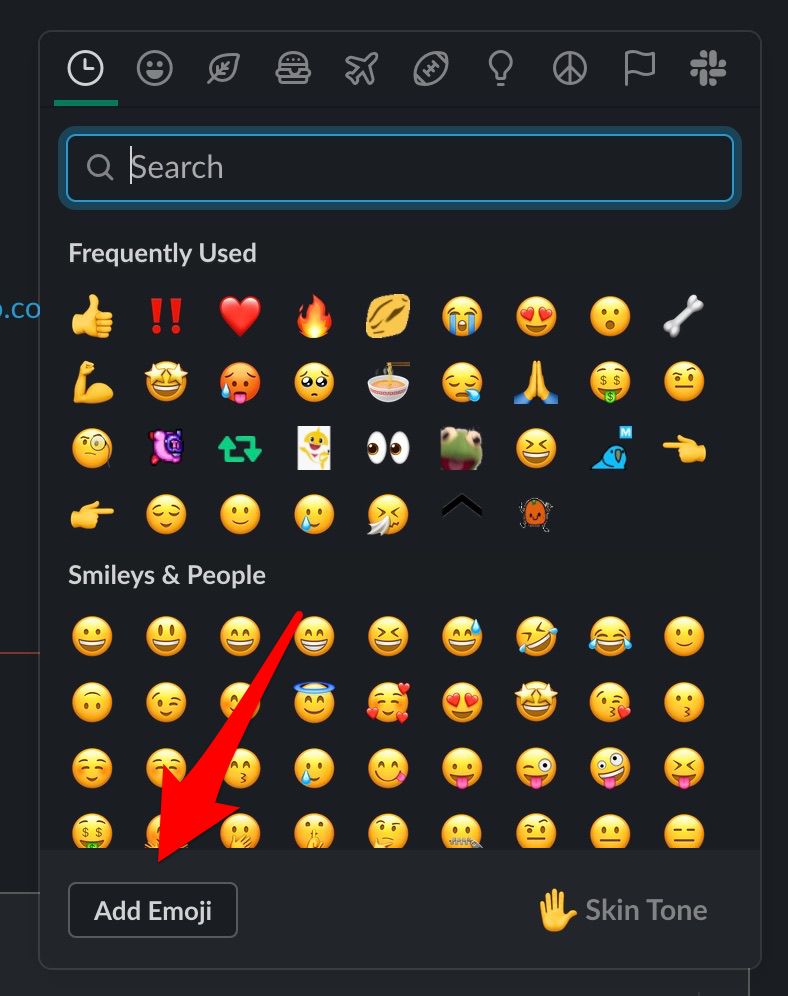
Credit: screenshot: slack
4. Select “Upload Image” and select the image or GIF from your computer you want to use or drag it to the “Upload an image” area.
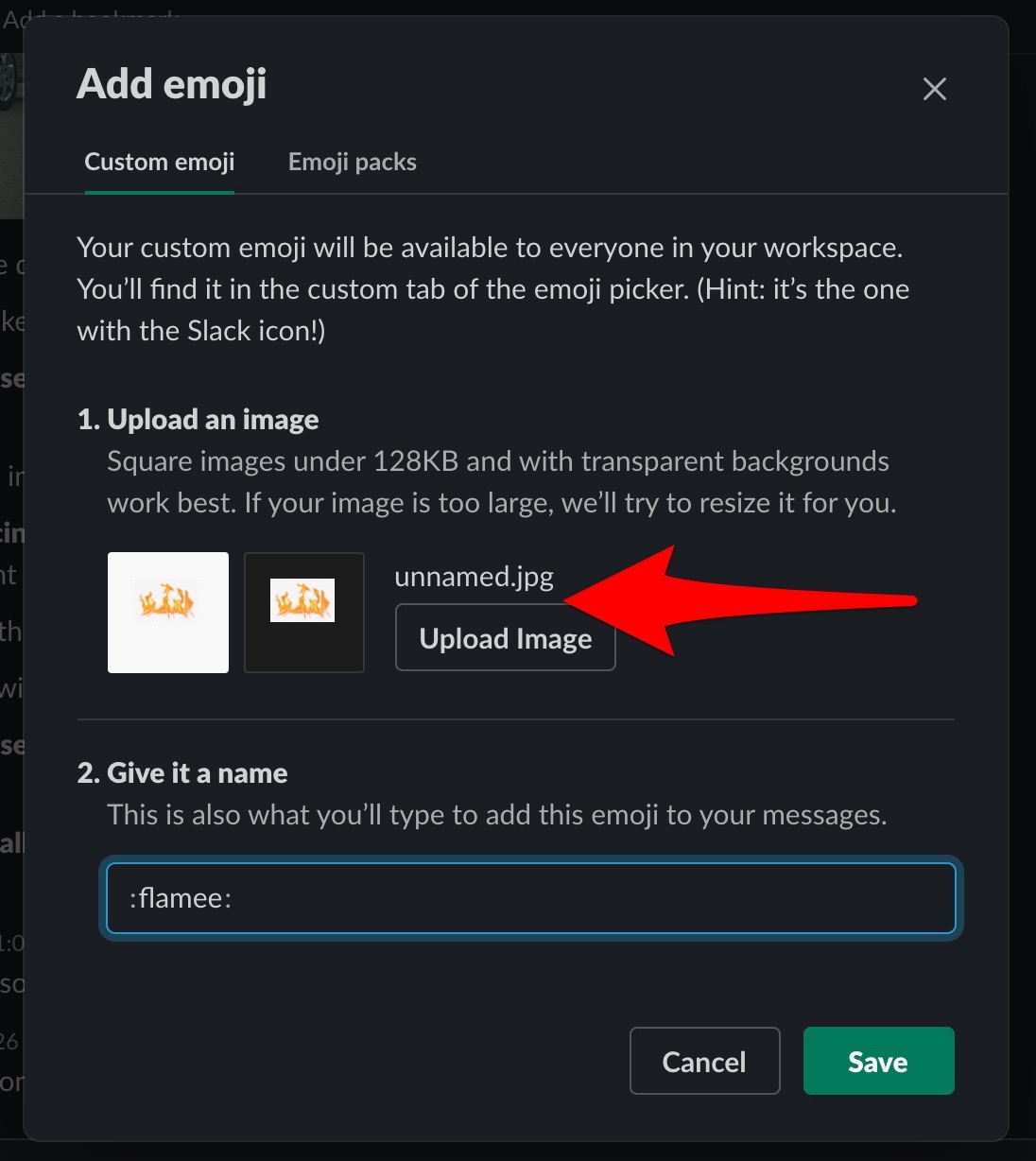
Credit: screenshot: slack
5. Type the name of the emoji under “Give it a name”
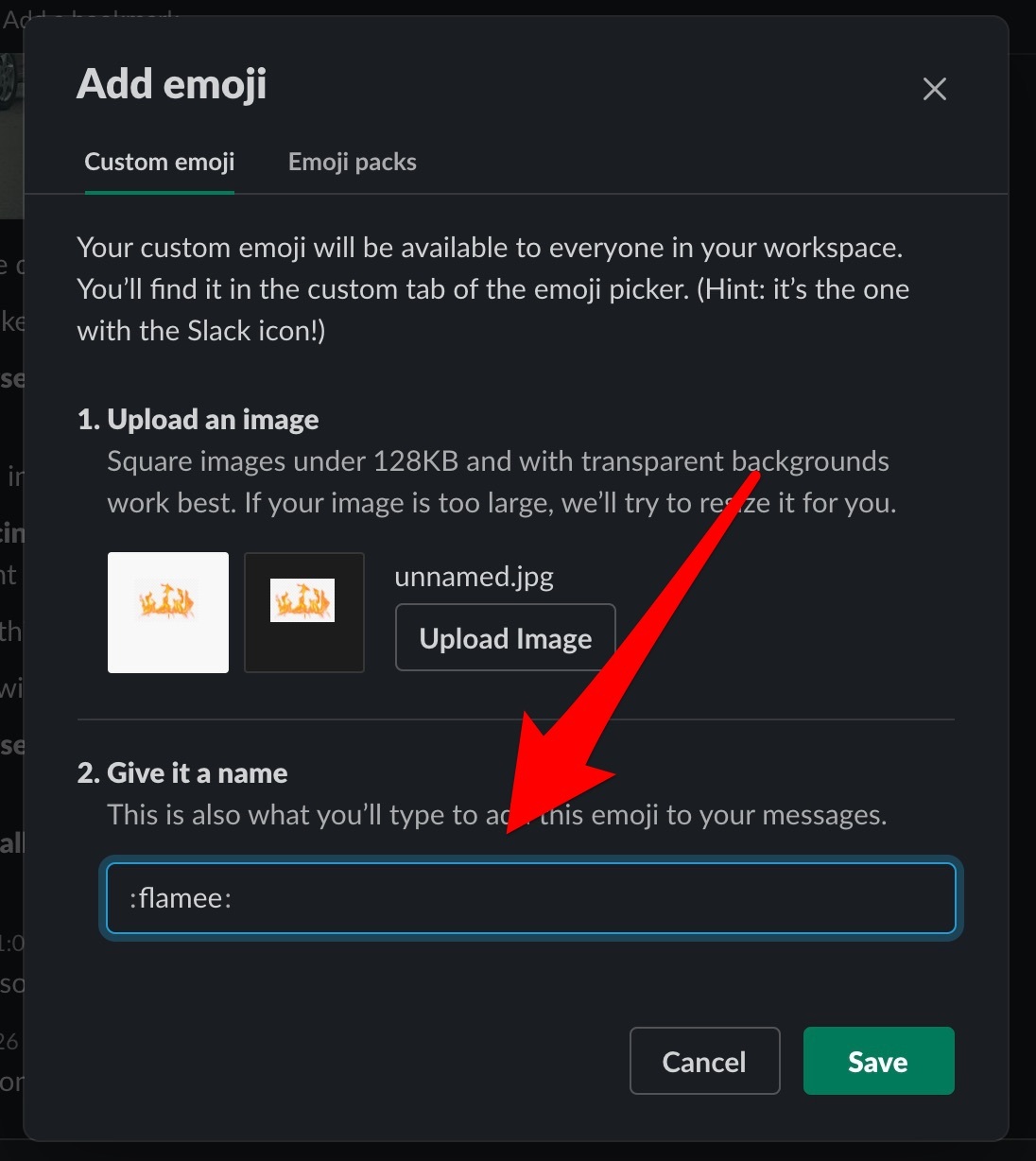
Credit: screenshot: slack
6. Select “Save”
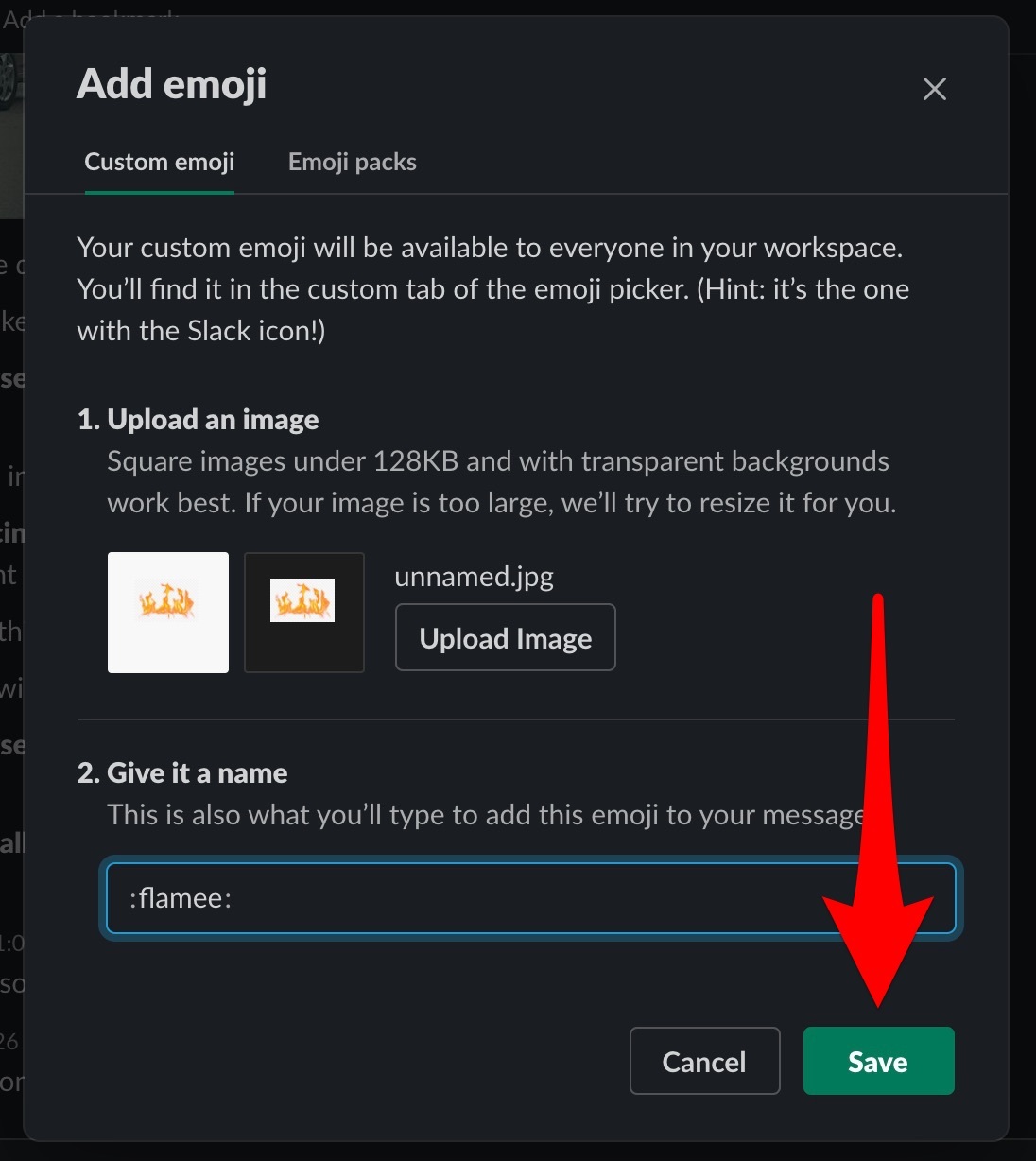
Credit: screenshot: slack
When your emoji is saved a box will pop up in the lower left hand corner that will say it is saved and ready to be used.
There you have it! Now go make your workplace a little more fun.