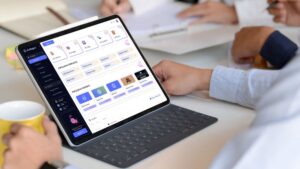You may not think so when you’re texting memes back and forth to friends, but our iMessages are precious. Event information, useful tidbits, links to articles our loved ones think we’d enjoy — they’re all there.
According to Apple, iMessages in iCloud are updated automatically, so that any message shared on one of your Apple devices will be shared on all of them. Don’t worry, though, messages in iCloud are still end-to-end encrypted, meaning no one else (even Apple) can view them.
Here’s how to backup iMessages to iCloud so you never have to worry about losing them.
Backup iMessage on iPhone
First off, make sure you have your iCloud account set up and are signed in. At the top of iPhone Settings, click your name, then click iCloud. Once on the iCloud page, toggle iMessage to green:
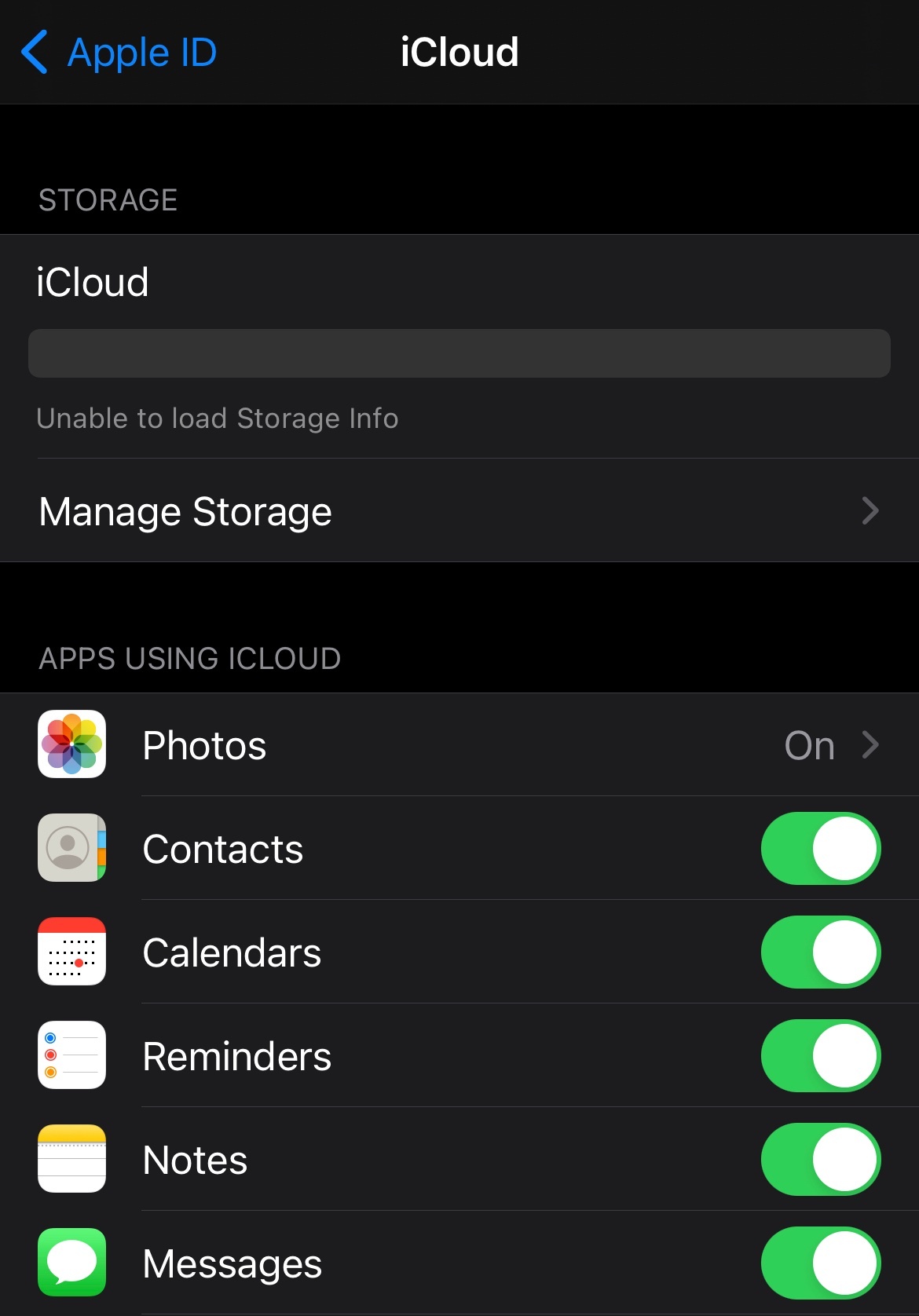
Credit: mashable
Backup iMessage on Mac
Go to the Messages application, then the dropdown menu in the top left corner. Select Preferences, then check Enable Messages on iCloud.
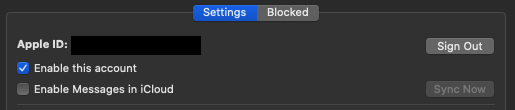
Credit: mashable
To turn off Messages in iCloud, just toggle it off on iPhone and uncheck Enable Messages on iCloud on Mac.