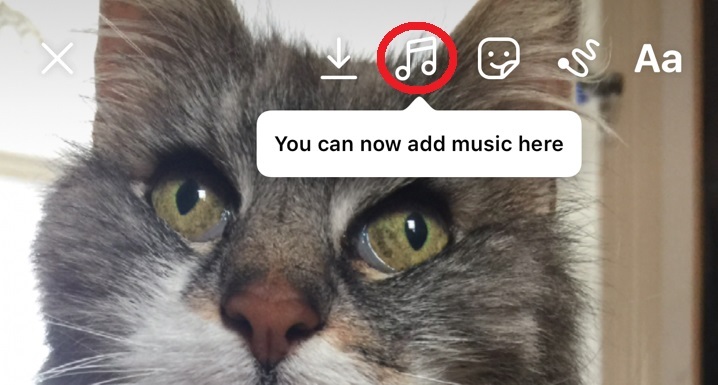
Adding music to your Instagram Story can give it more impact and add to its chances of success. Whether you want to add summery vibes to your holiday pics with a chilled out pop melody,, or create an atmospheric mood for arty images, adding audio can make all the difference. Instagram has made it super-simple to do this, so here’s a look at how to make your next Instagram Story literally sing.
Adding music to your Instagram Story
Create your Story in the usual way. Then, before you post it to Instagram, look to the top of your screen to see a musical note icon button.
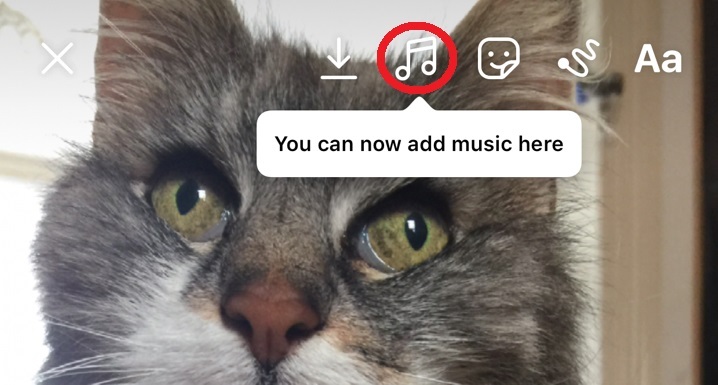
Credit: SCREENSHOT / Instagram
Tap this and Instagram will show you your musical options.
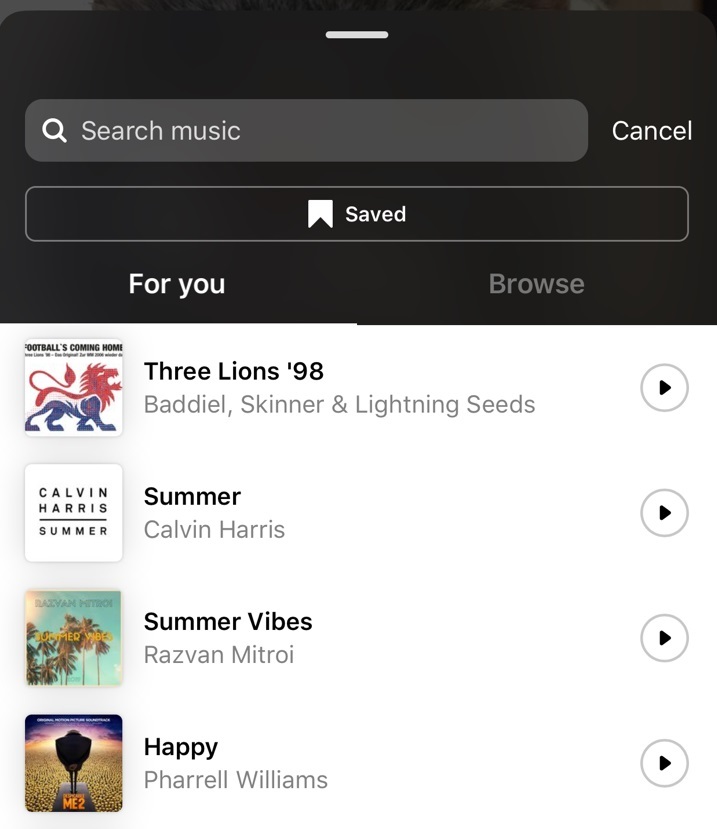
Credit: SCREENSHOT / INSTAGRAM
These include two automatically generated lists. One is a selection of tracks that Instagram has suggested “For you,” and the other is a list you can browse. You can also use the search box at the top of the page to search for a specific track.
If you want to hear what a song sounds like, you simply need to tap the play arrow to the right of the track information.
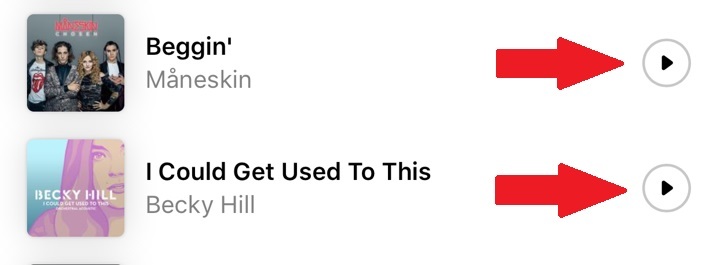
Credit: SCREENSHOT / INSTAGRAM
Once you’ve selected your song you can use the slider at the bottom of your screen to choose which section of the song your post uses. For image posts, this is a 15-second snippet. For video posts it’s the full runtime of the video.
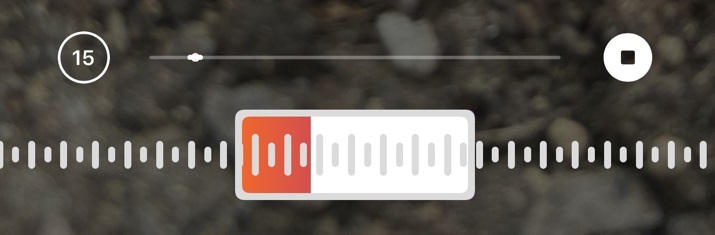
Credit: SCREENSHOT / INSTAGRAM
Where available, the lyrics for the song you have chosen automatically show over your image, but you have some further options to consider as to how this looks and how your post appears.
You can change the style of the font by tapping the button with the different sized “AA” at the bottom of your screen.
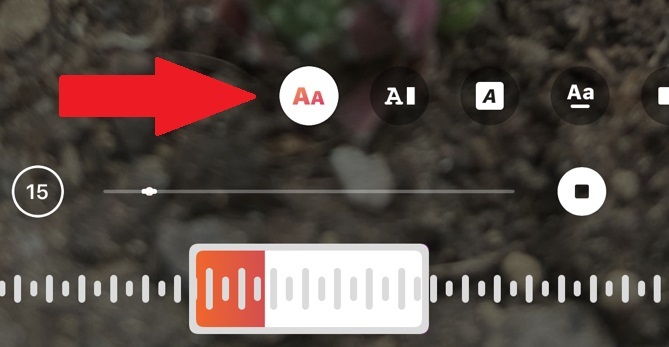
Credit: SCREENSHOT / INSTAGRAM
And you can change the color of the text by tapping the color wheel at the top of your screen.
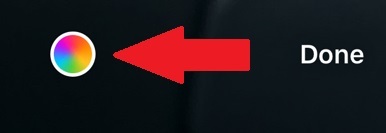
Credit: SCREENSHOT / INSTAGRAM
If you don’t want the lyrics to appear over your post you can instead choose to have a small music credit badge appear.
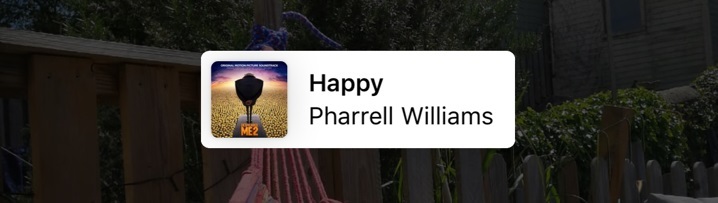
Credit: SCREENSHOT / INSTAGRAM
Or you can choose to display the album art instead.

Credit: SCREENSHOT / INSTAGRAM
You can find these options by swiping along to the end of the font options at the bottom of your screen.
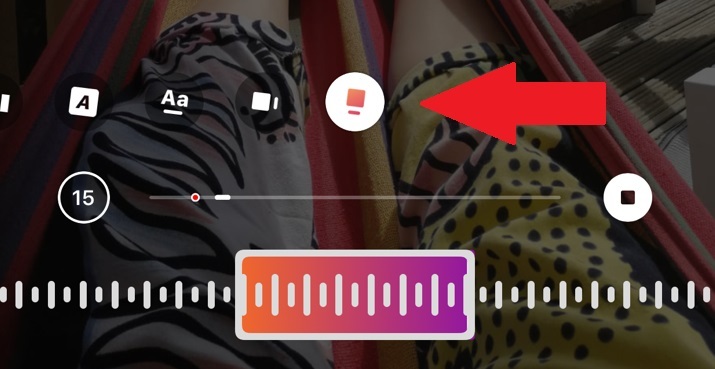
Credit: SCREENSHOT / INSTAGRAM
When you’re happy with your choices simply hit the “Done” button at the top right of your screen to send your musical Instagram Story live.






