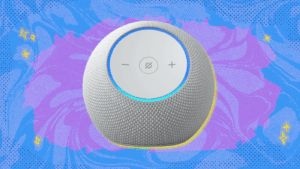Google rolled out live video and screen sharing abilities for Gemini Live in March, and now all Android users can play with the tools for free.
Announced during Mobile World Congress (MWC) last month, Google’s ChatGPT Voice Mode competitor now has the ability to “see” — meaning you can use your smartphone camera or share your screen to ask Gemini Live real-time questions about your immediate surrounds or current website during your chats.
At launch in March, the continuous conversational AI’s new tool was only available to paying Gemini Advanced subscribers on Pixel 9 and Samsung Galaxy S25 devices. But on Wednesday, Google announced it’s now free to all Android users with the Gemini app installed.
“We’ve been hearing great feedback on Gemini Live with camera and screen share, so we decided to bring it to more people,” the official Google Gemini App account posted on X. “Starting today and over the coming weeks, we’re rolling it out to all Android users with the Gemini app.”
This Tweet is currently unavailable. It might be loading or has been removed.
The news comes a week after Google released a whole slew of updates for Gemini at its Google Cloud Next event, including Gemini 2.5 Flash, new Workspace tools, and agentic AI.
So, how do you use live video and screen sharing on Gemini Live?
To screen-share from the Gemini app, tap the “Share screen with Live” button, then confirm, and your conversation with Gemini Live will continue while you’re sharing. To stop sharing your camera feed or screen, swipe down from the top of your phone and tape “Stop sharing.” You can also go to the screen you want to talk to Gemini about, long-press your phone’s power button to bring up Gemini, then tap “Share screen with Live” and start chatting.
Featured Video For You
To use the live camera tool, long-press your phone’s power button to open Gemini, tap the “Live” button down the bottom of your screen and then the camera icon. Then you just point the camera at what you want to ask Gemini about (it could be clothing you want an opinion on, a painting you want more information on, etc.) and start talking aloud.
Honestly, there’s an avalanche of potential uses for the technology, including the clip above Google has used as an example, in which a user points their phone’s camera at a home internet router to troubleshoot issues — essentially Gemini tells this user the old IT Crowd trick of “Have you tried turning it off and on again?”