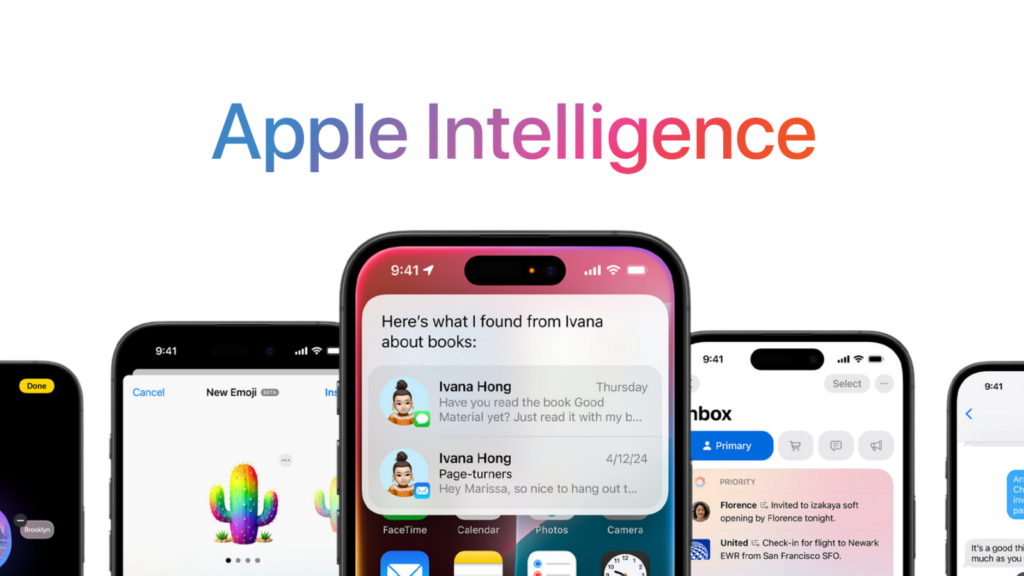Apple Intelligence has finally launched with the rollout of iOS 18.1 from Monday. Apple has been leading up to this release for months, riding on high interest in artificial intelligence with the the tagline “AI for the rest of us.”
Even so, it’s still unclear to many people exactly what Apple Intelligence even is. We’ve broken it down to give you everything you need to know about Apple Intelligence.
Apple Intelligence is finally here, but these 5 features won’t be available until December
Apple Intelligence is ‘the next big step for Apple’
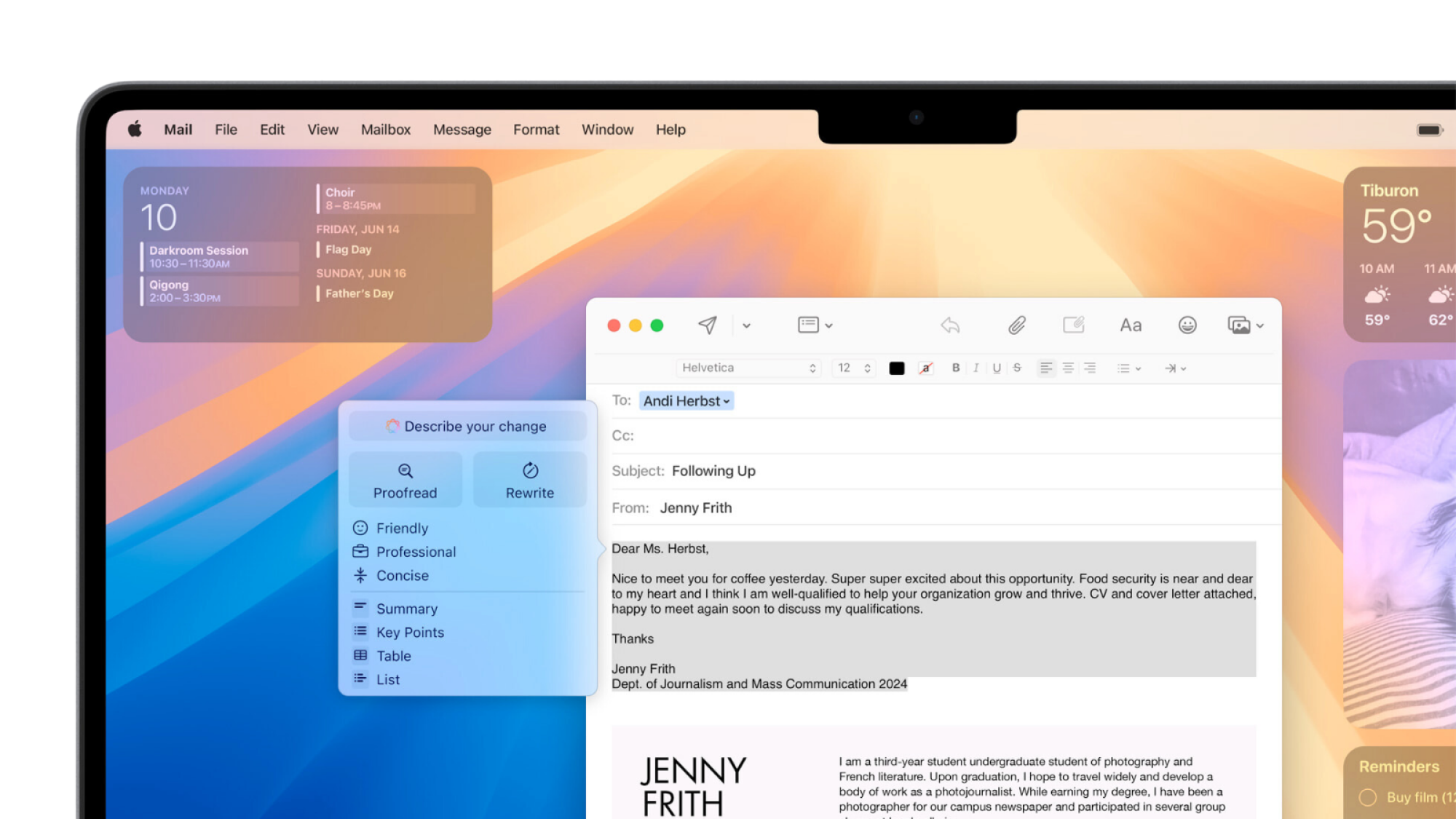
Credit: Apple
Apple describes Apple Intelligence as a “personal intelligence system that combines the power of generative models with personal context.” Essentially, Apple Intelligence is a suite of AI-powered tools, ones which use your personal data to generate information which is more tailored to your specific circumstances. These tools are embedded directly within Apple’s operating system and existing apps, rather than being their own separate, standalone programs.
“It’s personal intelligence, and it’s the next big step for Apple,” CEO Tim Cook said during Apple Intelligence’s announcement in June.
Available in iOS 18.1, iPadOS 18.1, and macOS Sequoia 15.1, Apple Intelligence may draw from data such as “your routine, your relationships, your communications, and more” in order to learn about your personal context and customise its generated results and recommendations to you.
There are understandable privacy concerns regarding giving AI access to all that personal information. Apple has stressed that privacy and security were important considerations when designing Apple Intelligence, with many of its features running entirely on your device. Others use Private Cloud Compute, Apple’s cloud computing system dedicated to AI processing.
“When using Private Cloud Compute, users’ data is never stored or shared with Apple; it is used only to fulfill their request,” Apple said in this week’s press release.
ChatGPT is integrated into some parts of Apple Intelligence, including its Writing Tools and Siri, for which OpenAI‘s data-use policies apply. However, users can opt out of ChatGPT integration.
What can Apple Intelligence do?
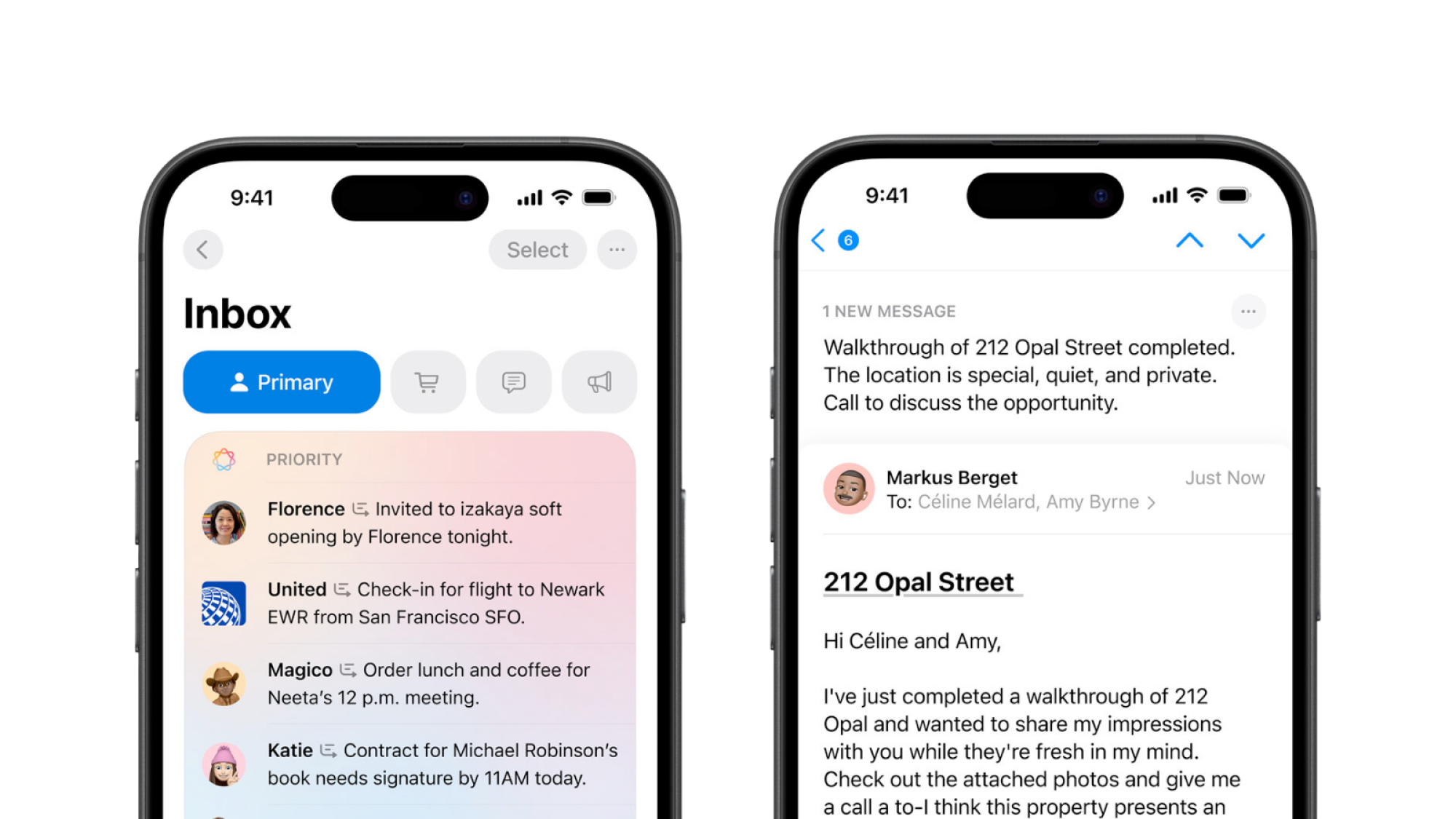
Credit: Apple
You won’t be seeing a shiny new Apple Intelligence app pop up on your Home Screen. Instead, Apple Intelligence will show up as new tools and features added to your devices’ existing apps and operations. At launch, this includes:
-
Writing Tools. Apple intelligence can proofread and rewrite text for you, automatically changing wording and adjusting its tone between professional, concise, or friendly. It can also transcribe audio recordings in the Notes or Phone apps (recording calls now being something that you can do), and generate summaries of text content. Writing Tools is available in “nearly everywhere you write,” including Mail, Messages, and third-party apps.
-
Clean Up in Photos. Users can edit images in the Photos app to completely erase unwanted elements with ease, allowing you to remove your ex from that otherwise perfect holiday snap.
-
Create a Memory movie in Photos. Currently only available on iPhone and iPad, the Photos’ app Memories feature will now allow users to type a description of the video they want. Apple Intelligence will then put together a “Memory Movie” using your text as a prompt, pulling photos and videos to match it. Apple claims the resulting clip will have a storyline, “chapters based on themes identified from the photos,” and even a narrative arc. It will be interesting to see the plotline Apple Intelligence generates in response to prompts such as “everything we ate in Italy.”
-
Natural language search in Photos. Users have had the ability to search for images in their Photos app by typing in words for a while. These were restricted to simple, direct words such as dates, places, and objects. Apple Intelligence has upgraded this function by allowing you to use more natural language and describe what you’re searching for, such as “John cooking in a blue jumper.” You can also search for events that occurred in videos, and jump right to them.
-
Notification summaries. Long and stacked notifications will now be summarised on your Lock Screen, courtesy of Apple Intelligence. On one hand, this may save you scrolling through 100 new messages after the group chat blows up. On the other, getting dumped through an AI-generated summary of breakup texts does feel pretty dystopian. Fortunately, you can turn Apple Intelligence’s Message summaries off in Settings.
-
Reduce Interruptions Focus. Apple Intelligence will now look at the content of your notifications when you’re in the new Reduce Interruptions Focus mode, and show them to you anyway if they require immediate attention. Apple provided the example of a text telling you to pick up your child — a timely message that it’s important not to miss.
-
Priority messages in Mail. A new Priority Messages section at the top of your Mail inbox will now show you your most urgent emails, with Apple Intelligence surfacing important messages such as boarding passes and requests that require an immediate response.
-
Smart Reply in Mail and Messages. Auto-generated responses have been around for a while. However, Apple Intelligence’s Smart Reply will not only provide suggestions for response, but identify any questions in the message you’re replying to so that all of them are answered.
-
Summaries in Mail and Messages. Apple Intelligence will let you summarise emails and text messages without even needing to open them, including condensing down long threads.
In addition to all of this, Apple Intelligence has added several enhancements to Apple’s digital assistant Siri. These include the ability to type to Siri, a more natural voice, and “more resilient request handling.”
Apple does intend to add more Apple Intelligence features in the future, with a significant update currently planned for December. This will include Priority Notifications, onscreen awareness for Siri, and AI-generated emoji. Still, Apple Intelligence’s current features should be more than enough for Apple fans to explore until then.
Which devices have Apple Intelligence?
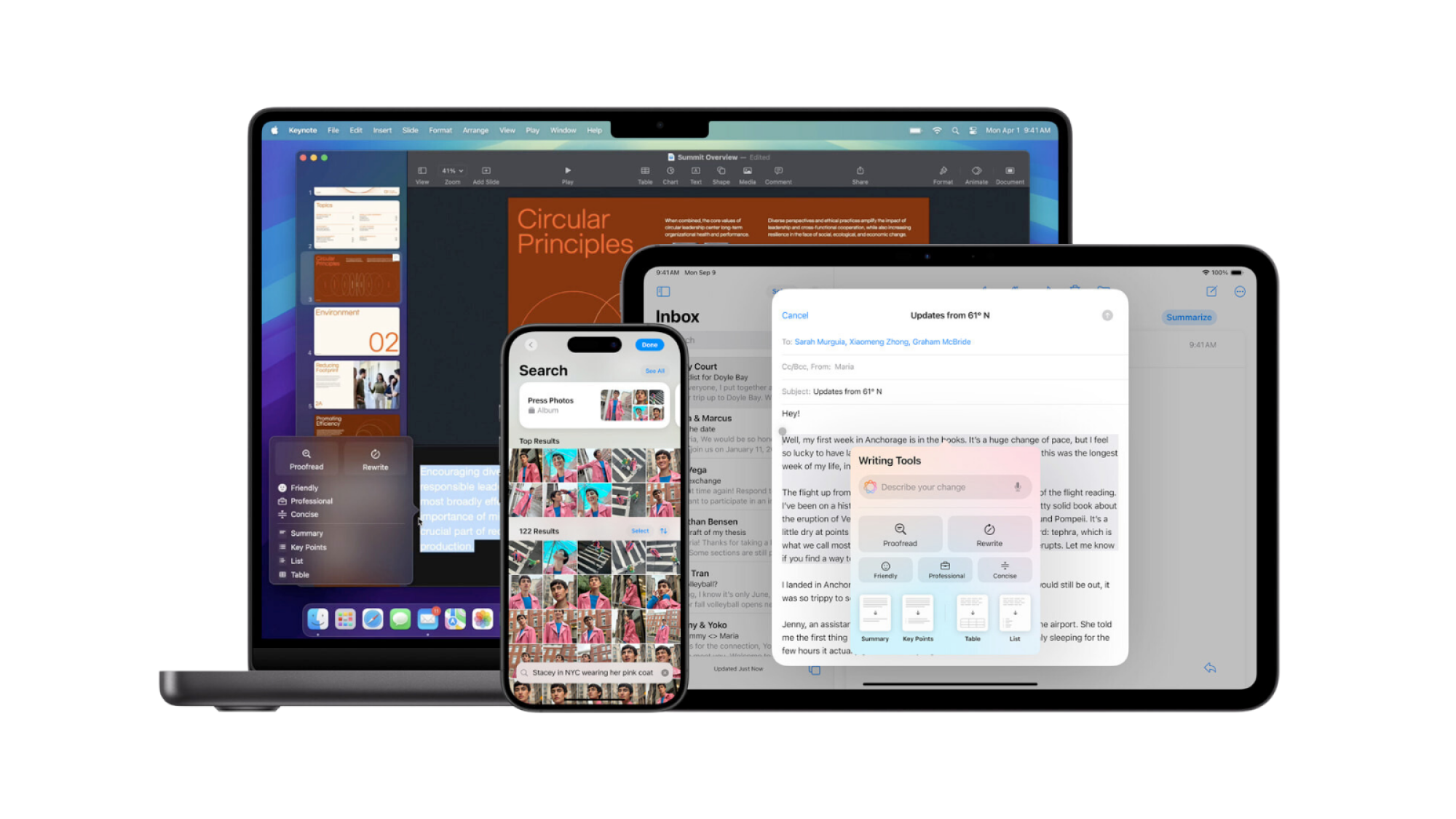
Credit: Apple
At launch, Apple Intelligence is available on all iPhone 16 models, as well as a couple of the more souped up iPhone 15 phones. Specifically, you can get Apple Intelligence on:
-
iPhone 16
-
iPhone 16 Plus
-
iPhone 16 Pro Max
-
iPhone 16 Pro
-
iPhone 15 Pro Max
-
iPhone 15 Pro
Apple Intelligence is also available on several of Apple’s tablet and laptop devices. In order to get it, Apple devices must have an M1 chip or later (or an A17 Pro chip in the case of the iPad mini):
-
iPad Pro
-
iPad Air
-
iPad mini
-
MacBook Air
-
MacBook Pro
-
iMac
-
Mac mini
-
Mac Studio
-
Mac Pro
Where is Apple Intelligence available?
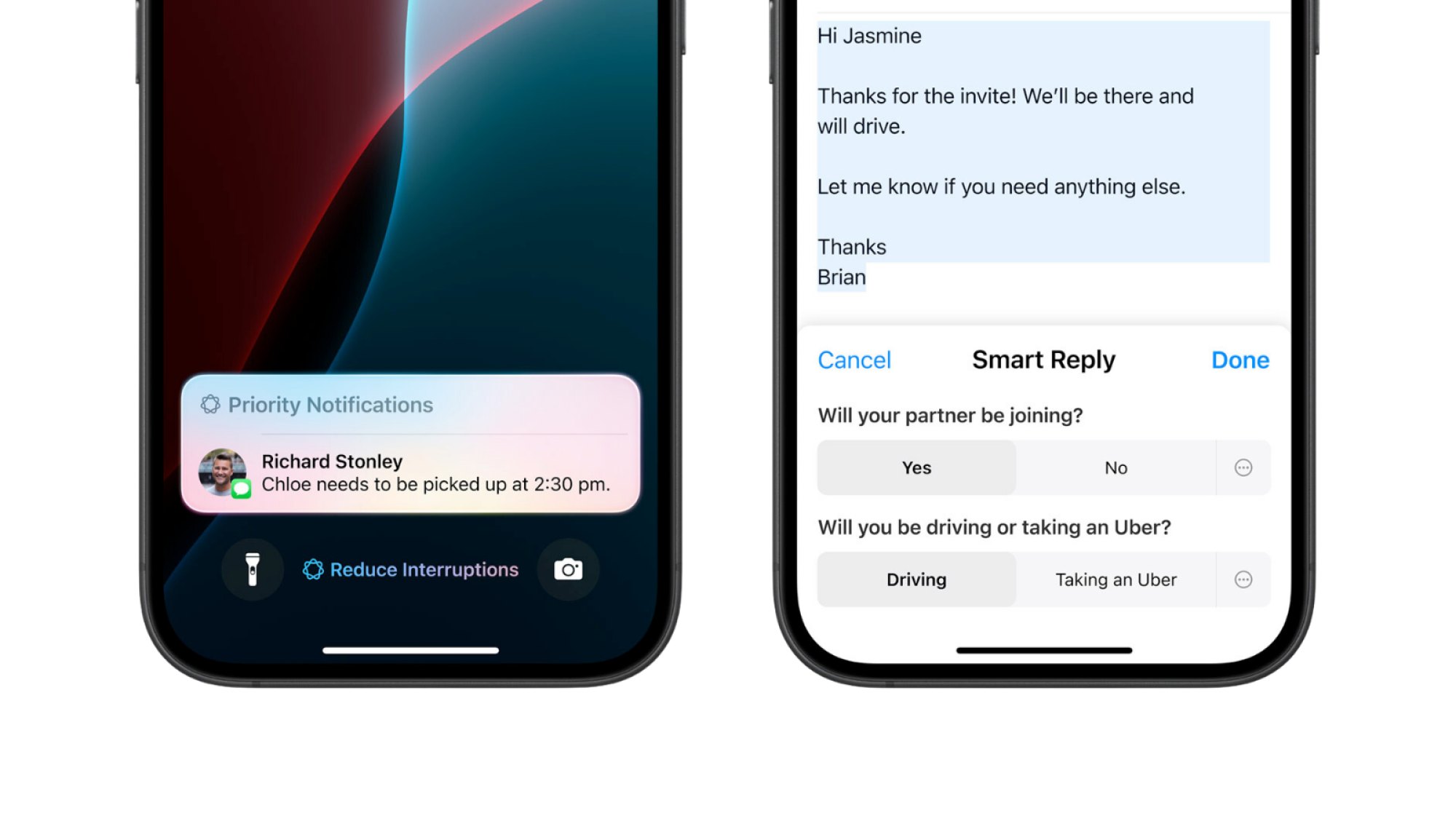
Credit: Apple
Apple Intelligence is available in most regions, the primary exceptions being the EU (though they can get it on Mac) and China. However, only US English is supported, meaning users outside the US will have to change their device and Siri’s language if they want to play around with Apple Intelligence now.
The company will be adding English-language support for more regions in December, specifically for Australian, Canadian, Irish, Kiwi, South African, and UK English.
Indian and Singaporean English will have to wait longer, with Apple looking to add them as it expands to more languages over the next year. Other languages it will be adding include Chinese, French, German, Italian, Japanese, Korean, Portuguese, Spanish, and Vietnamese.
How to get Apple Intelligence
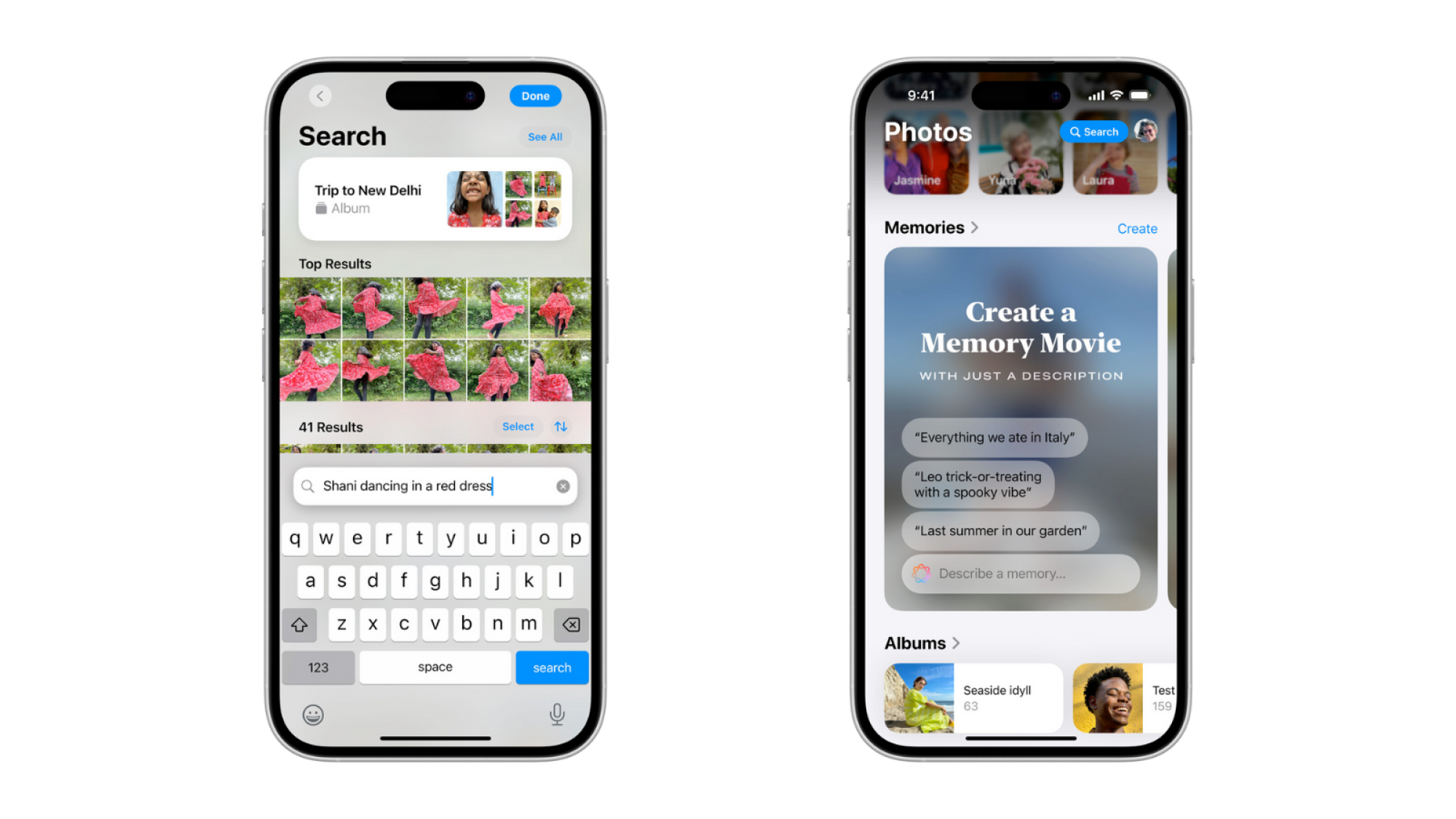
Credit: Apple
If you decide you do want to try Apple Intelligence out, getting it is relatively easy. First, check that you have a compatible device. If you do, make sure it’s set to US English, and switch it over if it isn’t. You can do this by going to “Settings,” “General,” “Language & Region,” “Add Language…,” then selecting “English (US).”
You’ll also have to make sure you have at least 4GB of storage. Apple Intelligence’s storage requirements will increase as more features are added in the future, so you’ll probably want to make sure there’s a bit of leeway.
Once those requirements are confirmed:
-
Update your iPhone, iPad, or Mac to iOS 18.1, iPadOS 18.1, or macOS Sequoia 15.1.
-
Go to “Settings.”
-
Tap or click “Apple Intelligence & Siri.”
-
Tap or click “Join Apple Intelligence Waitlist.”
This doesn’t mean you can immediately dive into Apple Intelligence, as following these steps will only put you on the waitlist. Apple states that while waitlist times vary, Apple Intelligence will usually be available within a few hours. You’ll receive a notification letting you know that you can activate Apple Intelligence once it’s available.