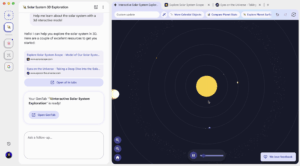As people, we love a shortcut.
Whether it’s online, or if it’s just another way to get home, we love an easy way to do things faster.
Instead of clicking around with a mouse, you can more effectively use your time on your computer by becoming a power user of keyboard shortcuts. These commands, especially when memorized, can speed up a variety of different tasks and help you work faster,
Not that they’re only useful for working, of course. Keyboard shortcuts help do things as simple as copying and pasting by skipping a few tedious steps in the process.
Mac users, this one’s for you. Here are 30 keyboard shortcuts that will save you time online, as well as increase the quality of life of your Mac experience.
1. Command X
Cut the selected material
2. Command C
Copy the selected material
3. Command V
Paste the selected material
4. Command F
Search a page or document for specific words, phrases, symbols, etc.
5. Command +
Zoom in page by 10 percent
6. Command –
Zoom out page by 10 percent
7. Command Z
Undo the previous action
8. Shift Command Z
Redo the undo
9. Command M
Minimize the current window
10. Option Command M
Minimize all windows
11. Shift Command 4
Open screenshot tool
12. Shift Command 3
Take instant screenshot
13. Shift Command 5
Take a screenshot or start a screen recording (macOS Mojave or later)
14. Shift Command N (in Finder)
Create a new folder
15. Command N (in internet browser)
Open a new window
16. Shift Command N (in internet browser)
Open a new incognito window
17. Command T
Open a new tab
18. Command W
Close current tab
19. Option Command Esc
Force quit an app
20. Command Delete
Move selected item to Trash
21. Shift Command Delete
Empty Trash
22. Command “Mission Control”
Immediately show desktop
23. Option Shift “Volume Up”
Increase volume in shorter portions
24. Option Shift “Volume Down”
Decrease volume in shorter portions
25. Fn “Left Arrow”
Scroll instantly to the top of a page
26. Fn “Right Arrow”
Scroll instantly to the bottom of a page
27. Option Command F5
Show accessibility options
28. Control Command D
Dictionary (shows the definition of a selected word)
29. Command O
Open menu to select a file to open
30. Shift Command ?
Open the “Help” menu
Check out Apple Support for even more Mac keyboard shortcuts.