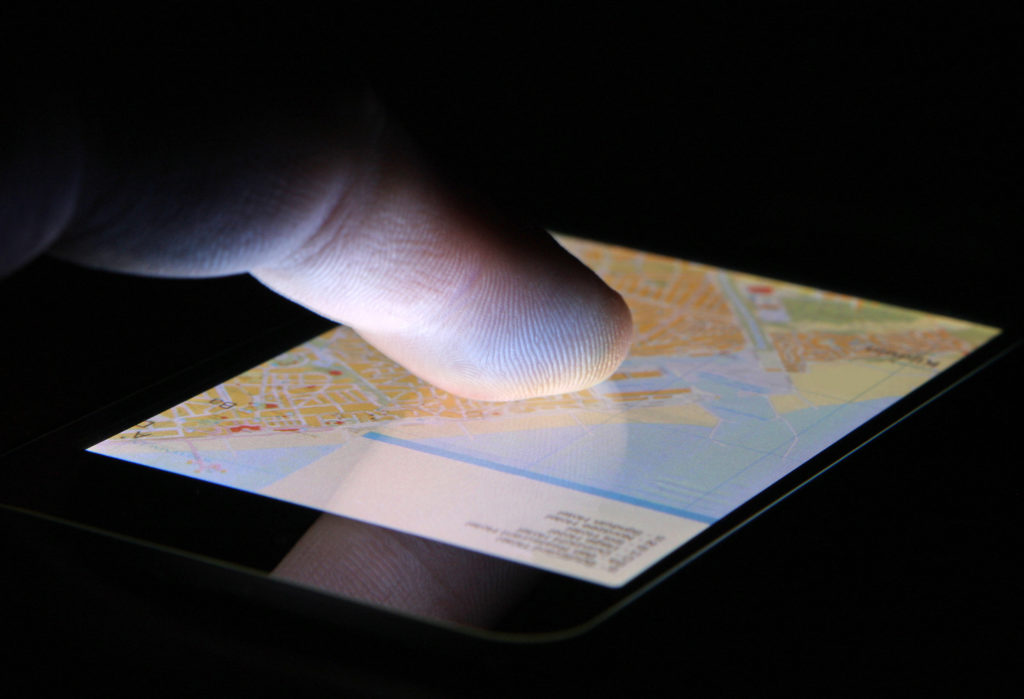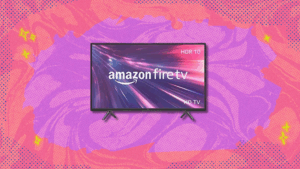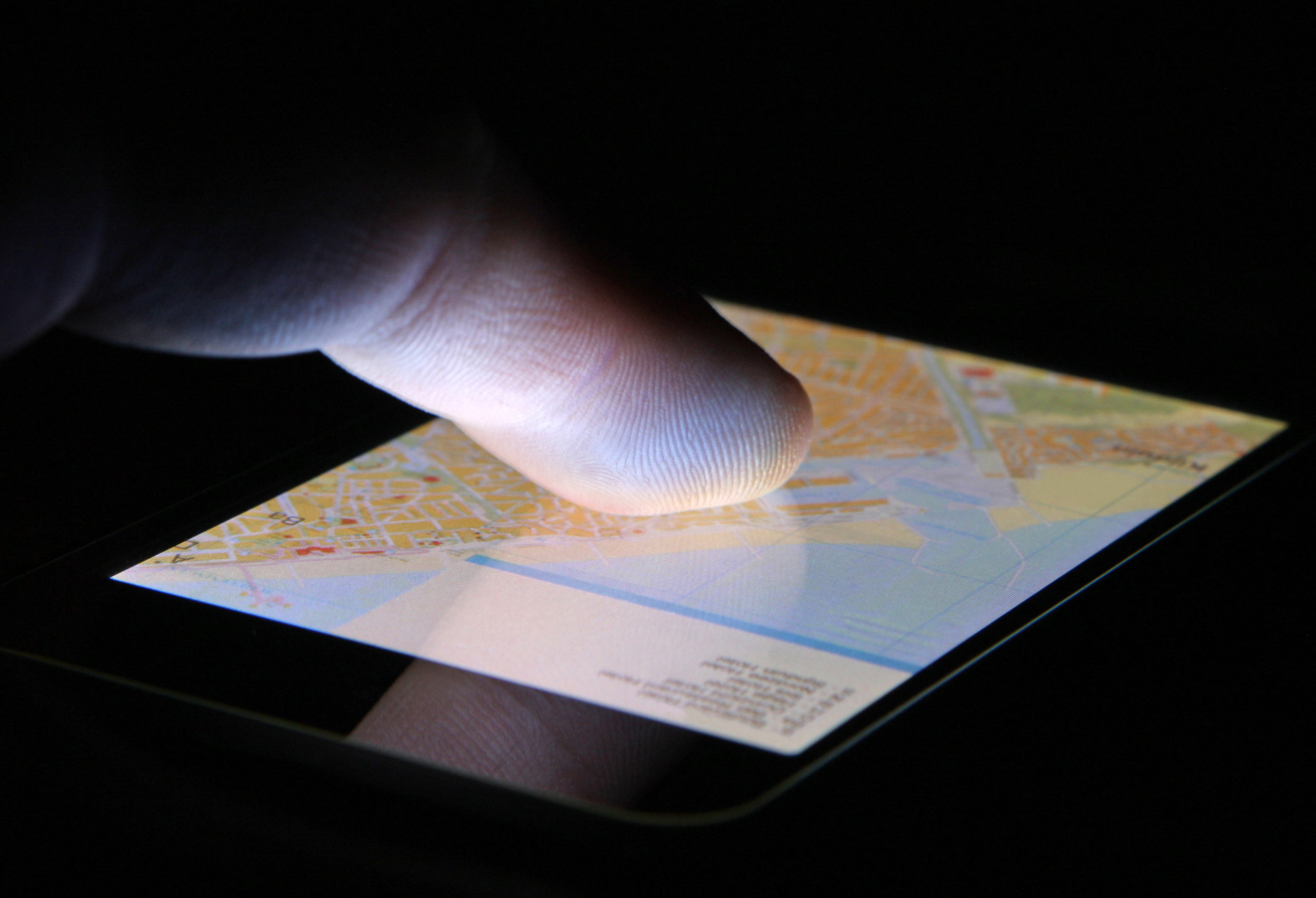
You know when your friend says they’re five minutes away, but you somehow KNOW, deep down, that they just woke up from a nap and are still frantically running around their house, at least 30 minutes away?
I have no advice for how to make your friends more prompt, but I do have advice for how to confirm those suspicions: Make your friends turn their locations on if they have iPhones. This way, you can send them a screenshot of their little dot sitting at home and call them out on their whereabouts immediately. You can also use the location feature to plan around their delays. But who are we kidding? It’s mostly for the call out.
On iOS 13 or later, Apple uses the Find My app to merge the previous Find My Friends and Find My iPhone apps, so you can track your people and devices in one centralized place. Find My uses your phone’s GPS abilities to track, however, there are two key differences: Tracking people requires them to be connected to WiFi or LTE, while tracking devices can be done via Bluetooth even when the devices are offline. (As long as you’re using another device logged into your Apple ID to track.)
Though some people have privacy concerns when it comes to location sharing, there are a number of benefits — such as making sure friends and family members are safe — that come from enabling the location feature.
If you or your friends can’t figure out how to turn on location, this handy little guide is here to help. No excuses, people!
Step 1: Find your Find My app
As we mentioned, every iPhone comes equipped with the Find My system, which lets you track lost Apple devices (AND lost friends who have their location enabled) via Bluetooth.
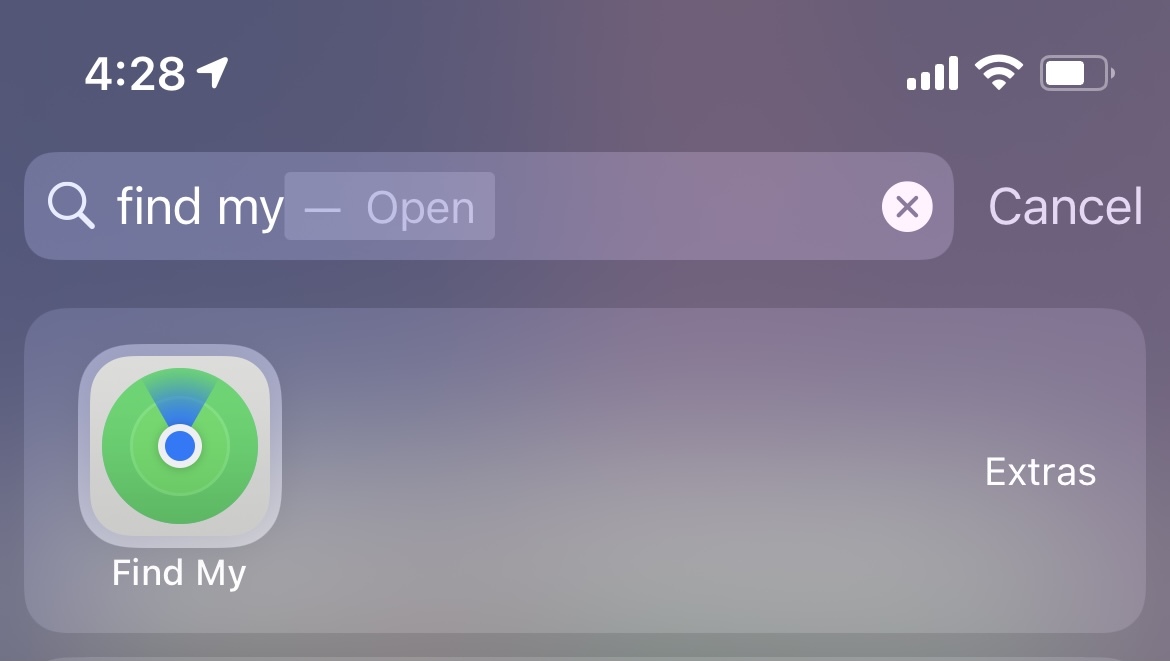
Credit: screenshot: apple
If the Find My app is hidden away in your App Library and you can’t find it for the life of you, just pull down on your home screen and use Spotlight Search. Personally, Spotlight Search is my best friend.
Step 2: Turn on your general location
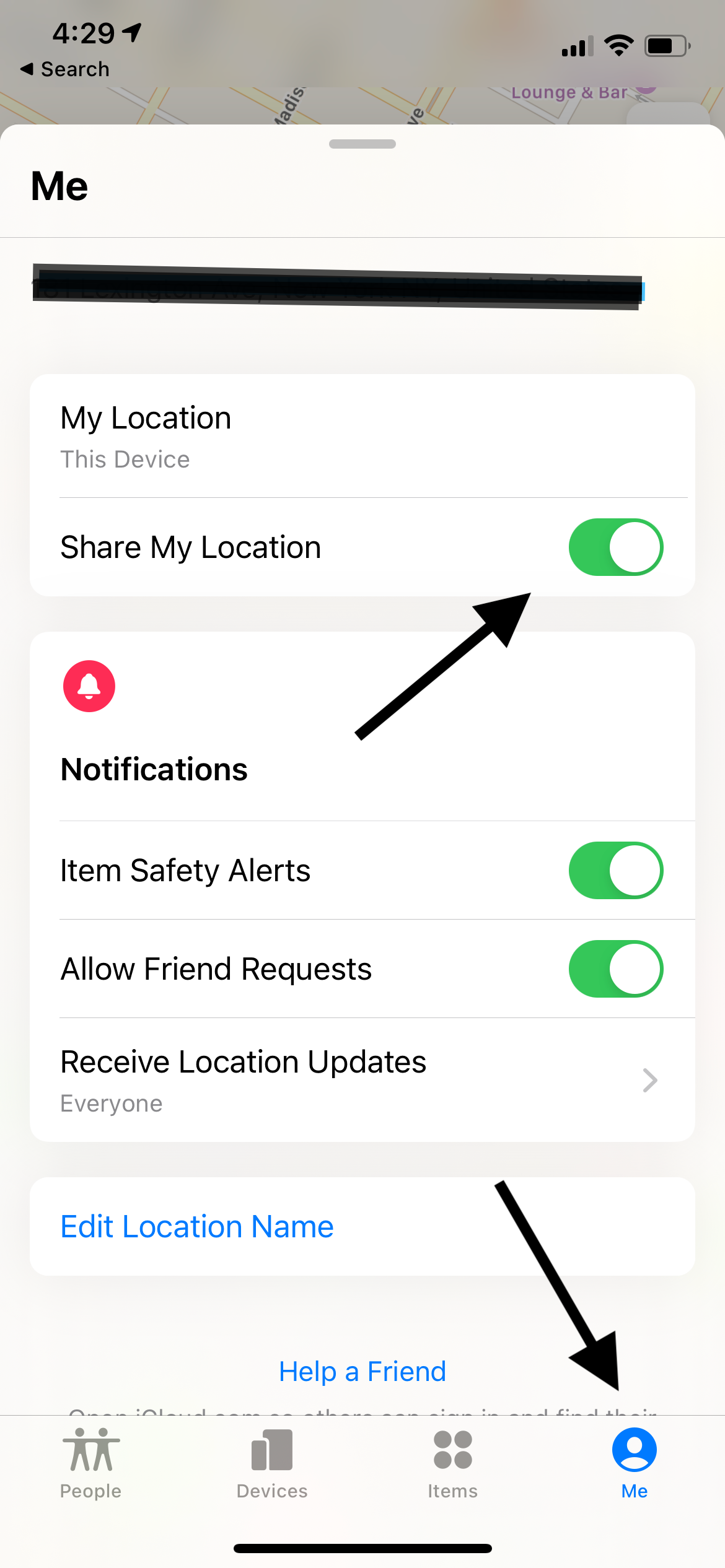
Credit: screenshot: apple
Mosey on over to the “Me” tab, where you will scroll down just a tad to the toggle button for “Share My Location.”
Make sure it’s toggled on and appears green, because this is what lets your friends have access to your location. However, this step does not mean the people you specifically want to know your location have easy access.
Step 3: Choose your confidantes
Now go over to the “People” tab on the far left. This is where you will choose who can specifically see your location at all times.
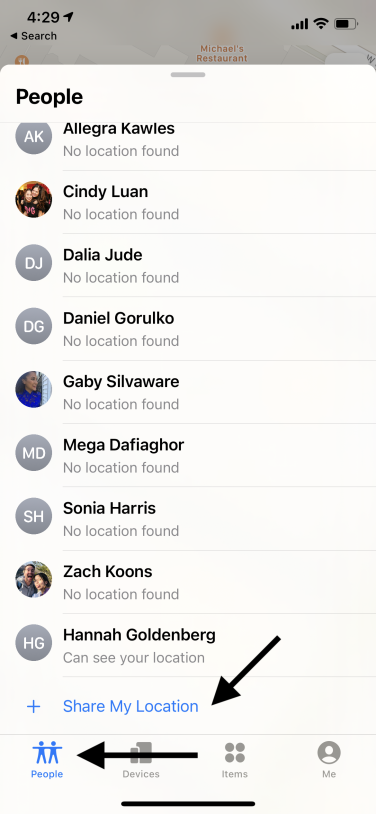
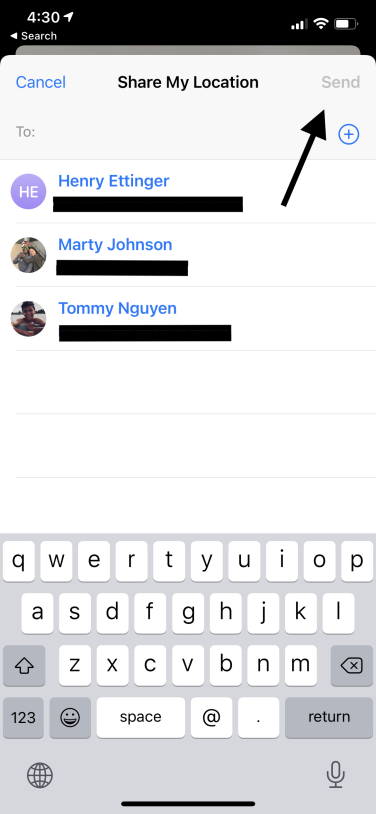
Tap on the plus sign next to “Share My Location,” then type in the name of the contact with whom you want to share your whereabouts. Hit “Send” in the upper right corner, and say goodbye to being able to lie about where you are.
And that’s all it takes! Once your location is shared and you have collected the locations of all those you need to keep tabs on, you can check said locations in the Find My app or in each individual person’s information tab in your iMessage app.
When you go to text someone, tap the “i” info button under their name, and their last known location should display.
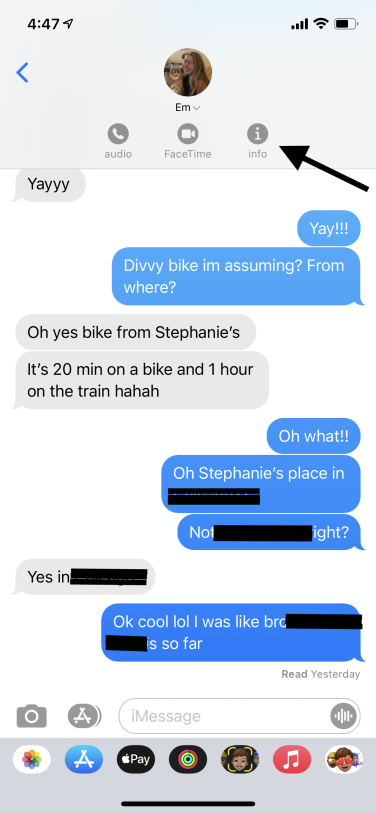
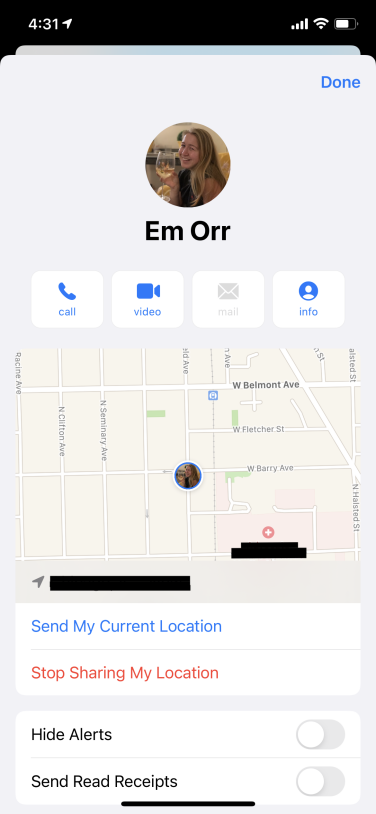
Now go forth and shame your friends for never leaving on time, with proof. Or, ya know, use the location feature for more kind measures like making sure they got home safely. Both work!