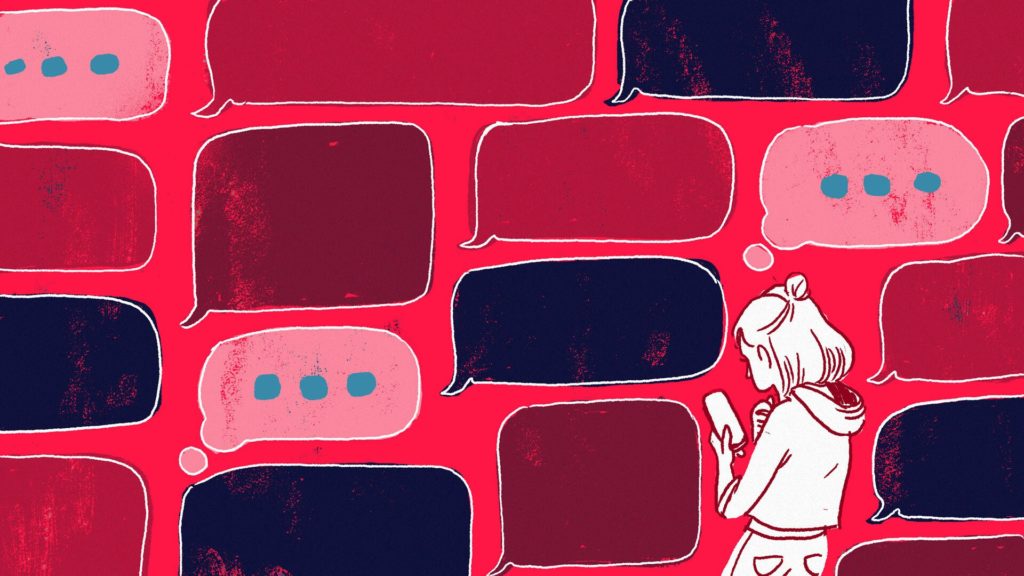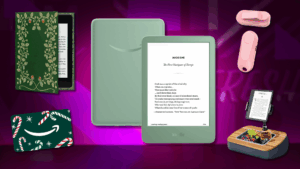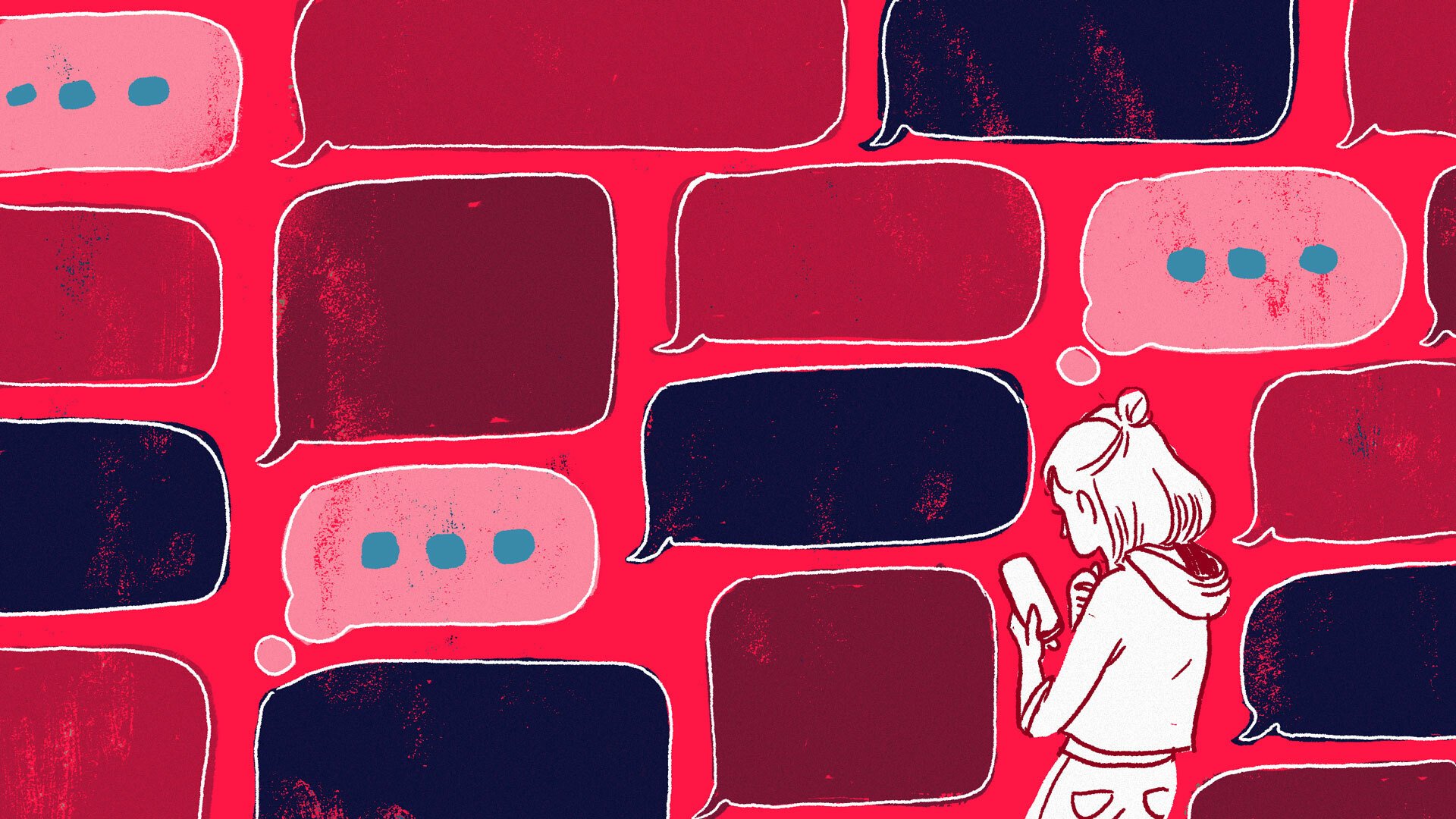
Imagine: You’re out and about, busy as a bee. You get a text. You have no time to craft a thoughtful response to the text, but you just really want to see what it’s about. You open the text, read it, and swear you’ll reply later. You never reply.
It happens more often than we’d like to admit. And, for years, iPhone users have been begging for a quick fix from Apple. Folks, we’ve finally gotten it with iOS 16: the ability to mark messages as unread. Hallelujah!
Here’s how to do it, so that the next time you say you’ll get back to a text, you actually mean it.
1. Open your iMessage app, and scroll to the text thread you want to mark as unread.
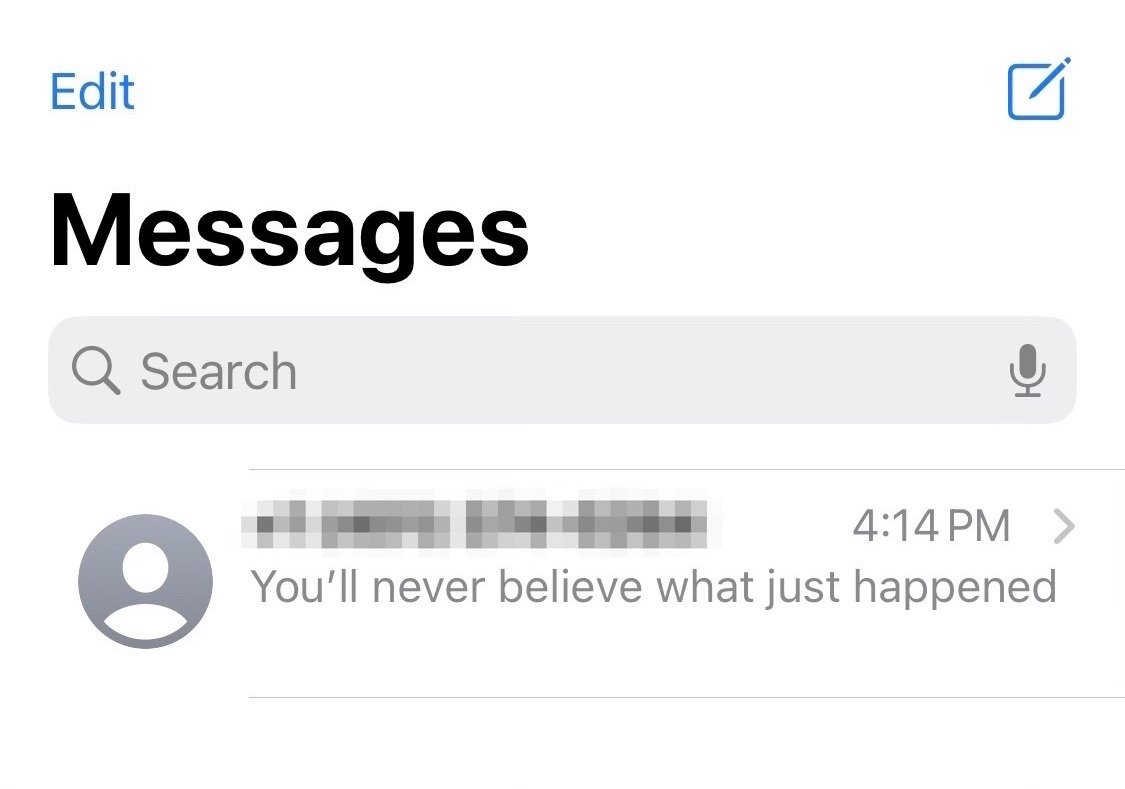
Credit: Apple
You don’t have to go into the individual conversation to mark specific texts unread.
2. Slide your finger from left to right on the text thread.
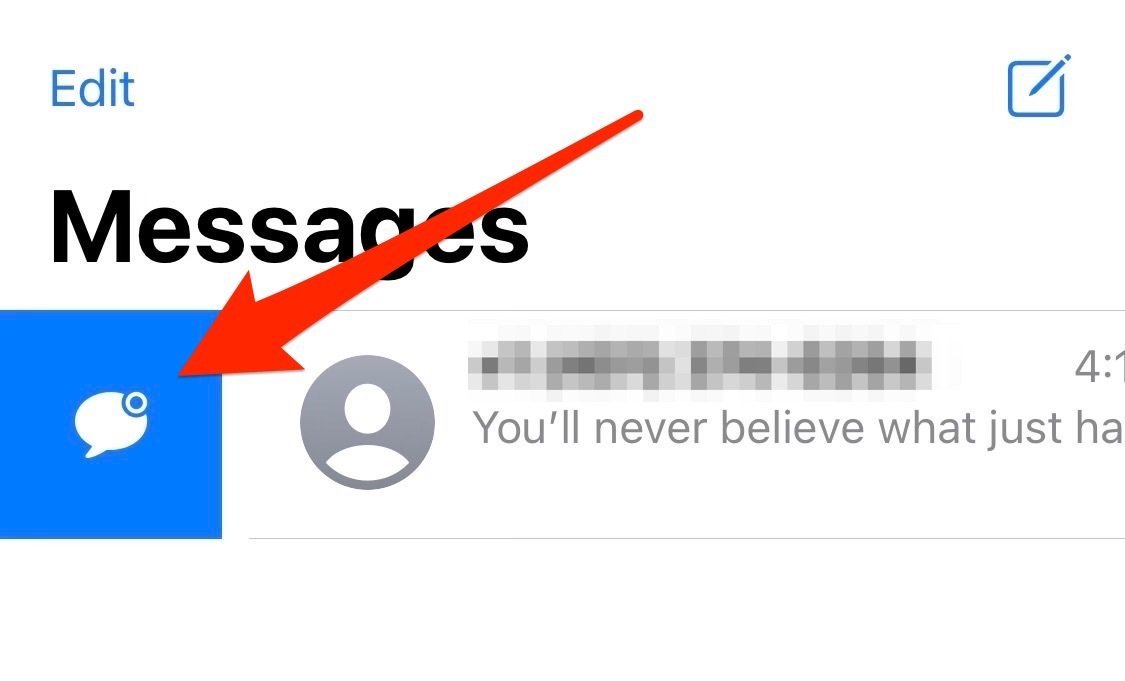
Credit: Apple
It’s the same motion as turning on Do Not Disturb or deleting text threads in the past, just in the opposite direction.
3. Tap on the blue chat bubble icon that appears.
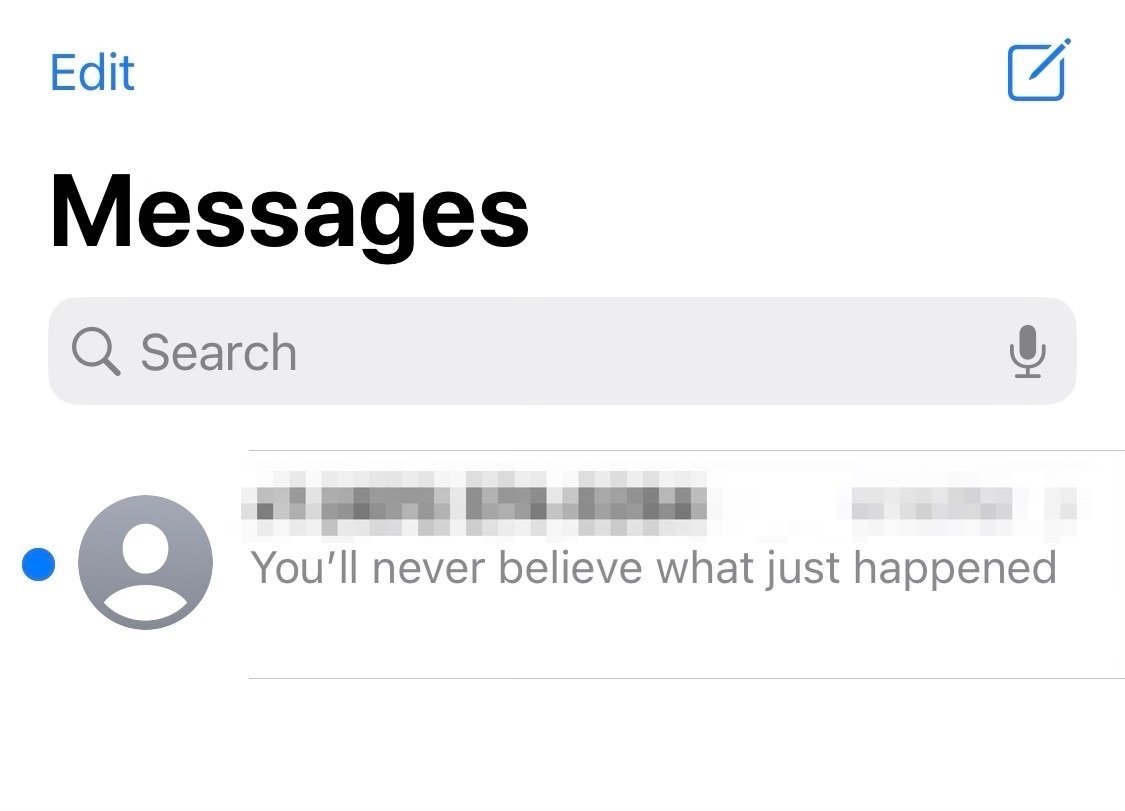
Credit: Apple
Once you tap, a blue dot should appear next to the text thread’s icon, just as it would before you had read it. The iMessage app’s icon should also have the usual red number bubble when you exit out of the app.
And that’s it! Go forth with your handy little reminder to revisit your texts. Your loved ones will thank you later.