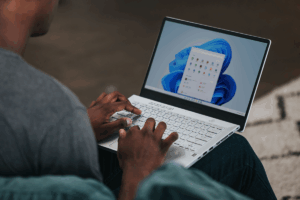Typically, when your iPhone dips below a 20 percent charge, it goes into Low Power Mode. This reduces or at least impacts some features (such as automatic downloads and 5G) in an attempt to save whatever battery life is left.
You can enter Low Power Mode at any time though, and can even turn it on automatically. Here’s how to do it.
First, go to the Shortcuts app and tap Automation in the bottom center. If you’ve never created an automation before, you’ll see this screen:
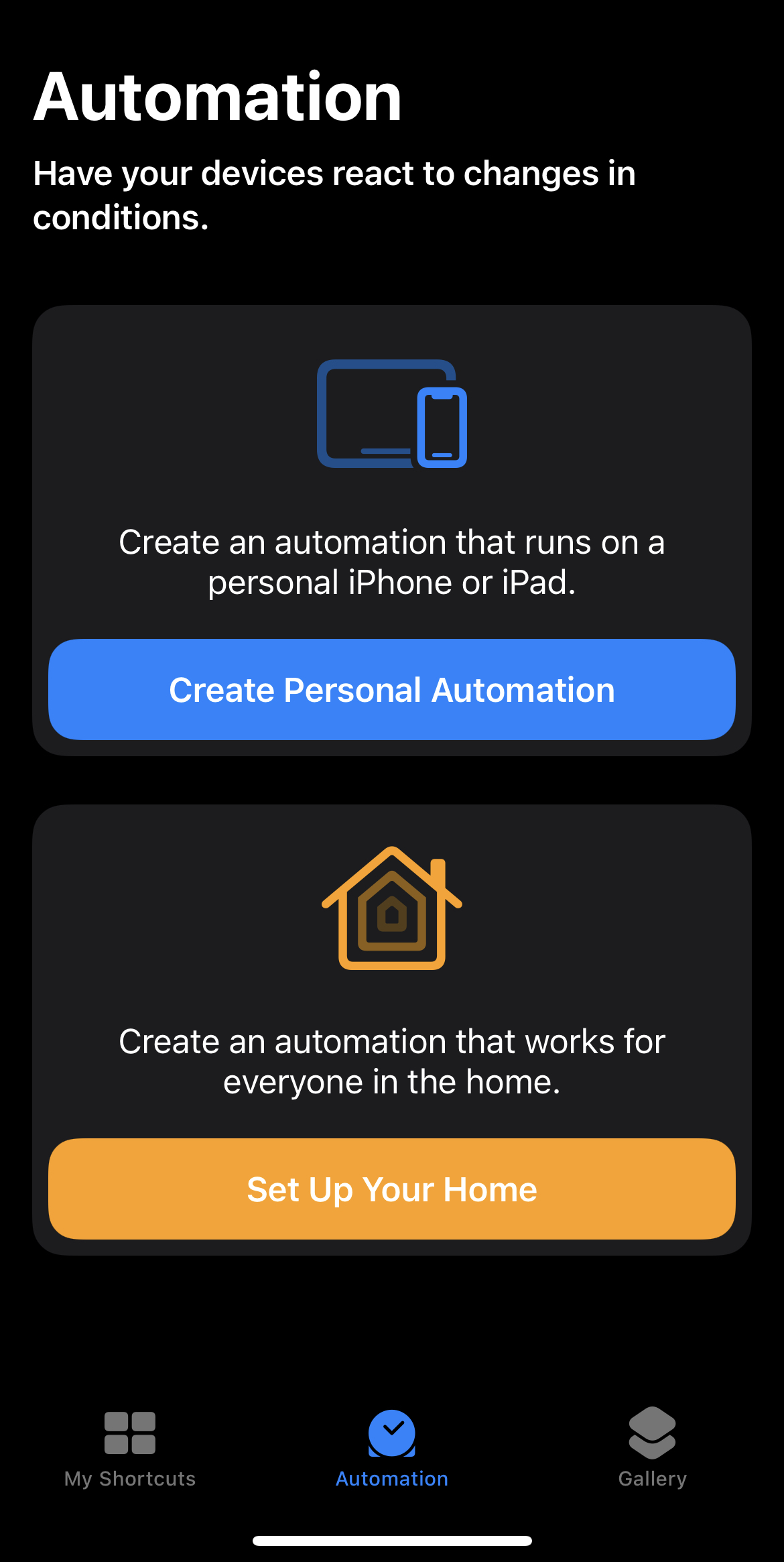
Credit: screenshot: apple
If you have made automations before, you’ll see them here. To add a new one, tap the plus sign on the top right.
Tap “Create Personal Automation”. You’ll see a lot of options; scroll to Battery Level and tap it. It’s tempting to think we should choose Low Power Mode, but that would be creating a separate action of what the phone will do when the mode is turned on or off. Instead, we want to create an action of automatically turning on Low Power Mode depending on the phone’s battery level.
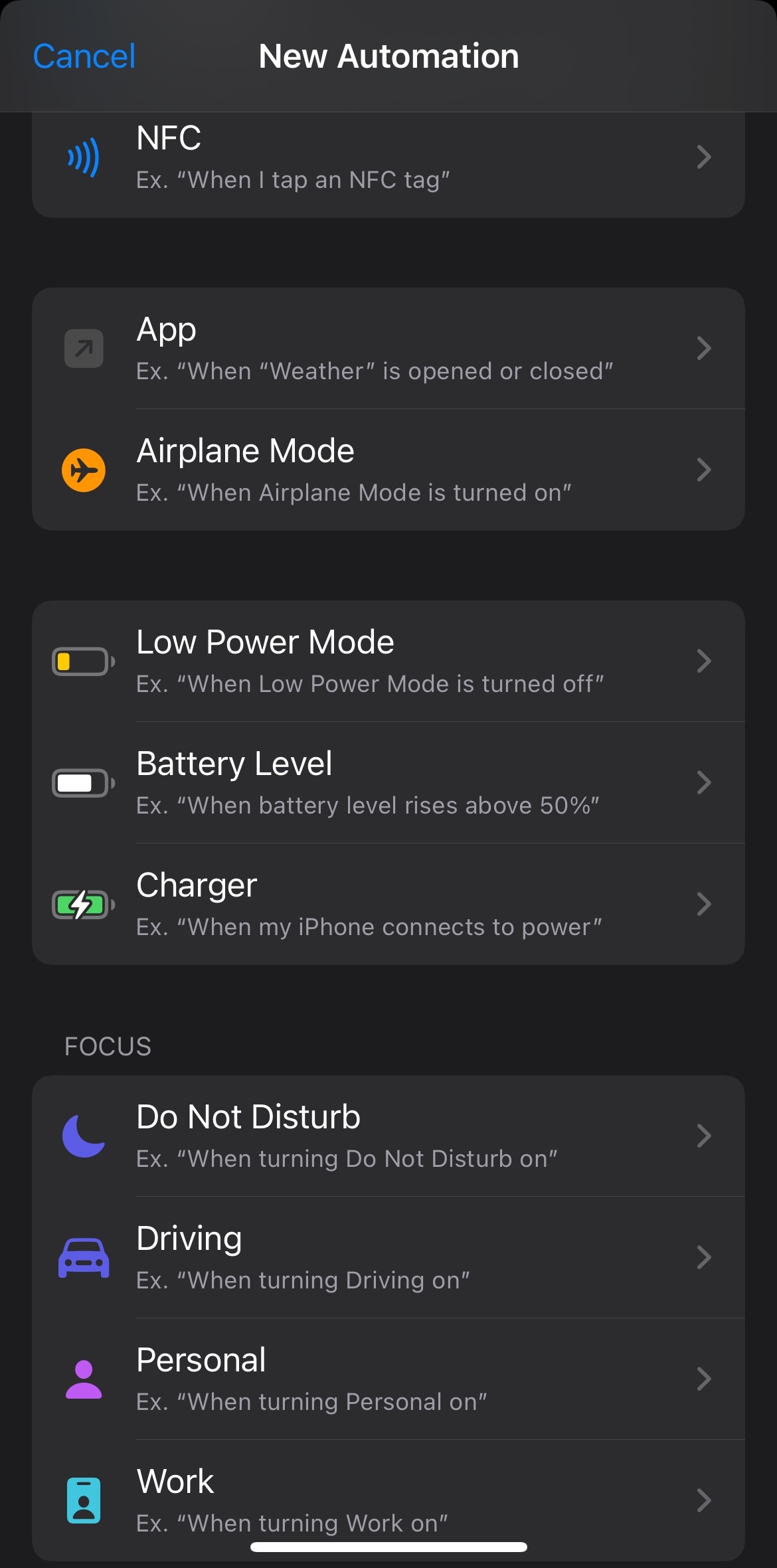
Credit: screenshot: apple
Next, you’ll be able to choose what battery level you’ll want the iPhone to enter Low Power Mode.
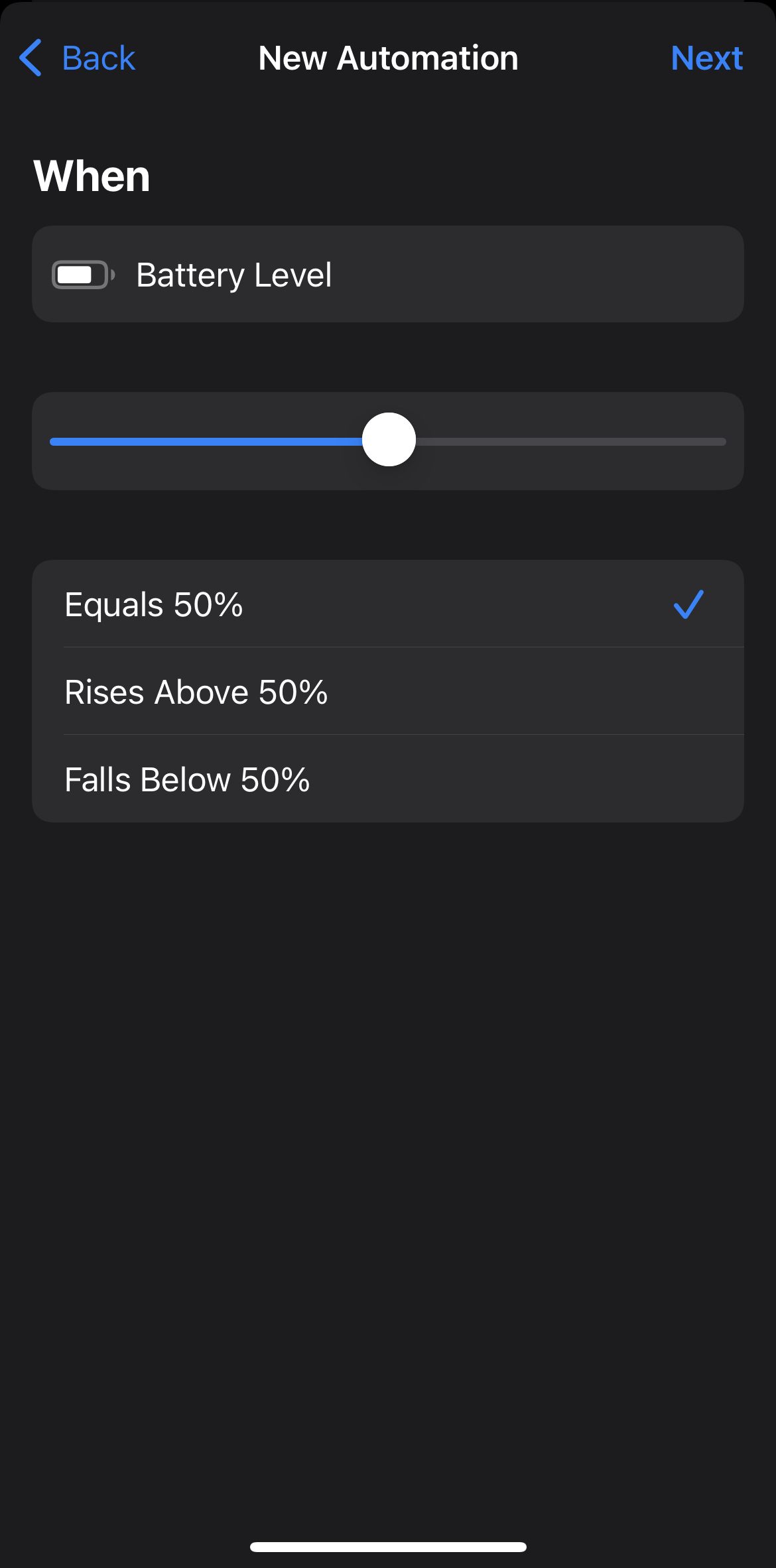
Credit: screenshot: apple
Choose a level, say when your phone dips below 50 percent power. Tap Next and you’ll see a button that says Add Action. Click that, then search for “low power mode,” and choose Set Low Power Mode.
You’ll see the action “Turn Low Power Mode On.” Tap Next, and the action should read that your iPhone will set Low Power Mode when battery level falls below 50 percent. Toggle off “Ask Before Running” so it’ll do this automatically:
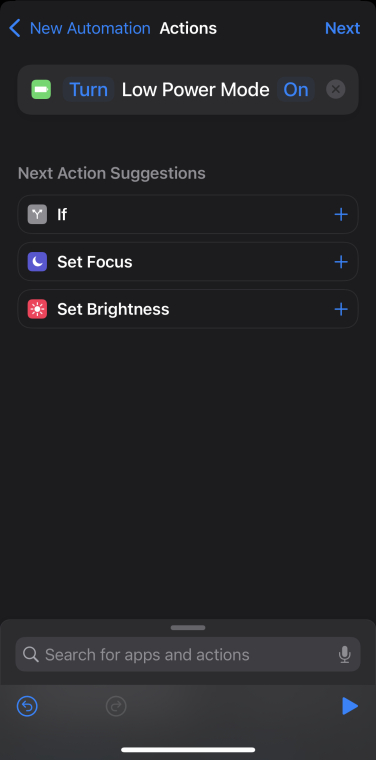
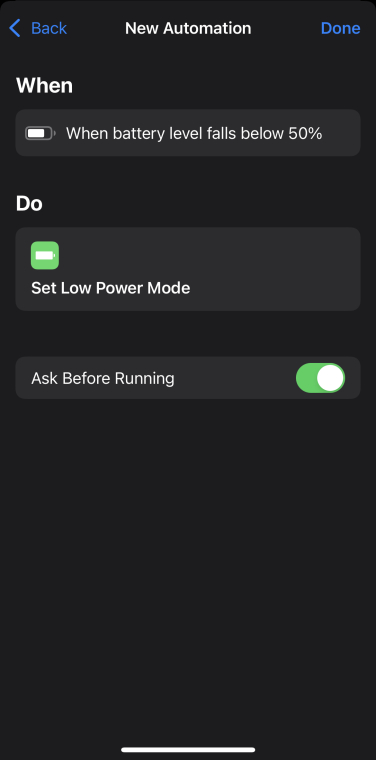
And that’s it! You’re free to turn on Low Power Mode automatically at any battery level you fancy. Your phone will do this until you change or delete the automation.